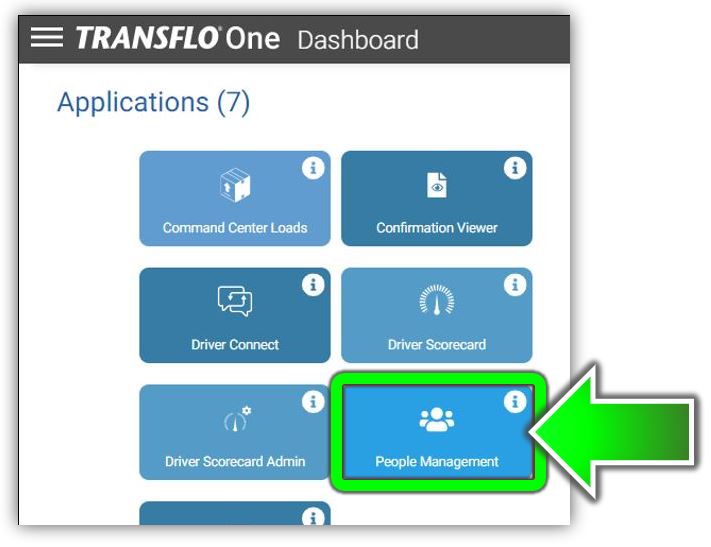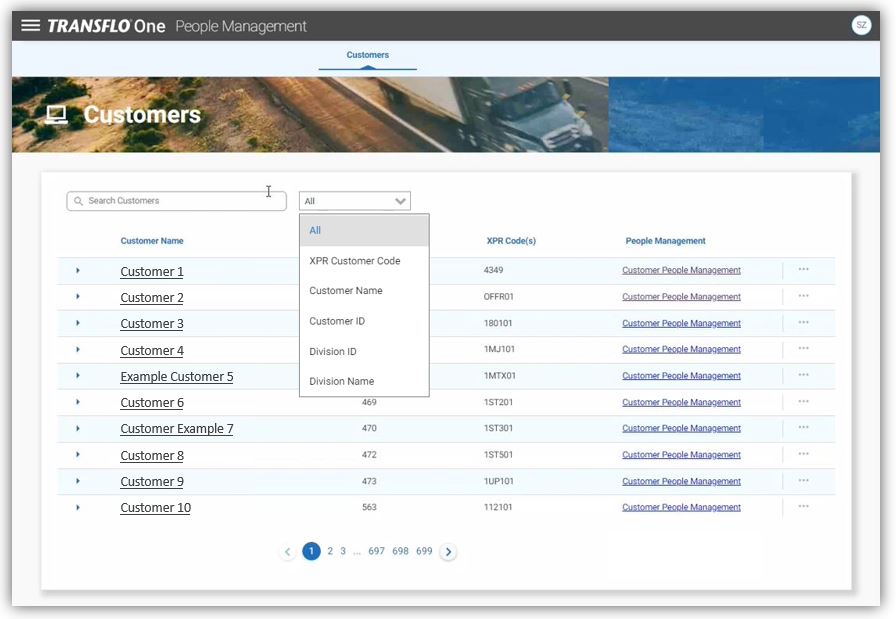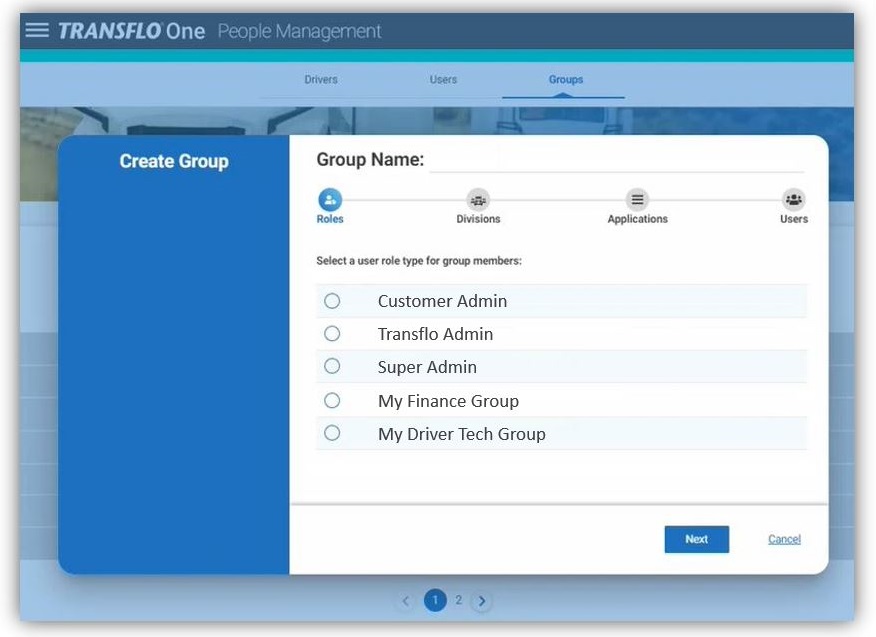Transflo One Portal Advanced Administration
This article is for Transflo administrators only.
As a Transflo administrator with available super admin permissions, use this article to guide you through the One Portal platform as you troubleshoot issues and configure the application for customers.
-
Customer administrators with elevated permissions for their division, fleet, broker, or other entity can access and configure almost all application modules and features themselves.
-
Depending on their account, subscription, integrations, and arrangements for managed or professional services, customers might sometimes need technical support from you as a Transflo administrator or super administrator with restricted security access.
-
Click the ≡Main Menu (side navigation menu).
-
Choose People Management.
Or, on the dashboard, click the People Management button.
-
On the resulting Customers page in the People Management module, your view as a transflo admin or super admin shows all the customers in the secure multi-tenant Pegasus Transtech cloud platform.
-
Search: To search for a customer by name, ID, division name or ID, or XPR customer code, enter one or more search letters or numbers and select an optional search filter under the All drop-down field.
-
View: With Transflo admin permissions, you can click the blue triangle to expand or drill into a customer entry to view the following information: Division ID, Division Name, Division Type (fleet or broker), XPR Customer Code, and Finance Code (if available).
-
Edit: To edit customer profile data, click the name of the customer (requires restricted security access as a super admin).
-
Manage Data: To go to the standard customer admin view of the People Management module, click Customer People Management. You can now manage users, groups, and drivers for the customer admin. For example, add another user with admin rights who will manage other users, groups, and drivers for the customer. See People Management.
-
As a super admin, only you can create new users and groups with advanced permissions. The following steps illustrate one example where you can create a new user group of other admins.
-
Click the ≡Main Menu (side navigation menu).
-
Choose People Management.
Or, on the dashboard, click the People Management button.
-
On the resulting Customers page in the People Management module, search for a customer and click Customer People Management.
-
You can now manage users, groups, and drivers for the customer.
-
Click Groups and then click Create New Group.
-
As a Transflo super admin, only your view shows the full list of groups and admin user roles under Select a user role type for group members.