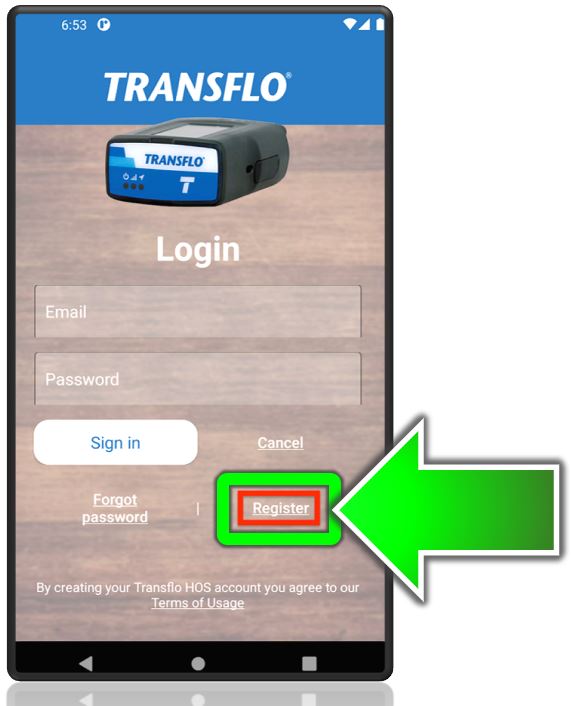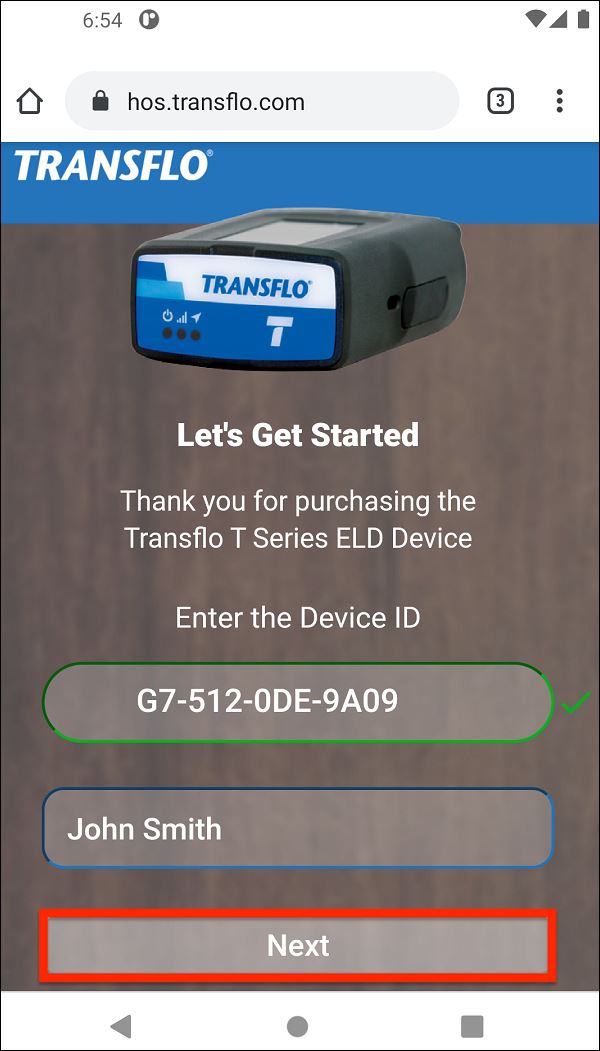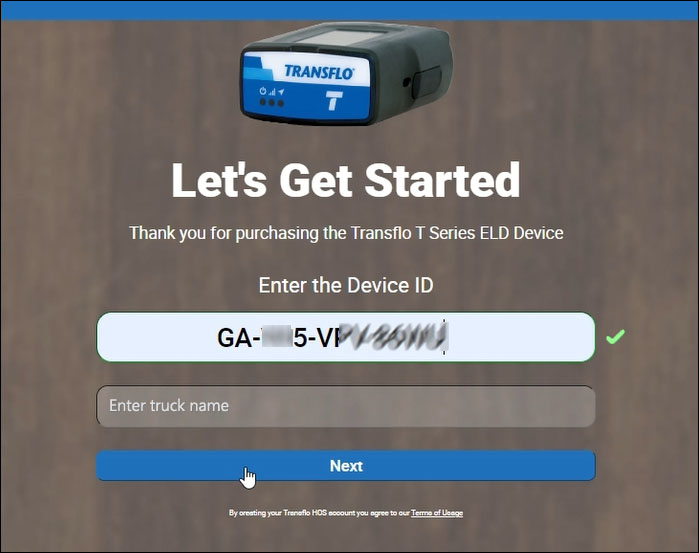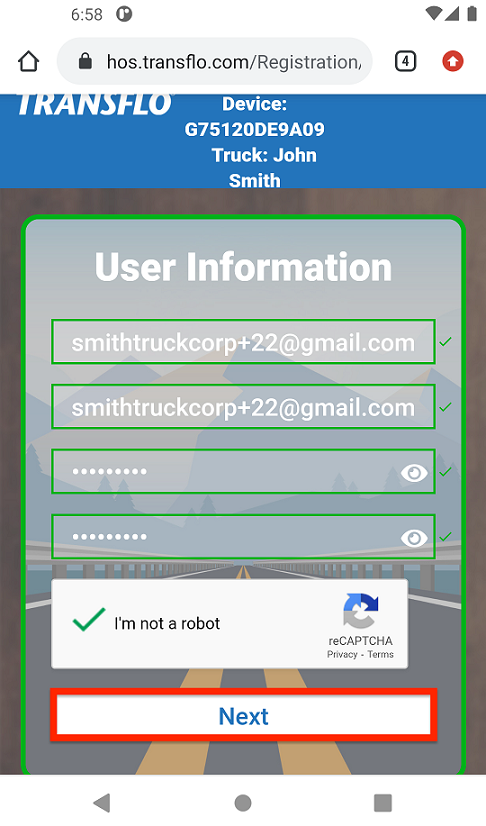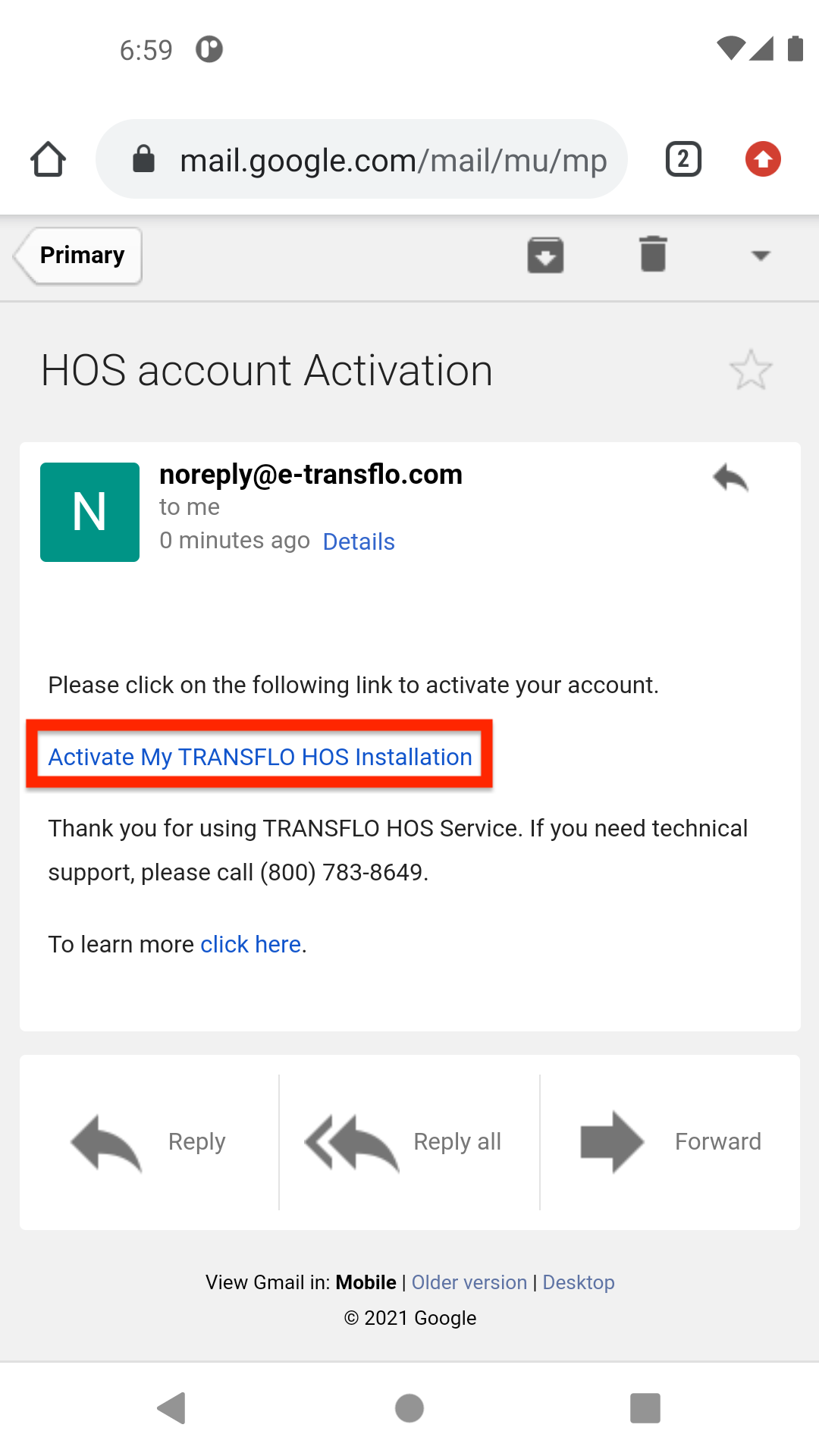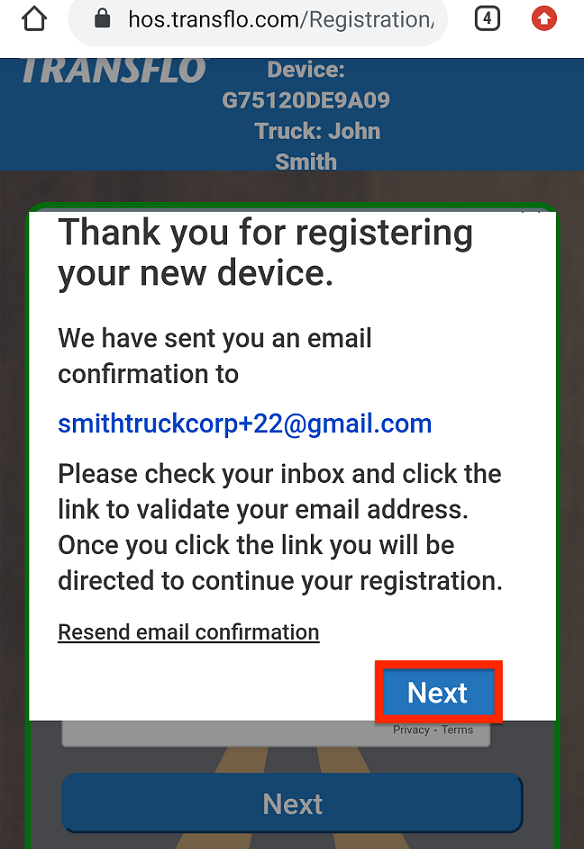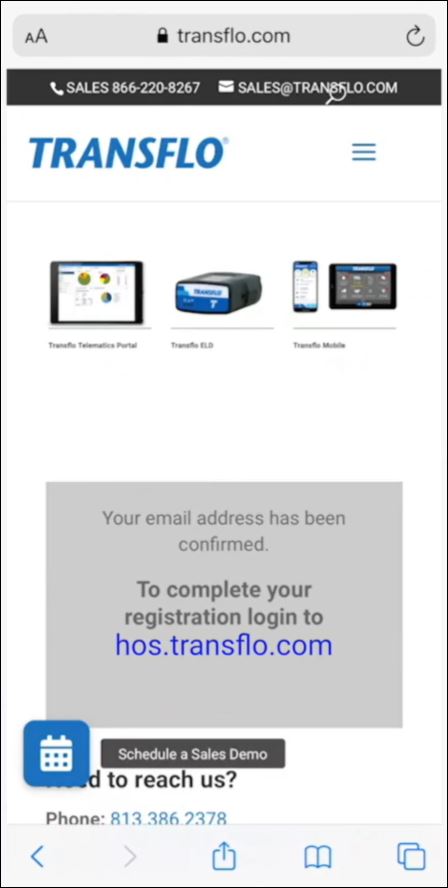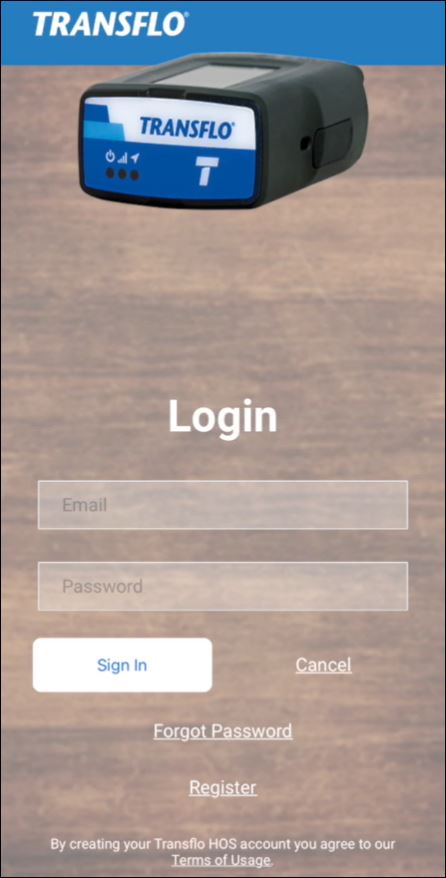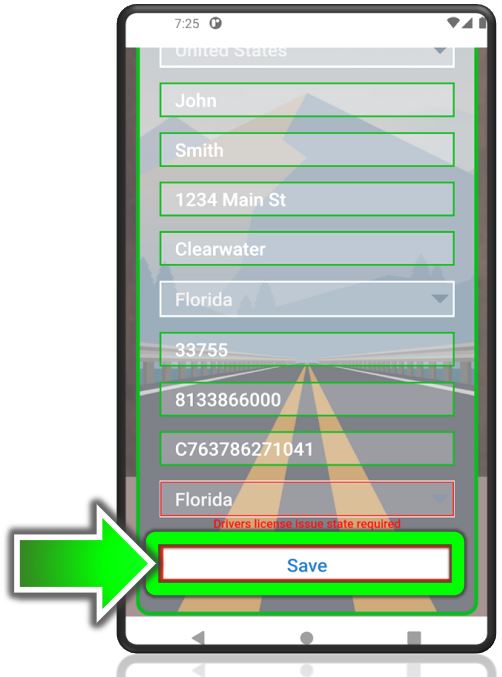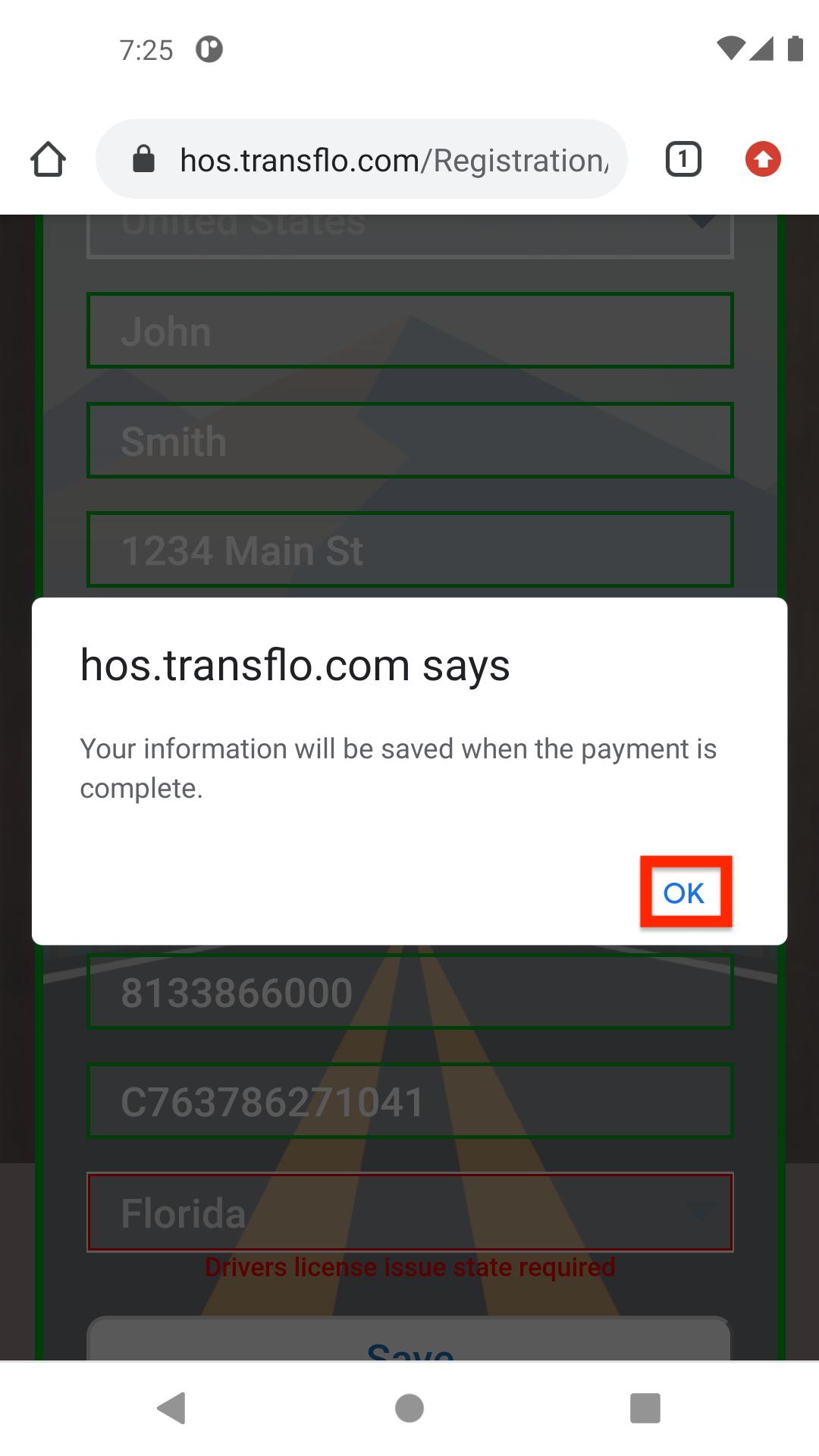Register a New ELD and Start Using Transflo HOS [retail driver retailadmin administrator hos-app tfm]
As an official Geotab partner, Transflo is available to service the ELD procurement needs of all drivers and fleets from small fleet purchases to even the largest fleets with 5,000 or more trucks. (For convenience, we typically divide customers into two types: retail and fleet. This KB article covers the registration of new and continuing small fleets with ELDs purchased through retail channels.)
Drivers will need to download the HOS mobile app or the Transflo Mobile+ app on a smart phone or tablet. Which one should I use? Retail customers use the HOS app. Most fleets, even smaller fleets, use the Transflo Mobile+ app.
-
Retail ELD Drivers: To use the standalone HOS app, download the TRANSFLO® HOS app from the Google Play or Apple App Store depending on your device. Next, follow the steps below to register.
-
Fleet ELD Drivers: To use the multi-feature Mobile+ app, see Set Up a Transflo Mobile+ Account. The HOS features described in this knowledge base are automatically included inside the Transflo Mobile+ app. Fleet drivers are typically assigned an ELD by their corporate or regional office. You do not need to register your ELD and can skip the remainder of this article below. Do not attempt to download and use the HOS app. A fleet driver cannot use the HOS app because it requires a credit card for registration and ongoing monthly service.
Tip: This KB article is for independent, owner-operator, or small fleet drivers who want to register their ELD and set up an ELD, HOS, and Telematics account with Transflo. ELD registration is handled for mid-size and large fleet drivers. This KB article does not apply to you.
Keywords: retail driver retailadmin hos-app
To register an ELD purchased at a retail location or from an authorized reseller, follow these steps:
-
Purchase an ELD (and harness) for your truck.
-
Download the TRANSFLO® HOS app from the Google Play Store or Apple App Store depending on your device.
-
On any device (computer, tablet, or smartphone) with a network connection, go to https://hos.transflo.com.
Or, if you are using the Transflo HOS app, tap Register.
-
In the Enter the Device ID field, enter the unique serial number on your new Geotab branded ELD.
Example: G9-0B2-OFC-67BE
-
The system validates the ELD device ID (serial number):
-
Enter a vehicle name or number to help you identify and remember that this ELD goes with a specific vehicle. For example, John 2025 Truck, Pat Truck 1, or ACE-123.
Tip: Pat Truck 2 would have its own separate ELD.
Tap Next.
-
On the User Information page, enter your email as a username and then enter a password that you would like to set for your account. Passwords must contain the following:
-
8 characters
-
1 uppercase letter
-
1 number
-
1 special character (!,@,$)
Example: i8d@nutZ
To remember this password, you would think I ate donuts and then make a few adjustments for the security rules.
-
-
Select the I’m not a robot option, complete the challenge section, and tap Next.
-
Pause Here: Do not tap Next on the pop-up window. Leave it open while you do the following sub-steps:
-
Go back to the open HOS Registration website pop-up from the previous step and tap Next on the pop-up window.
-
The Your email address has been confirmed message on the HOS Registration website confirms your account is active.
-
To complete your registration log in to https://hos.transflo.com.
-
Enter your information into the blank fields, then tap Save.
-
Tap OK on the pop-up.
What's Next?
Log in to the ELD HOS Registration Portal
![]() View a demonstration of these steps in one or more Transflo videos:
View a demonstration of these steps in one or more Transflo videos: