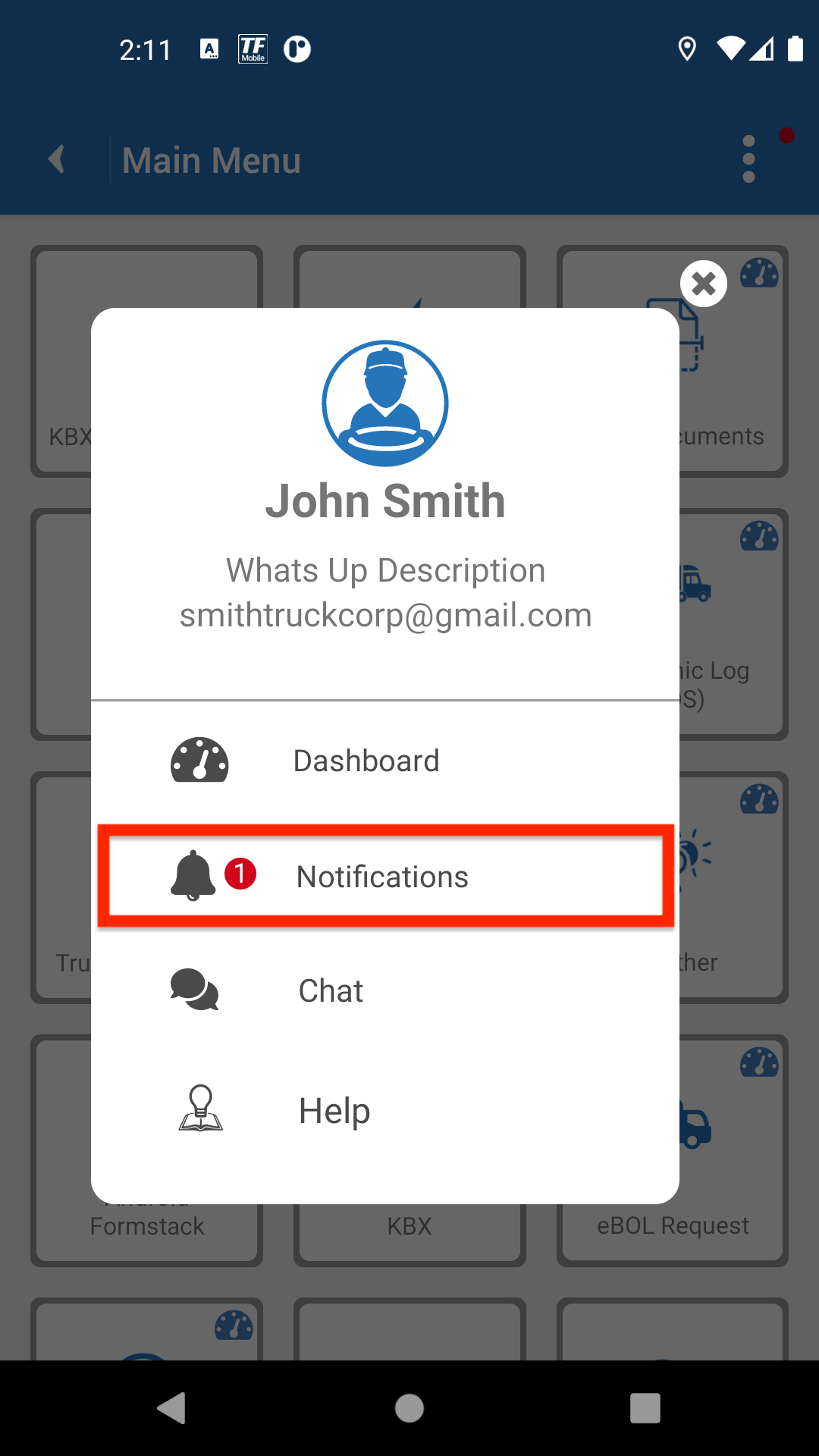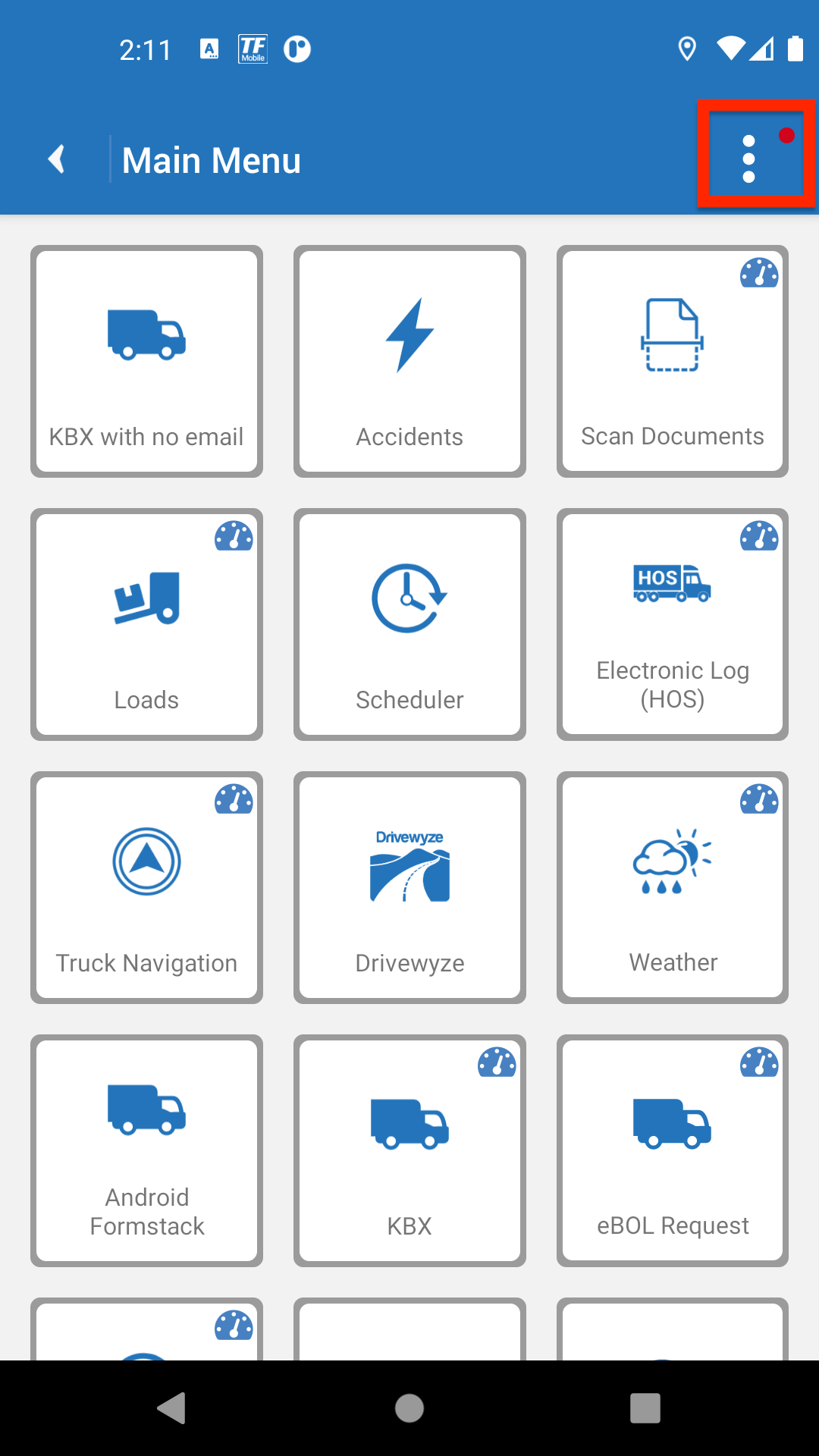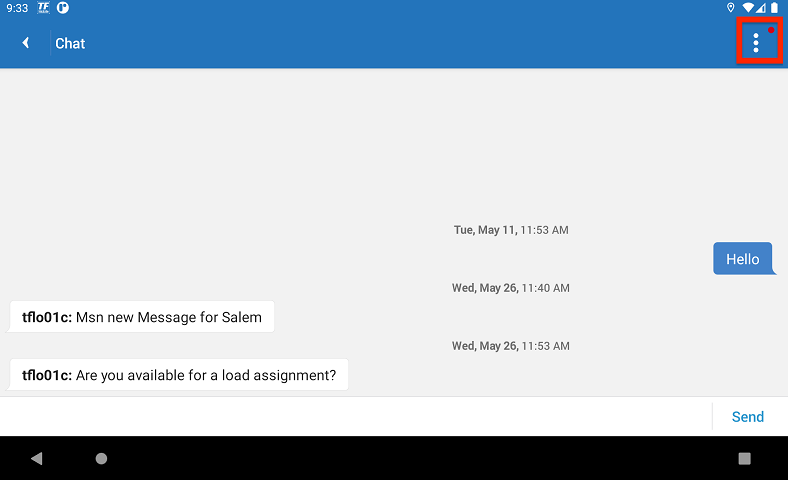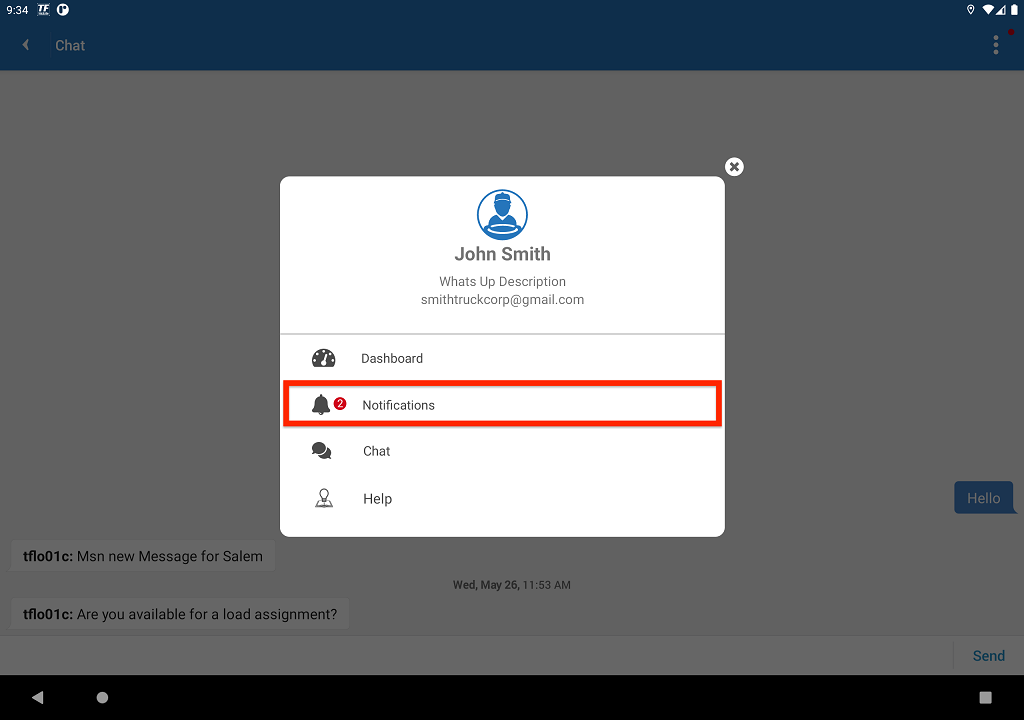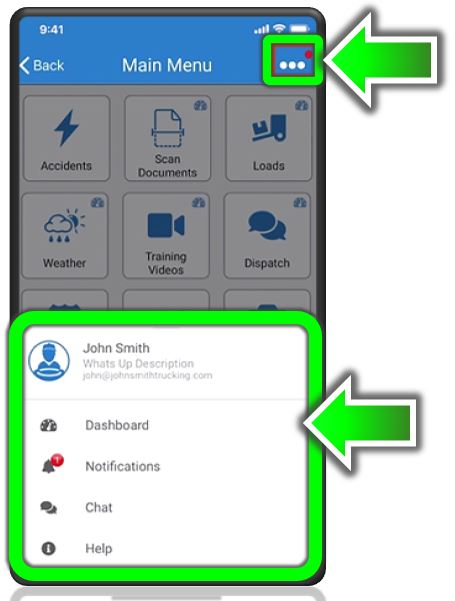Context Menu
The Context Menu feature allows you to access certain features that typically appear only in the bottom navigation menu. When you are using one of these features in the Modern Skin Style view mode in the Mobile+ app, the  Context Menu icon appears (3 vertical dots or ellipsis, often called the Options menu; to be precise, vertical ellipsis appears on Android devices and 3 horizontal ellipsis dots appear on the … Options menu on iOS devices). The context menu does not appear in the Classic view (modern mode turned off).
Context Menu icon appears (3 vertical dots or ellipsis, often called the Options menu; to be precise, vertical ellipsis appears on Android devices and 3 horizontal ellipsis dots appear on the … Options menu on iOS devices). The context menu does not appear in the Classic view (modern mode turned off).
Example 1: The following example shows the Context Menu in the Main Menu.
-
On the Dashboard, tap  Main Menu.
Main Menu.
-
While in the main menu (with no access to the bottom navigation icons), tap  Context Menu.
Context Menu.
-
In the Context Menu, you can now view the features that traditionally appear in the bottom navigation menu.
-
To view your notification alerts, tap Notifications.
Example 2: The following example shows the Context Menu in the chat instant messaging feature.
-
While exchanging messages in a chat session (with no access to the bottom navigation icons), tap  Context Menu.
Context Menu.
-
In the Context Menu, you can now view the features that traditionally appear in the bottom navigation menu.
-
To view your notification alerts, tap Notifications.

Tip: In both examples, the red dot next to Notifications indicates that at least one new notification alert was sent to the device and it has not yet been read.
Example 3: The following example shows the Context Menu with three (3) horizontal ellipsis dots on the … Options menu on iOS devices.
 View a demonstration of these steps in one or more Transflo videos:
View a demonstration of these steps in one or more Transflo videos:

Was this help page helpful? To help us improve the documentation, click the Feedback... button at the top of this page and send us your praise or suggestions to make it even better.
 Yes (you found what you needed)
Yes (you found what you needed)
 No (you did not find what you needed)
No (you did not find what you needed)
Are you a carrier, broker, shipper, fleet manager, or 3PL administrator? Are you one of the 3.2 million professional drivers who rely on the Transflo Mobile+ app to deliver an average of 46+ million loads per year for 81 percent of the top 250 fleets and 80 percent of the top 10 freight brokers? As a leader in mission-critical automated supply chain solutions, Transflo processes over 4 million communications for carriers, shippers, and brokers each week, 52 weeks per year!
Transflo would love your feedback on our solutions and the support we provide to you!
Please take a moment to write a Google review about your experience with Transflo solutions, service, and support.
©2026 TRANSFLO®— a Pegasus Transtech Company
All rights reserved. Transflo believes the information in this publication is accurate as published; however, information is subject to change without notice. Use, copying, and distribution of any TRANSFLO software described in this publication requires an applicable software license. THE INFORMATION IN THIS PUBLICATION IS PROVIDED “AS IS.” TRANSFLO, LLC MAKES NO REPRESENTATIONS OR WARRANTIES OF ANY KIND WITH RESPECT TO THE INFORMATION IN THIS PUBLICATION, AND SPECIFICALLY DISCLAIMS IMPLIED WARRANTIES OF MERCHANTABILITY OR FITNESS FOR A PARTICULAR PURPOSE. Transflo makes this content available for your information only, as a courtesy. Transflo and its partners have made efforts to ensure the accuracy and completeness of the information in the available articles. However, Transflo makes no explicit or implied warranties of any kind with respect to this information. Transflo assumes no liability to any party for any loss or damage (whether direct or indirect) caused by any errors, omissions, or inaccuracies in the information, arising from your application or use of the information. As a convenience to users, the Google Translate API can be used to translate this information into languages other than English. Transflo and its partners assume no responsibility or liability for any errors or inaccuracies in any of these translations. Transflo content appearing in third-party AI chat bots and other third-party sites might not be accurate. For the latest updates about Transflo products, visit transflo.com and knowledge.transflo.com. Use subject to our privacy policy.
![]() Context Menu icon appears (3 vertical dots or ellipsis, often called the Options menu; to be precise, vertical ellipsis appears on Android devices and 3 horizontal ellipsis dots appear on the … Options menu on iOS devices). The context menu does not appear in the Classic view (modern mode turned off).
Context Menu icon appears (3 vertical dots or ellipsis, often called the Options menu; to be precise, vertical ellipsis appears on Android devices and 3 horizontal ellipsis dots appear on the … Options menu on iOS devices). The context menu does not appear in the Classic view (modern mode turned off). Main Menu.
Main Menu. Context Menu.
Context Menu. Context Menu.
Context Menu.![]() View a demonstration of these steps in one or more Transflo videos:
View a demonstration of these steps in one or more Transflo videos: