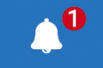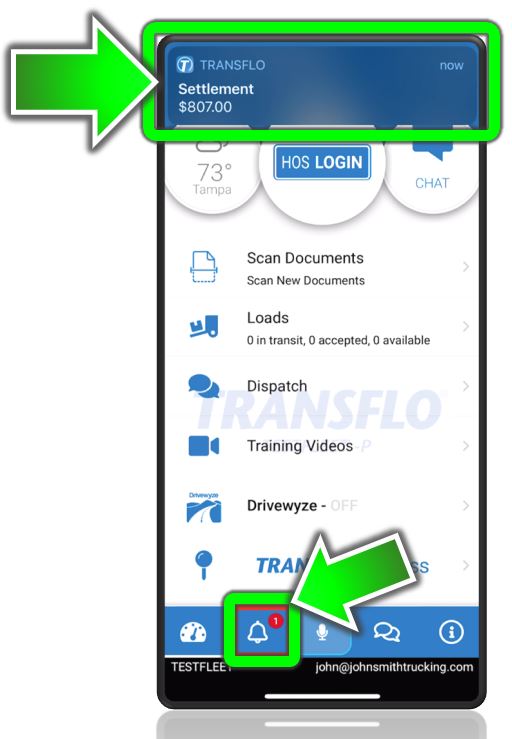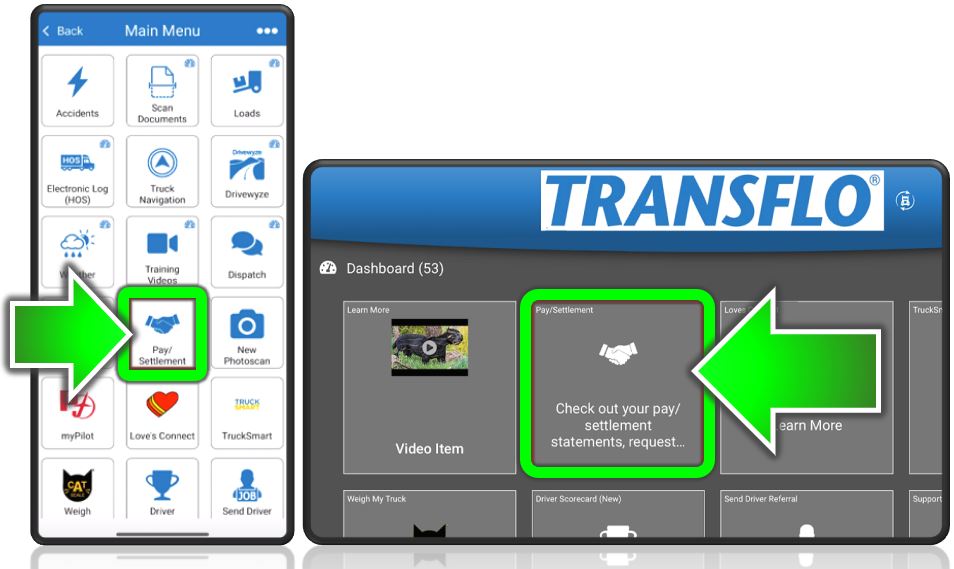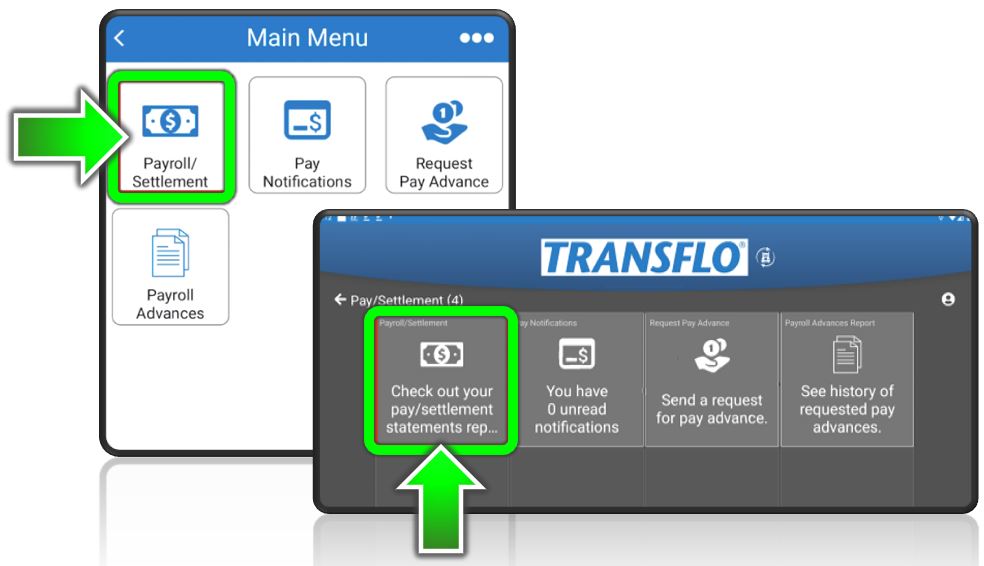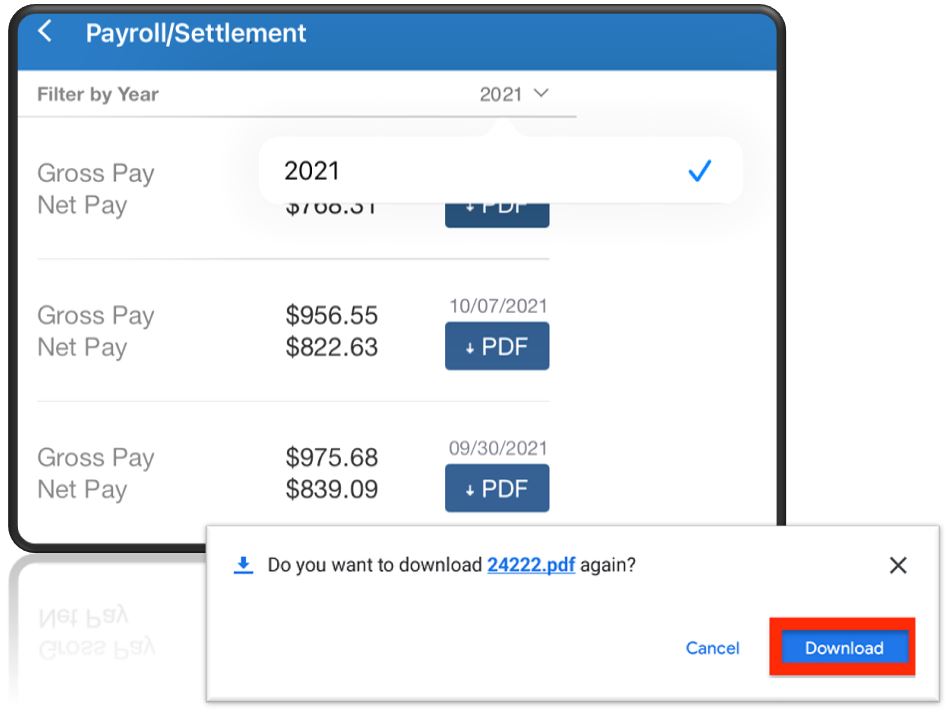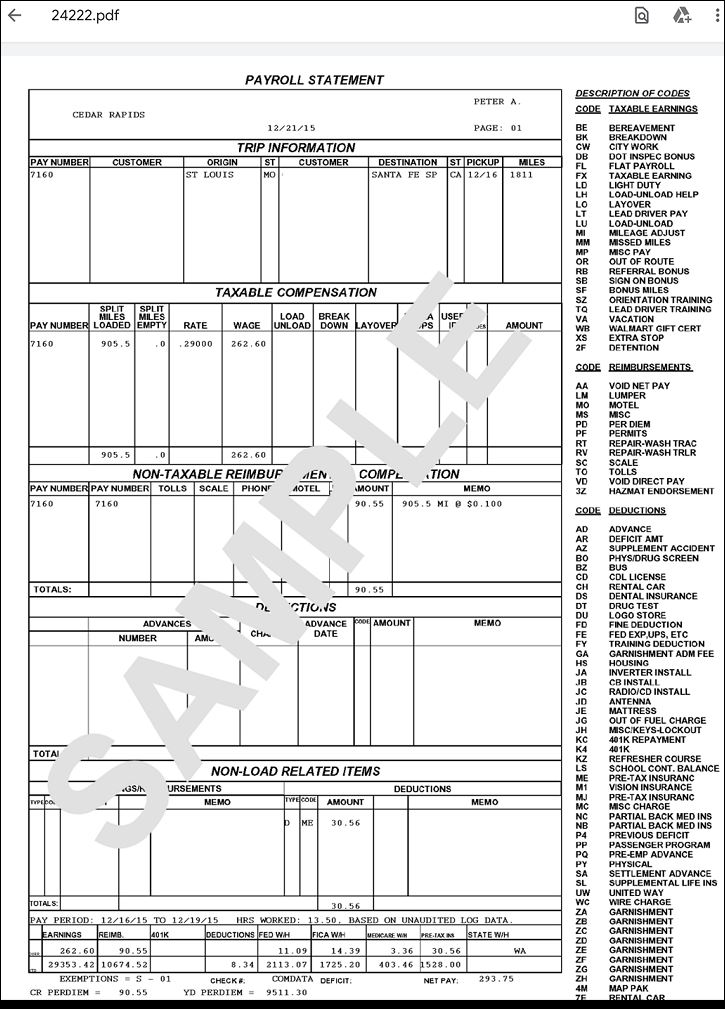View Payroll, Paystubs, or Pay Settlements
If configured by your fleet, carrier, broker, or employer, you can use the mobile app to view your pay statements, payroll pay stubs, cash advances, reimbursements, lumpers, loans, associated fees, human resources (HR) documents, W2 or 1099 tax forms, 401(k) 401k contributions, and other pay settlement amounts with optional documents you can download.
Tips:
-
Your fleet might not be using all Transflo features, so you might not have this feature in your Transflo mobile app. If not configured in the Transflo Mobile+ app for you in advance, contact your supervisor to access your pay statements some other way outside the mobile app. Each company has its own policies for HR, benefits, cash advances, direct deposit, and payroll.
-
Payroll and driver logs integration: Our status as the number 1 Geotab reseller in North America ensures compliance for both drivers and fleet managers, providing detailed insights into driver logs and remaining hours with near-real-time status updates. As a Transflo customer with our Workflow AI solution and Mobile+ app, this data can sync directly with payroll systems with no extra data entry needed.
-
To invoice a broker: Call the broker and get their Transflo broker ID. In the mobile app, add that broker as a recipient. Scan and send them your carrier invoice. Follow up with the broker for payment.
-
Transflo Support or the Mobile+ app cannot be used to set up bank information for direct deposit to get paid: Contact your HR department or fleet supervisor.
You might get a notification or alert about a settlement, payroll advance, loan, or pay stub from a carrier, supervisor, employer, or other fleet official.
To view pay settlements or download pay statements as PDF files, use the following steps:
-
On the dashboard or Home screen, tap
 Main Menu. If you are using a tablet device, skip this step.
Main Menu. If you are using a tablet device, skip this step. -
On the Main Menu screen, tap the Pay/Settlement tile.
-
In some fleet configurations, a sub-menu of Pay/Settlement features might appear (ask your supervisor what is supported by your fleet and accounting team). Tap Payroll/Settlement , Pay Notifications, Request Pay Advance, Payroll Advances, or Check out your pay/settlement statements rep....
-
The next screen displays a summary list of settlements.
-
The settlement or statement PDF appears in a new window.
You can view a PDF file in your choice of PDF reader app, in a text message, attached to an e-mail message, or in a web browser such as Chrome or Safari.
|
|
Reminder: Transflo is the premier provider of popular commercial apps, custom white label apps, in-cab tablet editions, embedded handset editions, and thousands of additional fleet-specific integrated features. Due to all the possible product configuration changes for your specific fleet, it is possible that user interface labels, buttons, links, dials, tiles, icons, colors, logos, and placement on the screen can vary. Features can also be hidden from your view based on customer account, fleet ID, or user permissions. In the documentation, we cover a default setup with screen examples that are generally similar for smart phones and tablets running either iOS or Android OS. Adjust certain steps, if needed, to reflect your actual device, product configuration, and company policies.
|
Note: Depending on how your administrator and the carriers, brokers, shippers, factors, and billing teams you work with are set up, your settlement statements might include any of the following items (various spellings and word forms are intentional to assist in actual user searches received to date):
pay stub paystub pay stubs paystubs payroll pay roll check stub payday paycheck paysheet where can I get paycheck stubs how do I access my payroll statements payment payments direct deposits compensation report earnings receipts invoices tax forms w2 w-2 W2 w2 form W2s 1099 tax form income tax forms accounts payable accounts receivable HR policies procedures job verification background check other HR or accounting documents Wher can I download my w-2 where can I download my w-2 loan balance
As a fleet administrator, software engineer, or integration developer, you can use the Mobile Menu Admin KB and your optional TMS API capabilities (or engage Transflo professional services) to learn about the following payroll and settlement options in the app:
-
Allow drivers to securely access payroll and pay settlements information.
-
Allow drivers to view payroll advances from the last x days.
-
Allow drivers to access a payroll advance form to request a pay advance.
![]() View a demonstration of these steps in one or more Transflo videos:
View a demonstration of these steps in one or more Transflo videos: