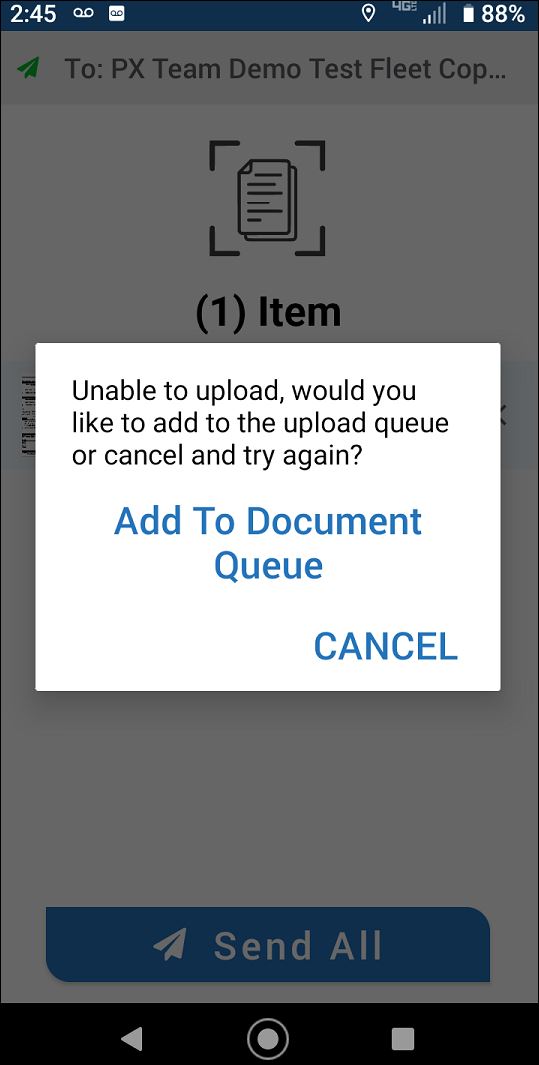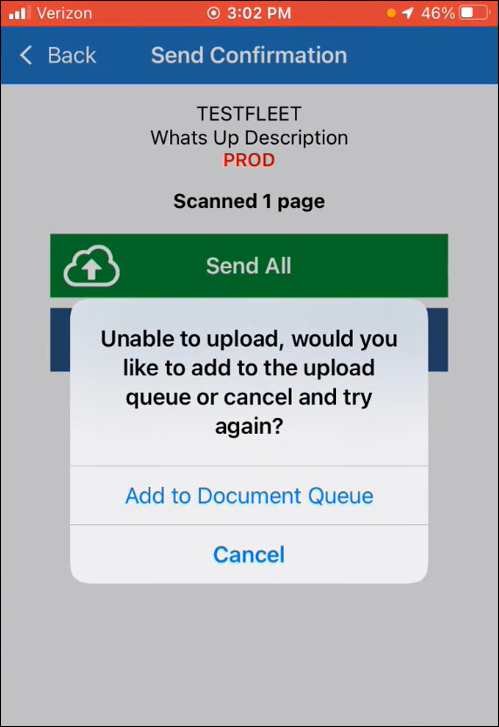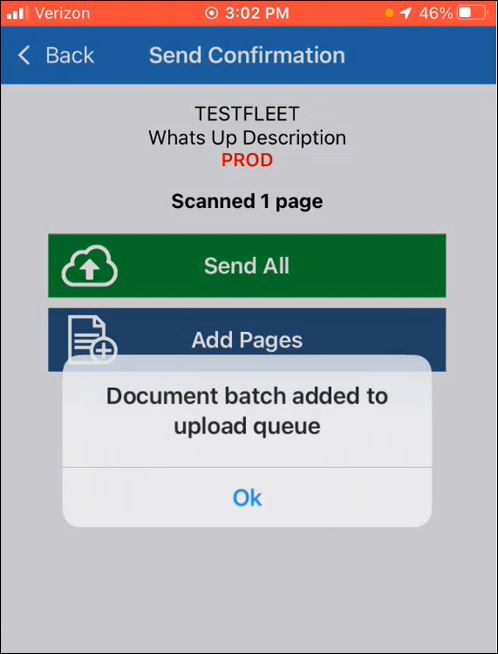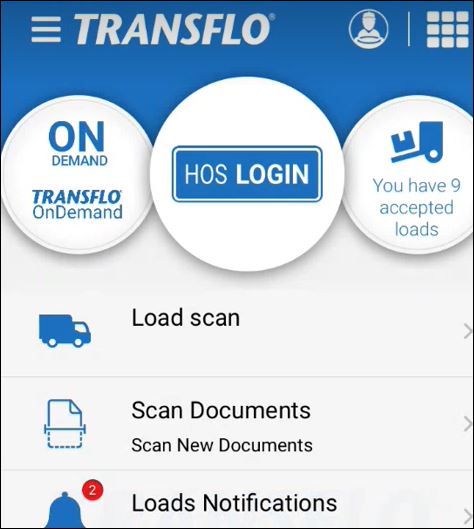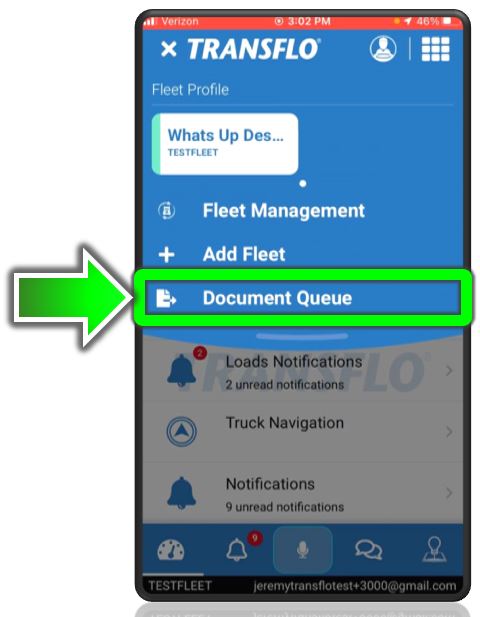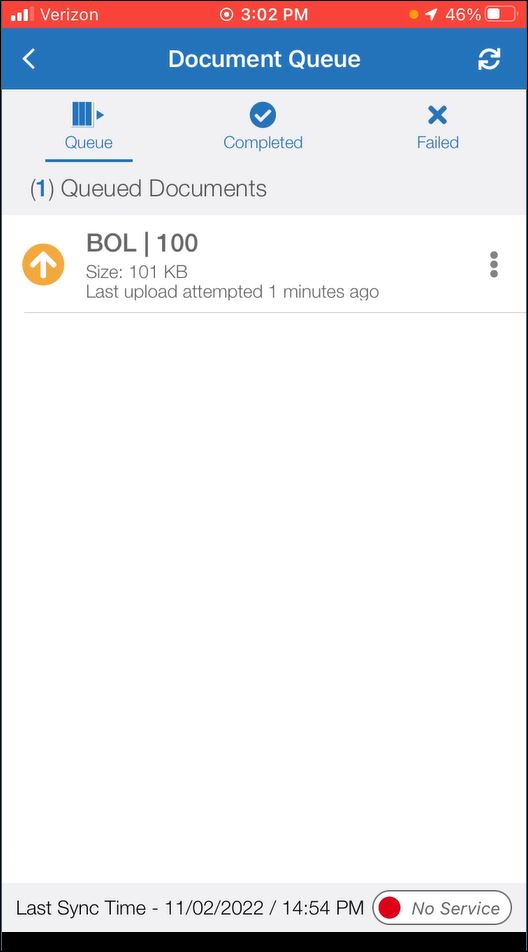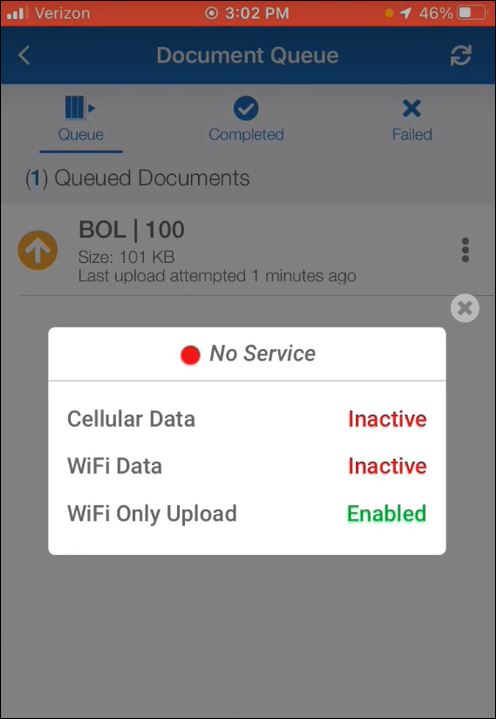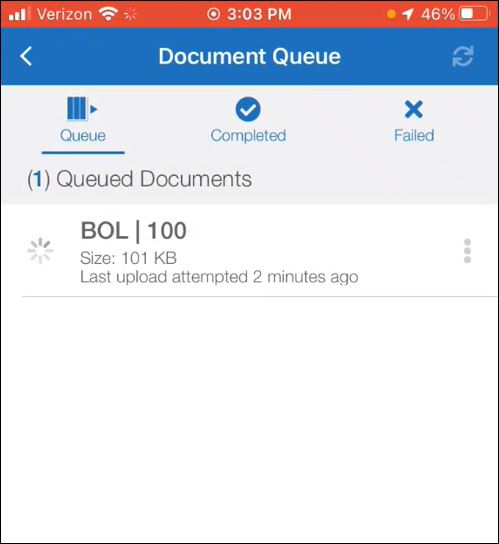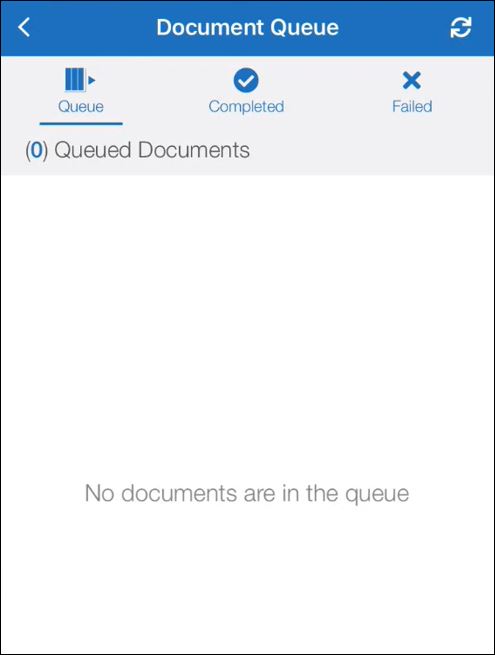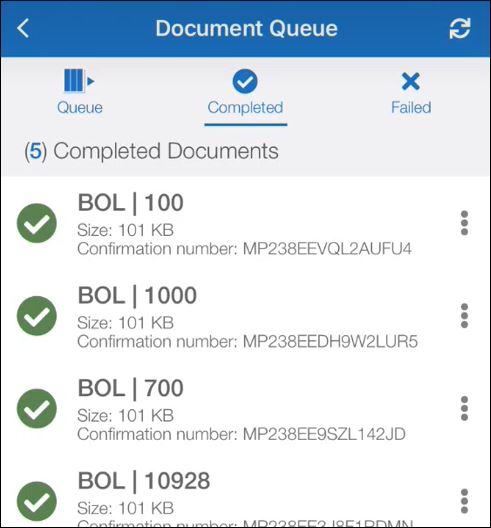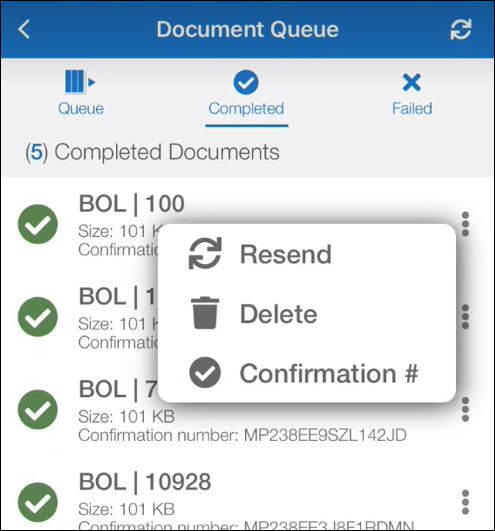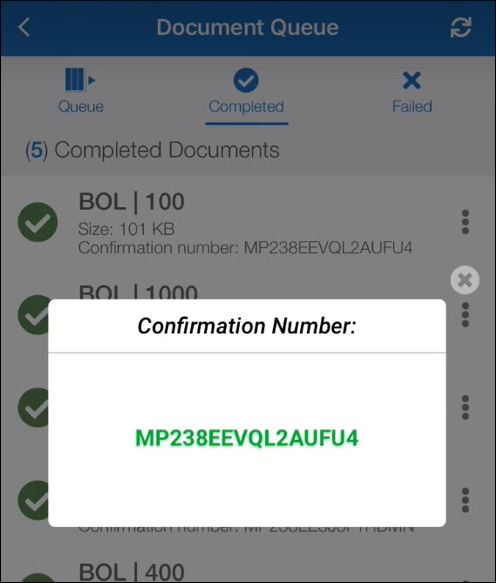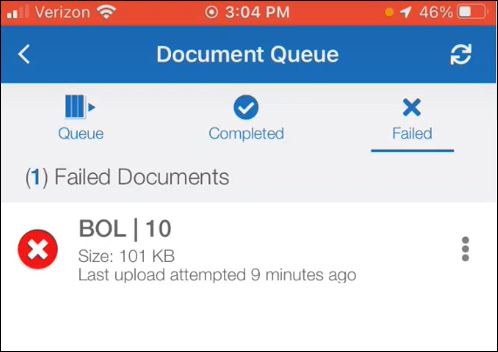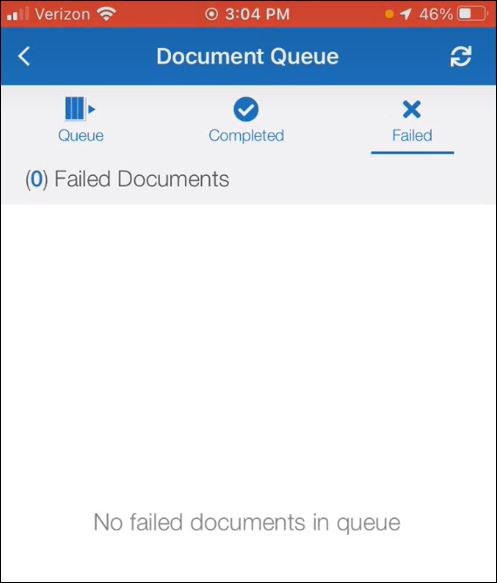Scan Offline with Document Queue
Introduced in November 2022, the new document queue feature allows you to scan documents in offline mode and send them later when a 4G/5G data or Wi-Fi wireless network connection is available. This feature also shows your history of sent load documents for the last 48 hours.
Tip: The Offline Document Queue feature is not available in custom white label configurations of the mobile app that display your custom company logo. Only the commercially available public app available in the Apple AppStore or from the Google Play store includes this feature.
-
After you complete your document scanning steps and tap Send All, if you get the following message, it means your documents are almost ready to be sent but your network connection has low signal strength or was lost:
Unable to upload. Would you like to add to the upload queue or cancel and try again?
To save the documents and files in your pending unsent batch locally on your device until a better data or Wi-Fi connection is available, tap Add to Document Queue.
On some devices you might still see the following older classic screen design; however, the feature works the same way.
- Tap OK.
-
At this point, no further action is required. You can continue driving, go OFF-DUTY, or do other tasks. The app will continue to try to acquire a data or Wi-Fi signal to send your pending batches in the document queue. To avoid delays, make sure your mobile device has a wireless network or cellular data connection.
All of the remaining steps are optional.
-
To check on progress, tap the ≡Actions menu in the top-left corner.
-
In the resulting Actions menu, tap Document Queue.
- On the default Queued Documents page, your pending unsent batches appear.

Tip: If you believe you have established network service, tap the Resend button in the top right corner to make the app re-attempt to send all queued documents.
-
At the bottom of the screen, tap Service or No Service.
The status of your cellular data and Wi-Fi services appears. For example, your documents could not be sent because you had no cellular data or Wi-Fi connectivity. It is also possible that you were in Wi-Fi Upload Only mode but not within the range of a local access point or wide-area network (you can turn this ON or OFF in Settings).
-
When service is restored, the app automatically attempts to upload your queued documents. The spinning progress icon indicates the app is attempting to send your recent pending documents.
As examples, service might be restored in any of the following ways:
-
You drive within range of a cell tower.
-
Your signal strength improves.
-
You adjust your mobile device settings for data, Wi-Fi, or Bluetooth.
-
You connect to a wireless hotspot.
-
-
If successful, the documents are sent and your queue is empty again.
-
To confirm, tap Completed, and verify your documents were sent. The Completed screen shows your recent load documents successfully sent over the last 48 hours.
-
To perform the following options, click the
 Options menu for a specific batch in the list:
Options menu for a specific batch in the list: -
To view any failed batches, tap the Failed button.
The app continues to try to send any pending documents in the queue that were blocked due to any loss of connectivity; however, even after a successful network connection, a batch might fail because of a more serious issue such as a power outage, network server error, or other failure.
Whenever possible, all batches return to the queue and are re-attempted until successful. If sending a batch is simply not possible, any Failed Documents appear temporarily, cannot be re-attempted, and are removed from the queue.
If you continue to experience failed documents, contact your manager, fleet administrator, or Transflo Support.
Tip: To view documents sent over the last 48 hours, use the Completed screen in the Document Queue described above. You can also view your documents on the Transflo Express site for up to 14 days at https://viewer.transfloexpress.com.