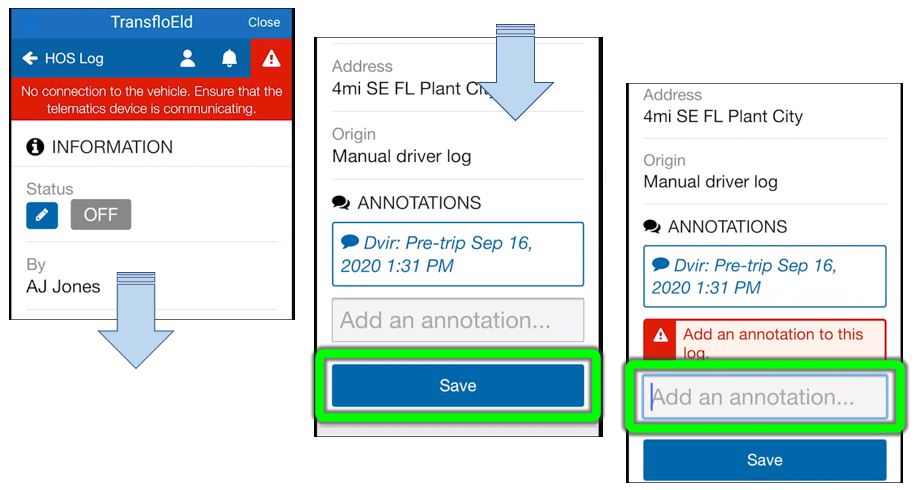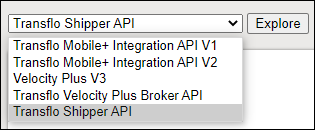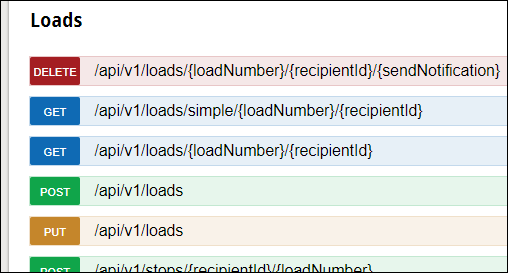Transflo Mobile+ Frequently Asked Questions
This page provides answers to frequently-asked questions (FAQ) from truck drivers and fleet carriers about the Transflo Mobile+ app for Apple iOS and Android smart phones and tablets. If you cannot locate an answer here, try browsing or searching this knowledge base.
We regularly monitor your search questions and the exact keywords you enter and apply your feedback to help both you and future users to find better answers to common questions.
Tip: Do not search on private data. We cannot publish information about you, your paystubs, loads, documents, driver IDs, fleet IDs, and any other personal data. See your supervisor.
Answers to Common Questions About Mobile+
A: Try the new Getting Started guide for a quick start. For new drivers or teams who do not have a lot of time for setup, orientation, and training, we recommend that new drivers start with the following minimal set of KB articles to get up and running fast:
After you register, get loads, and scan documents, be sure to review any optional features you are using. Popular examples include:
- CAT Scale Weigh My Truck App
- CoPilot Truck Navigation
- Drivewyze in the Transflo Mobile+ App
- ELD and HOS Status Logs
- Request and Sign eBOL and ePOD Documents
- Send and Receive Chat Messages
A new Getting Started walk-thru guide is also available in online and PDF formats.
You can also find everything you need for fleet training in a special new Transflo Mobile+ Implementation Guide available as a PDF. The guide includes the top articles from this knowledge base in a special PDF edition. Download the guide at New! Transflo Mobile+ Implementation Guide.
As a best practice, periodically check the online edition of any article you found helpful in the PDF guide for updates. In any publishing system, a PDF might only be updated once or twice per year whereas the HTML online web edition is updated monthly, or even more frequently.
Tip: You can also save your own on-demand PDF of any KB article by clicking the Print button in the on-page toolbar at the top of each page or use your own web browser or PDF export software.
A: As of October 2023, Transflo Mobile+ runs on Apple iPhone, iPad, or iPod touch devices with iOS 11.0 or newer and on Google Android 9.0 or newer smart phones or tablets. The minimum supported iOS release increased to 14.0 on January 3, 2024.
-
As mobile operating systems continue to improve, so has the Transflo Mobile+ app which can now leverage advanced features in iOS 17 and Android 14. You’ve seen a number of new releases for Transflo Mobile+ this year, and we will continue to bring enhanced features in 2024, 2025, and beyond.
-
As part of this focus, we're concentrating our efforts on currently supported, stable, and secure operating systems. Starting in 2024, new versions of Transflo Mobile+ will be supported on Android OS 9, 10, 11, 12, 13, and 14 and on iOS 14, 15, 16, and 17.
-
These minimum recommended specifications are subject to change with or without advance notice. Due to the number of issues associated with new beta releases, we cannot support users who attempt to run any Transflo mobile app on any current or future beta releases of mobile operating system software.
-
For the best quality and performance, we recommend at minimum a 12.0 mega-pixel (MP) camera with an available flash feature for scanning documents.
A: No. Due to the number of issues associated with new BETA releases, we cannot support users who attempt to run Transflo Mobile+ on any current or future BETA releases of mobile operating system software.
- The developer BETA of an OS release is an experimental build of the software subject to change at any time and is intended for developers to test access and compatibility of new software and to optimize apps before final public release.
-
BETA builds of new operating system software releases are typically not available to the general public; Apple, Google, Microsoft, and other companies restrict them to developers and beta testers.
-
If you decide to participate in an early-access BETA program for your operating system, be advised that any app (including the Transflo Mobile+ app) may no longer function as expected.
A: During the vehicle portion of a typical inspection, auditors examine brake systems, secure cargo equipment, coupling devices, drive shaft components, fuel and exhaust systems, frames, lighting devices, seats, steering mechanisms, suspensions, tires, wheels, rims, hubs, and windshield wipers to verify everything is compliant with regulations. In addition, inspections of motorcoaches, passenger vans, and other passenger-carrying vehicles include the examination of emergency exits, seating, and electrical cables and systems in the engine and battery compartments.
-
During a CVSA road safety inspection, a vehicle that successfully passes a Level I or V Inspection without any critical vehicle inspection item violations may receive a CVSA decal, valid for three months.
-
If out-of-service violations, as outlined in the North American Standard Out-of-Service Criteria, are found during an inspection, the vehicle will be restricted from operating until all out-of-service violations have been properly addressed.
During the driver portion of a road check, inspectors verify driver operating credentials, hours-of-service (HOS) documentation, DACH status (in the U.S.), seat belt usage, basic English language proficiency, and also check for alcohol or drug impairment. If an inspector identifies out-of-service violations (such as not possessing a valid operating license or exhibiting signs of impairment) the inspector will restrict that driver from operating their vehicle.
To learn more, see:
-
Asset Inspection (formerly DVIR: Driver Vehicle Inspection Report)
-
English Language Proficiency (ELP) and Driver Qualifications
A: Yes. The Transflo Command Center platform provides immediate value in an easy-to-learn SaaS solution with essential load tracking, electronic documents, and driver management features for the following customers:
-
Unite Shipper Portal (essentially Command Center for Shippers)
The Transflo Command Center application suite includes touchless electronic document signatures and was specifically designed to support drivers using the Transflo Mobile Plus app with integrated documents, load workflow, HOS, and other popular features.
A: Yes. To learn how you can integrate the Transflo Mobile+ document and photo scanning engine functionality in your own apps, contact a Transflo Sales team member and ask about our software development kit (SDK).
A: The previous driver did not log out of your shared in-cab device. Log out of HOS and the Transflo Mobile+ app. Log back in to Transflo Mobile+ as you.
A: Nothing. From November 17, 2025 to mid-2026, your fleet configuration will migrate and auto-update from legacy Loads to the new load workflows. As soon as you complete your final load shown in the older screens of Transflo Mobile+ on your device, your device and Mobile+ app will auto-refresh to show the new screens behind the same Loads button you always tapped.
A: Send the right document or documents again with the correct load number and your driver ID. The back-office can resolve any duplicates especially if they are using the recommended number one most advanced automated document management solution in North America—Transflo Workflow AI for carriers, brokers, and factors.
A: You can find an old document inside a submitted batch of multiple documents in three (3) ways:
-
up to 48 hours (2 days) of history appear in the in-app document queue (see Scan Offline with Document Queue)
-
up to 14 days of history appear in the online Transflo Express viewer (enter your confirmation number)
-
unlimited history appears in your own email inbox (the system sends you notifications and e-mails with load documents attached for everything you ever submitted)
A: If you change your HOS log status, remember to swipe down, enter your annotation (reason why), and then tap Save.
-
Under Choose status, you can change the HOS log status from ON to OFF or SB (sleeper berth).
- Swipe down to add a required note (annotation) to the log and then tap Save.
- For OFF or SB, it is important to stop driving. To avoid unexpected status changes or violations, you should frequently verify your HOS duty status is correct.
To learn more, see the following Transflo driver tips and videos:
-
Transflo ELD Driver Tips
A: Transflo Geotab electronic logging device (ELD) and hours of service (HOS) features run in either app. You can decide which app you want your drivers to use: the standalone HOS app or the more advanced Mobile+ app.
-
In most cases, because it includes other features, you are better off using the Transflo Mobile+ app.
-
As an owner operator or driver who has picked up a retail ELD for a monthly subscription paying by credit card, you typically use the Transflo HOS app which allows you to register and start your subscription directly through the app on your smartphone, tablet, or mobile device.
-
As a fleet or corporate client with a signed contract with Transflo (Pegasus Transtech), have your drivers download the Transflo Mobile+ app which is designed to accommodate even more services we offer such as document scanning, load management, and messaging.
A: See the Transflo Mobile+ App Release Notes.
A: You can find videos on our video page hosted at vimeo.com. The following popular video provides an excellent overview of the Transflo Mobile+ app:
A: If the serial number starts with G7, upgrade your ELD! Those errors often indicate you are still attempting to use an older third-generation (3G) device. Any device serial number that begins with a G7 is no longer going to function and needs to be replaced due to the industry-wide end of 3G device support.
A: Yes!Drivers can use the Transflo Mobile+ app to satisfy FMCSA requirements for drivers to prepare a DVIR at the completion of each workday and submit the appropriate signed reports to the motor carrier upon their return to the home terminal.
A: Yes! Use the Transflo Mobile+ app on your phone to check-in and bypass the welcome center.
A: Check with your supervisor. Passenger, pet, and animal transport policies, both in-cab and in cargo, vary by country, region, state, carrier, sponsoring broker, consignee, company, and fleet, all the way down to the specific owner and lease terms for the truck.
A: Yes! When the driver confirms the truck is loaded and signs the eBOL, the eBOL and audit trail information can be sent to any relevant shipper, carrier, consignee, or broker parties to confirm the information is correct before the driver leaves the yard.
As a carrier, you can also set up the Loads Geofence features that auto-detect the approach, arrival, and departure of the driver from the pickup or delivery location.
A: Yes! Carriers, brokers, and shippers can push the electronic bill of lading or eBOL to the Transflo Mobile+ app where the driver can confirm the truck is loaded and electronically sign the eBOL which is then transmitted back to the relevant parties as proof of delivery or ePOD.
A: A recipient is any carrier, broker, or fleet (identified by a fleet ID) that you need to receive your load documents, scanned bill-of-lading (BOL), weigh scale tickets, or fuel receipts so they can process the paperwork so you and your company can be paid.
A: This usually happens if your Fleet or Broker is not registered to use TRANSFLO Mobile+. Contact your Fleet manager or Broker and tell them you would like to use TRANSFLO Mobile+ or their custom app provided by Transflo (known as a white label app). Ask for their fleet ID so you can connect to it in your Transflo Mobile+ app.
A: TRANSFLO Mobile+ uses a sophisticated algorithm to determine document image quality. If it detects too much blur or poor quality, TRANSFLO Mobile+ will reject the image and ask you to rescan the document. This ensures that you will send only quality images to your carrier and this in turn helps reduce delays in you getting paid.
A: Check the document queue in the app (see Scan Offline with Document Queue). If your load documents are still pending, you can cancel them. Either way, just re-send the batch with the corrections you need to make in each field, cell, or data box on your mobile app. Or send an e-mail to your dispatch manager or fleet billing office and let them know so they can have the error fixed for you. Be sure to give them your load ID, your driver ID, the correct truck number, and any other corrections.
A: Check the document queue in the app (see Scan Offline with Document Queue). If your load documents are still pending, you can cancel them and re-send everything. But most back-end systems can handle this situation. Just scan the documents you forgot and send them. As long as you use the correct load number, the back-end system can put them all together again.
If your fleet operation cannot easily manage missing documents or duplicates, Transflo Workflow AI can. To learn more, contact our Sales team. You might be surprised to learn how seamless it would be for Transflo to leverage our core DMS, Synergize, or Workflow AI enterprise document management systems to deliver innovative new solutions for your configurable or custom business process workflows, mobile apps, OCR and symbol recognition, and bar code handling for paper and electronic document processing.
A: As a carrier or owner operator, maybe you submitted an invoice some time ago and want to check on payment status. In order to check your payment status, you need to communicate directly with the broker. You can use the Transflo scanning features to send an invoice to a broker; however, the Transflo app does not process any payments unless your carrier sets up the optional integrated pay settlements feature.
A: Due to safety concerns, one or more of the Carriers that you haul for can turn on the "in-motion restriction" feature. If this is the case, TRANSFLO Mobile+ uses your phone's GPS to determine if you are driving and disables the TRANSFLO Mobile+ application. Once you are stopped for a period of time you will be able to use TRANSFLO Mobile+ again.
A:Yes. Drivers can view all shipping documents that are sent to the Transflo Cloud available in the Transflo Mobile+ app. When the driver arrives at the consignee or receiving dock, these documents can be sent by email or SMS text message for the receiver to review, add notes, and then electronically add a signature. When delivery is complete and the ePOD is electronically signed, the ePOD returns to the Transflo platform in the cloud (over the internet) where it is delivered in seconds back to you (the carrier, broker, or shipper).
A: To access our API documentation, follow these steps:
-
Navigate to Transflo API.
-
Select Transflo Shipper API in the drop-down menu.
-
Click Explore.
-
Expand each grouping to see the REST API endpoints related to each tag.
A: For immediate results, you can search the knowledge base and follow the steps yourself. You can also try our automated Chat with an Expert chat bot. After three (3) tries, the chat bot tries to transfer you to the next available live agent if one is available.
Two other methods are available for reaching a live agent in Support:
-
Submit a Ticket: Send e-mail to support@transflo.com or go to www.transflo.com/customer-support.
-
Call Transflo Support: Call 1-813-386-6000 and press one of the following number key options:
-
1 for Mobile App Support (or call 813-386-2378)
-
2 for Transflo Imaging Support (or call 813-386-2327)
-
3 for Synergize
-
4 for Sales
-
5 for TripPak and Transflo Express Support
-
For Transflo Telematics, hours-of-service (HOS), Geotab, and electronic logging device (ELD) support, call 813-386-0971 and press 1 for English or 2 for Spanish (presione el número dos para Español).

Still Need Help?
For help with driver or carrier data, ask your manager first. The knowledge base (KB) can only help with common product features.
For immediate results, answers, steps, examples, and videos,
browse or search this knowledge base (KB) by keyword or phrase.
You can also try using the chat bot
(see Chat with an Expert at the bottom right of all pages).
After asking the chat bot for assistance at least three (3) times,
an available support agent will be able to help you if one is available.
If you still need assistance with a Transflo product, contact the Transflo Product Support team.
Our Mobile+ App, HOS, and ELD Help Desk
is available every day (except major US holidays),
all seven (7) days per week
during the following hours:
7:00 a.m. to 10:00 p.m. US EST
(4:00 a.m. to 7:00 p.m. PST)
or call 813-386-2378
Try your supervisor, other drivers, search this KB, or ask our chat bot first before calling Support.
The answer might take only a few seconds to find.