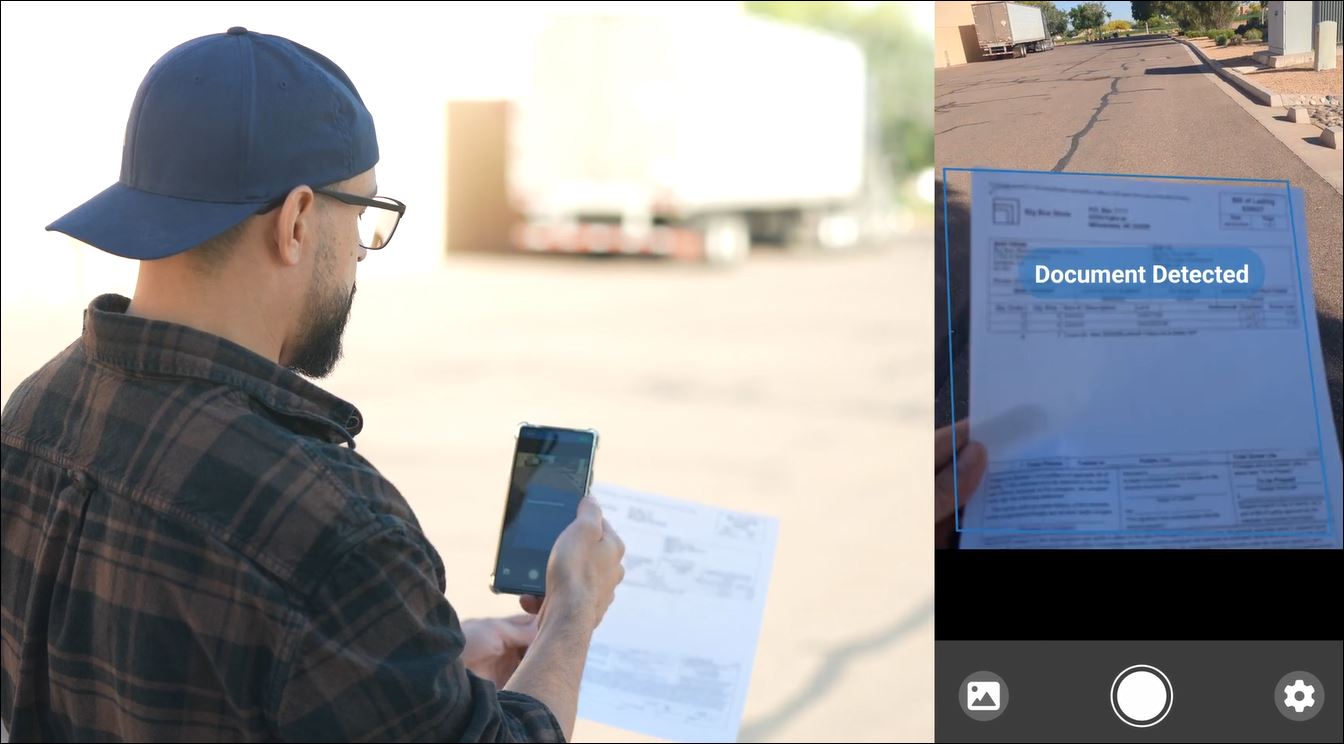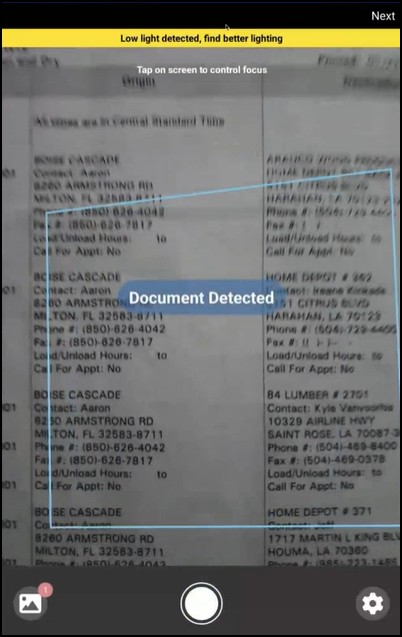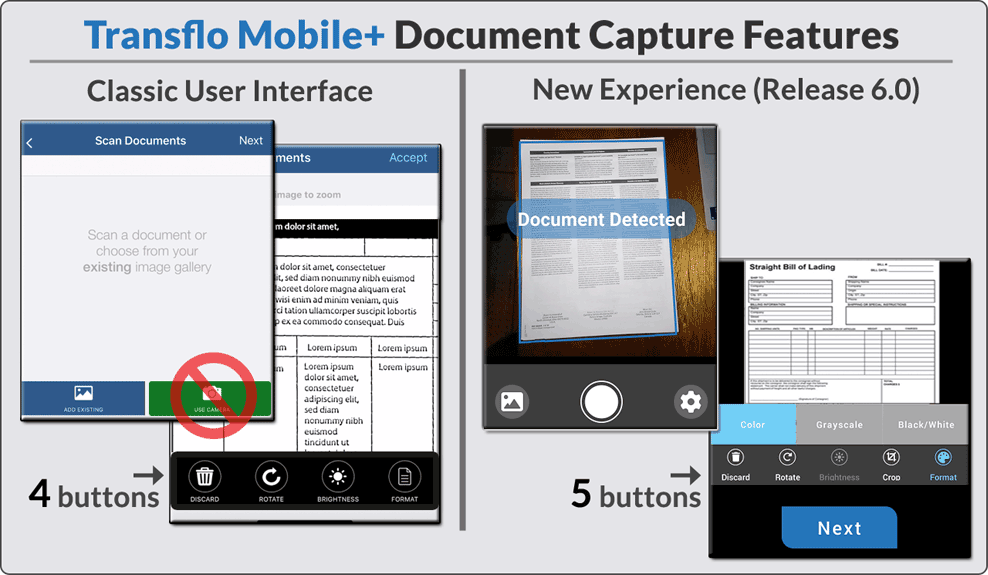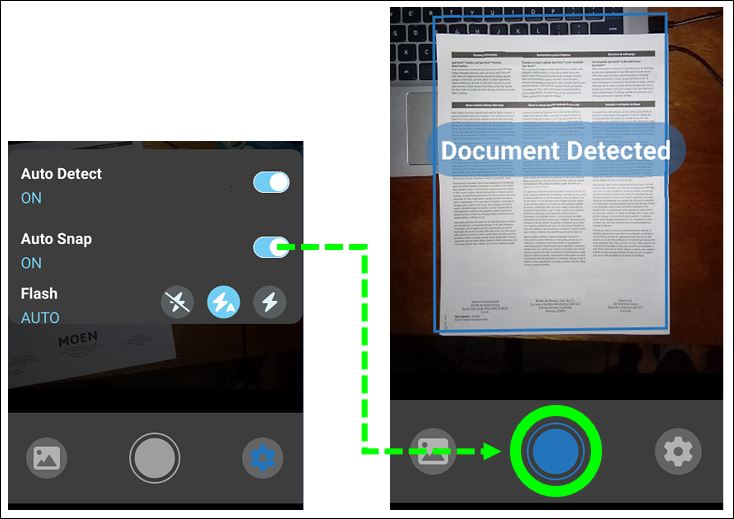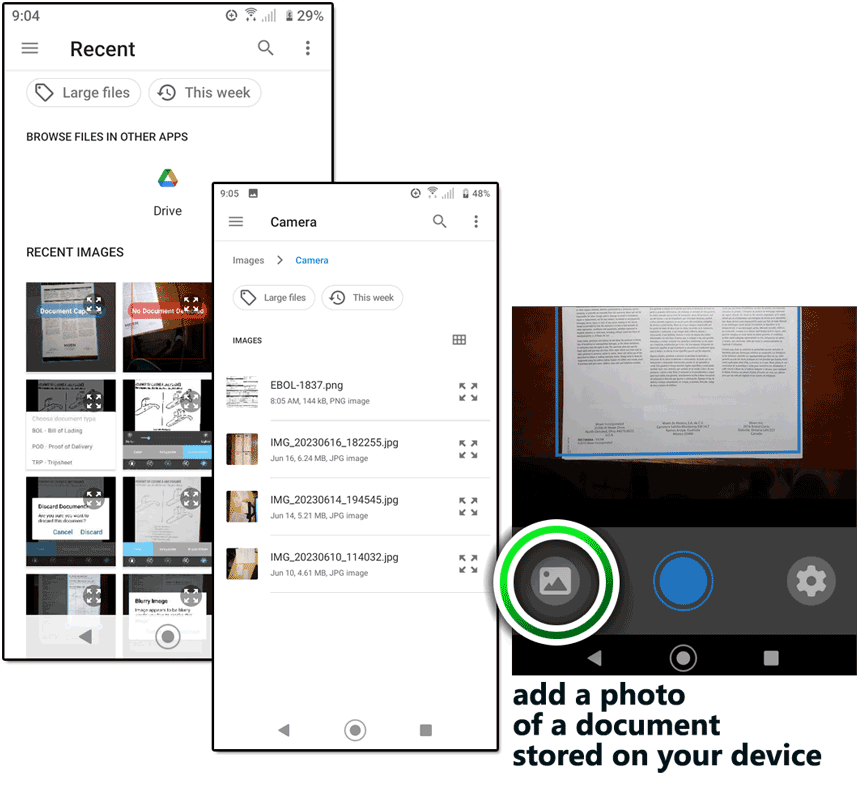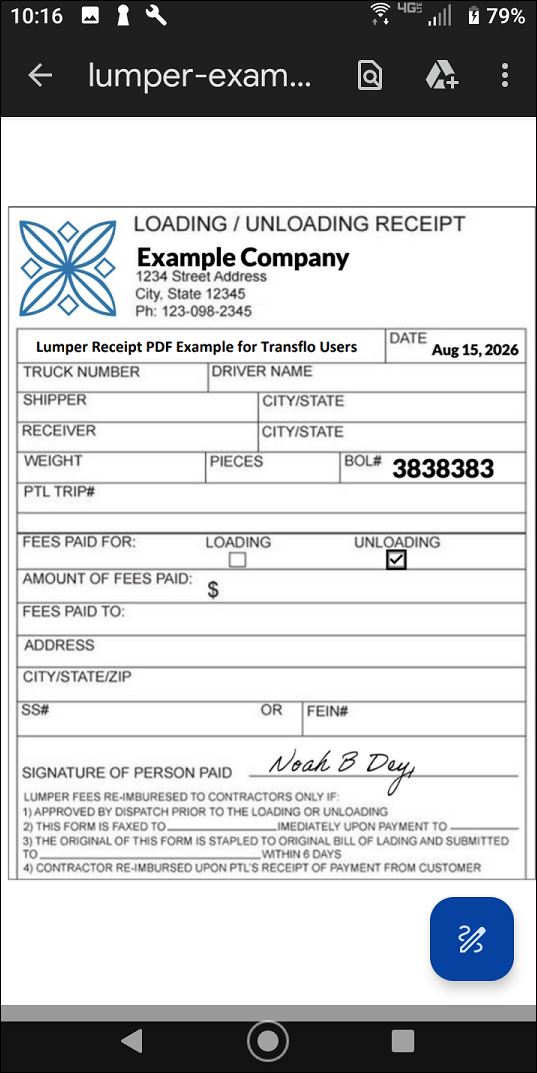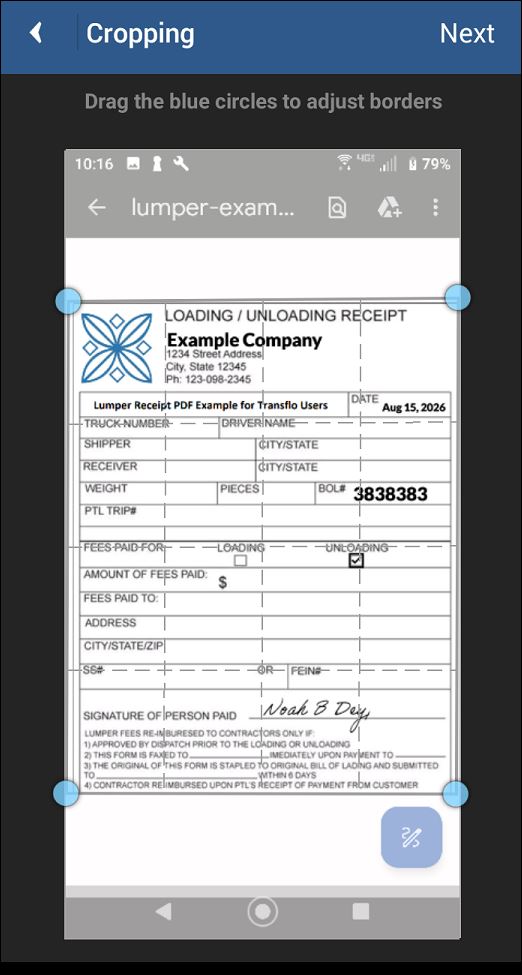Transflo Mobile+ Tips for Better Document Scans
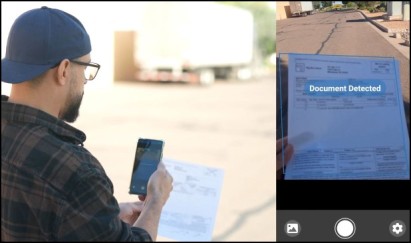
Follow the tips below to take good quality photos of paper documents such as a bill of lading (BOL), proof of delivery (POD), lumper, or fuel receipt. If you submit poor quality images, the back-office document system might not be able to process the data which could result in load completion issues and carrier or driver payment delays. The app lets you rotate, crop, and adjust brightness or format of the scanned images.
-
Place documents on a flat, dark or contrasting non-glare surface.
-
Good picture focus is required. To get good focus, keep the phone steady then take the picture. Keep your hands steady and try to remain stable when taking the picture and if you are in-cab turn off your engine to eliminate vibration.
-
Take a picture of the whole document. Fill the screen with the entire document.
-
Use flash with good surrounding light. Without adequate light, the app shows Low light detected. Find better lighting. If your document is on glossy paper, it may be better to turn flash OFF. Take pictures in a bright, well-lit environment. Both bright light and flash might be required for poor quality documents, multi-part forms, carbon copies, or documents on colored paper.
-
If you want your own saved copy of all documents, snap your own photos first and save them immediately on your device or in an online (cloud) storage space. Then upload and submit those existing document photos for each load through Transflo Mobile+.
-
To make barcodes more readable, you need to be about 14 inches way from the document.
-
To avoid unnecessarily large images, do not take pictures with HDR or Night Mode.
-
Turn flash OFF if taking accident pictures in daylight. Turn flash ON only when taking pictures at night or when taking claim pictures inside a loading dock.
-
After taking photo, wait until the picture is displayed on the screen. You can drag the blue dots in the corners to frame or crop the document.
-
To make light text appear clearer, after cropping, press the Darken button at the bottom of the screen (if your fleet uses the Brightness options). Darken can be pressed multiple times to continue darkening the text. If the page becomes too dark, press the Lighter button to reverse the changes.
-
The Transflo app is easy to use, has a lot of features, and is forgiving. If you make a mistake, you can go back. Android devices have a Back button at the bottom of each screen and iOS devices have a Back option at the top of applicable screens.
-
As a driver, you can select and easily change the document type assigned to each document. Tap a document in the list before you send them to see options such as BOL, POD, lumper, and more.
-
After you submit a batch of load document scans, if network service is not available, the app provides an offline document queue to store pending unsent batches for you temporarily until a data plan signal or Wi-Fi connection is available.
-
You can view the documents you submitted later (over the next 14 days) at transfloexpress.com. Enter your confirmation number (saved in your e-mail, text messaging app, or in-app chat messages).
This section lists common questions and answers to frequently-asked questions (FAQ) about the new 2024-2025 document scanning and photo capture features in Transflo Mobile+ Release 6.0 and newer.
2025 Update: All app releases including Mobile+ commercial editions for iOS or Android, in-cab editions, SDK, and custom "white label" apps now use the new scanning engine. The legacy scanning functionality has been discontinued.
A: The best way to identify your current release is to view the app version number on your device. If you have release 6.0 or higher, you have the new document capture features. If you just want a quick way to check at-a-glance, refer to the following example image:
-
Camera Starts Automatically: In previous releases, you had to choose ADD EXISTING or USE CAMERA. The new release saves you the extra step and automatically starts your camera. It can even auto detect, auto flash, and auto capture the image of your document or photo for you. You still have the option of adding an existing document or image already stored on your device.
-
Five (5) Adjustment Buttons: In most implementations, the new release has a row of five (5) adjustment buttons. Previous releases had only four (4) buttons. If your fleet sets all image formats to black and white or grayscale, the Format option might be hidden. The new R6.0 user interface is indicated by the presence of the Crop button. In the new release, the ability to crop an image is available both during capture and again during adjustment.
-
Larger Next Buttons: To help you advance through each screen better, the smaller text header buttons to go to the Next screen have been replaced by larger Next buttons at the bottom of each screen.
If your configuration or preferences are keeping you on older releases (often called legacy or classic editions), see the classic steps for document and photo capture:
Scan and Send Load Documents in Older App Releases
A: When the TAKE PHOTO circle button you would normally tap to scan a document (or snap a photo) changes from white to blue it means you have the Auto Snap feature ON and the device is about to take a photo of a document. If it shows No Document Detected, hold your camera steady until it shows Document Detected and then your device can snap the picture for you.
A: When you upload documents using the ADD EXISTING button, you can browse through the saved images on your phone (also known as upload from gallery or gallery upload). You can also add scanned image files stored online (for example, in iCloud or Google Drive). A copy of the file is sent to your recipient (your fleet, broker, or payment processing vendor) when you tap Send.
The following image types are supported:
-
JPEG: File names end in .jpg or .jpeg.
-
PNG: File names end in .png.
-
PDF: New! Release 6.6 introduces support for PDF uploads. Each page of the PDF is treated as a separate image so you can customize your adjustments for rotation, cropping, brightness, and format.
-
BITMAP: File names end in .bmp.
-
WEBP: File names end in .webp.
Other image formats might allow selection or upload but might not be fully supported by your back-office processing teams. Remember these are images of documents, not traditional document file types; so you cannot upload a Microsoft Word document, an Excel spreadsheet, or a text document.
After you submit your load documents in the mobile app, you can view them as PDF or TIFF files for up to 14 days at www.TransfloExpress.com.
A: New! PDF is supported in 6.6 and newer releases. We continue to show this older workaround for users who might be interested because the same steps can be used to send a screenshot of other load documents you might have in unsupported file types.
A: You can follow these steps as an easy way to take a screenshot of the PDF and send that instead. When you upload documents using the ADD EXISTING button, you can browse through the saved images on your phone (also known as upload from gallery or gallery upload). PDF is a common format but was not yet supported as a valid image type until Release 6.6 in June 2025. As a workaround, to send an unsupported file type, first take a screenshot of it, crop it, and send that.
-
Open the Adobe Acrobat PDF file of your document (such as a lumper or BOL) on your mobile device. You can view a PDF in a web browser such as Chrome or Safari or use the Adobe PDF Reader app or a third-party PDF app.
Zoom in to size the part you need so it is as large as possible and fits within your screen.
-
Take a screenshot. Options vary by device. See the documentation or online videos that explain exactly how to take a screenshot on your iOS or Android mobile operating system release and the exact brand and model of your phone or tablet.
-
Back in Transflo Mobile+, when you tap ADD EXISTING, you can now select the PNG screenshot image of your PDF.
-
Crop it and send it just like you would any other document type.
Tip: Again this workaround might apply to other file types and you can still use it for PDF files, but PDF files are now supported for the more advanced upload features in the app.
A: You can crop your photo immediately after taking it or when adding it; or, you can crop it later with the other adjustment options (rotate, brightness, crop, format). Two advantages to cropping the initial image:
-
the specific portion of the page that you want to crop is fresh in your mind
-
you have a smaller area to adjust later (rotate, brightness, format, save, edit, upload); as a best practice, crop your image first so you can focus on the important part of the document (and crop out the unnecessary parts)
Example A: A driver prefers to place four (4) load documents down on a flat surface and take one (1) photo instead of four (4). The driver uploads the image and crops the borders down to show only page 1. The driver uploads the same image again and crops it to page 2, and so on. The driver sends all four (4) cropped pages from just one (1) photo image.
Example B: A driver prefers to take separate photos of each load document. This driver is comfortable working with a larger number of document image files. With the Auto-Detect (Borders) feature ON, they typically do not have to crop any pages.
A: Yes, most carriers and brokers typically prefer that you send your digital documents or photos of paperwork associated with just one specific load (and matching invoice) at a time. You can submit multiple photos and pages as long as they all pertain to the same single load. Unless you get pre-approval in advance to have someone sort out your batch submissions later, do not send documents for more than one load at a time.
A: The app has no limit. Scan as many pages as you need. You can scan each page "live" or "on the fly" in the mobile app or scan each page and save it as a separate file ahead of time in your camera app and then upload them later through the Transflo app.You can submit multiple photos and pages as long as they all pertain to the same single load. For LTL shipments, continue to upload under one unique load number. Back-end systems can parse out LTL documents by a more meaningful unique entity ID such as an invoice, master eBOL, or child shipments (loads) under a parent shipment or parent load. Unless you get pre-approval in advance to have someone or some back-end system sort out your batch submissions later, do not send mixed documents for more than one load at a time.
If you have a lot of pages to scan, for example, 50 or 100, you can scan and send them over the app; however, you might also try other methods and see what you like best in terms of speed, quality, and convenience. For example, try Transflo Express scanning kiosks, TripPak drop-box service, or TransfloNow self-service scanning software for your home PC or laptop with an attached scanner.
To learn more, see Send Load Documents thru Transflo.
A: For the best quality and performance, we recommend at least a 12.0 mega-pixel (MP) camera with an available flash feature for scanning documents.