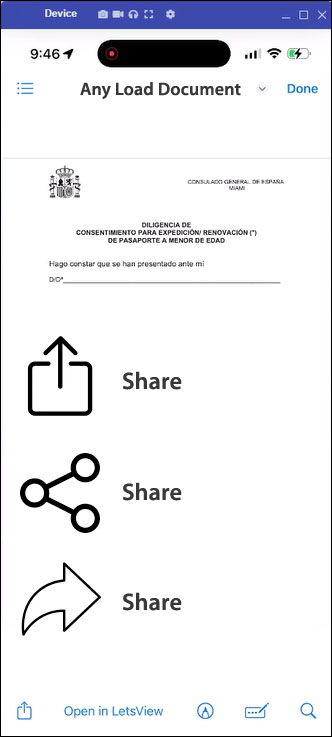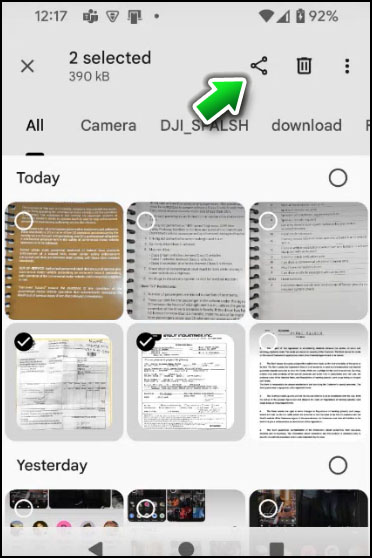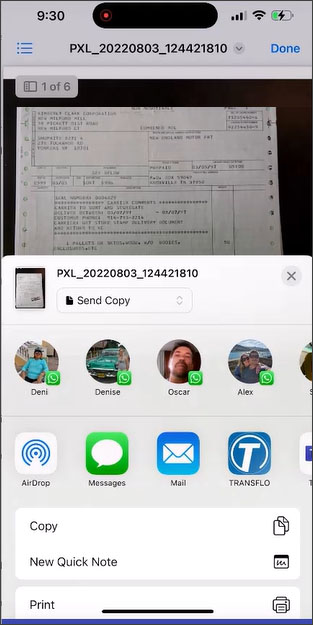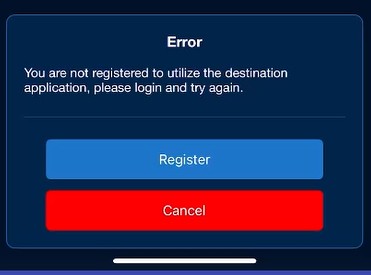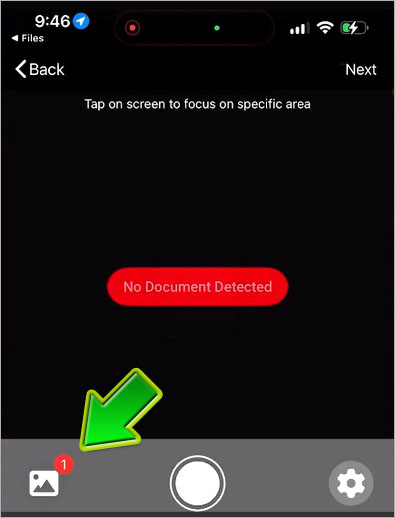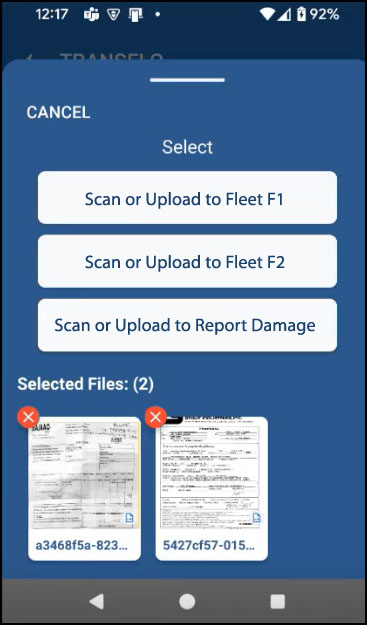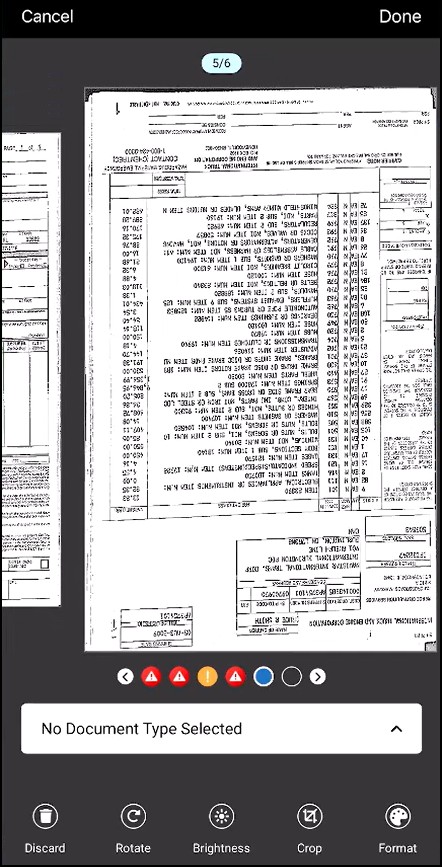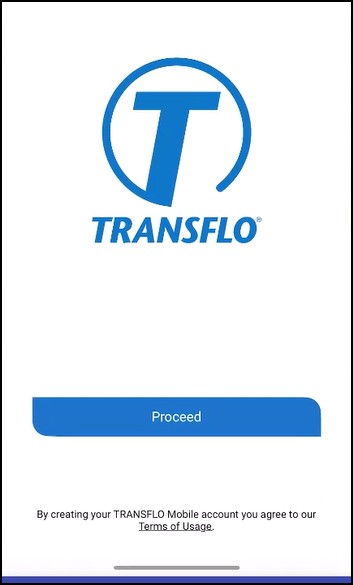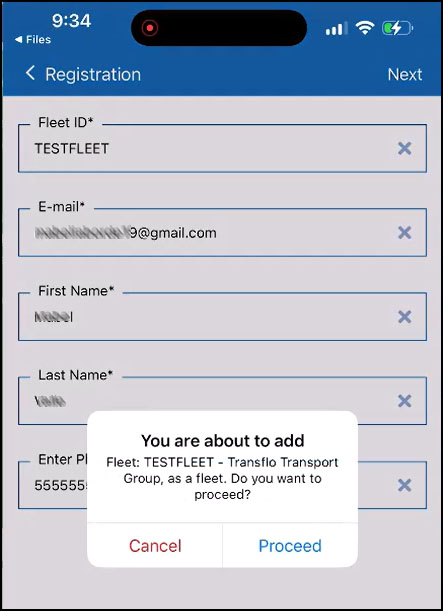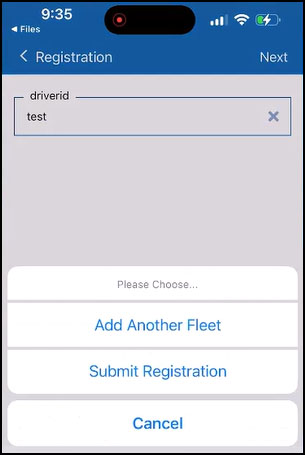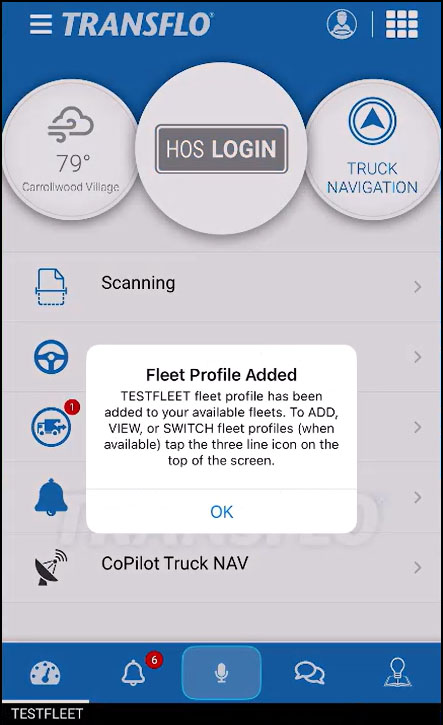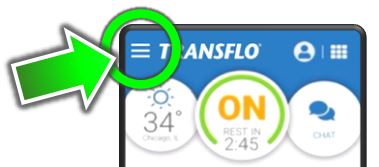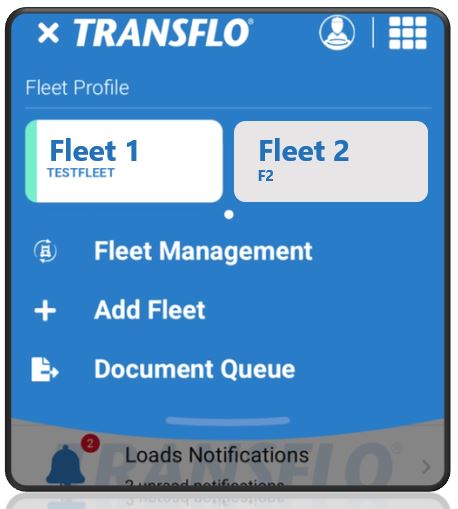New! Share a Load Document with the Mobile+ App
If you are looking at an image file for your BOL or any other load document, you can share it directly with the Mobile+ app on your Apple iOS or Android tablet or smart phone. Using the built-in or native OS Share function to upload a file saves you some time. You don't have to launch Mobile+ first and then tap Scan and remember where that file was located to upload it.
This is a new feature in Release 6.7 of the Mobile+ app.
When you are already looking at a load document, scanned image, or PDF on your mobile device, you can share it directly with Transflo Mobile+ and send it alone or with your other pre-captured images and live photos of your paper docs.
-
Locate any load document file that you want to send. For example, go to your Android or iOS recent files, gallery, downloads, e-mail, a viewer app, or another app that supports sharing. (Ask your fleet manager which file formats are supported by your fleet. For example, you might not be able to send PDF files. You can select up to 10 files; however, for best performance on older devices, select no more than 3 files to share.)
-
Look for the Share feature. The icons vary by app on iOS and Android devices. Some common examples appear below. Tap your


 Share menu item or button.
Share menu item or button. Example A: The share icon varies by device, operating system, and app.
Example B: In this example, the user selects two (2) files and then taps the Share button.
-
Tap TRANSFLO in the row of apps. You might have to swipe left or right to find it. (Instead of sharing the file with another person, you are sharing a copy of it with the Transflo Mobile+ app to send it along with any other documents for your recently completed or soon to be completed load.)
-
If a You are not registered... error message appears, it means you downloaded and installed the Transflo Mobile+ app but did not register as a new user yet. Tap Register to set up your account or tap Cancel to do it later. The steps are shown below.
-
As a registered user, after you tap Share, the Mobile+ app scanning features appear. The file you shared is added to the count of pending documents.
-
To add more, tap ADD EXISTING IMAGE and select up to ten (10) image files.
-
To capture a new photo, hold your phone or tablet over a paper document.
-
To continue sending this batch of load images, tap Next.
Tip: If you register, select a valid fleet ID, and tap Share but you still don't see your files added to the list of scanned items, it could mean your fleet customer account does not include Transflo scanning features.
In some configurations, you can select a fleet, division, or target scenario for your uploaded shared files (as shown below).
-
-
Each page you are about to send appears with a circle at the bottom to show its status. Review each page and fix any blurry images or errors. You can also rotate or crop images and adjust their brightness or color format.
-
Select the right document type for each page. For example, BOL, fuel receipt, or weight ticket.
-
When finished, tap Done.
-
To learn more about capturing photos and uploading images, review the following knowledge base (KB) articles:
You might get this error when you attempt to share a file with the Transflo Mobile+ app but have not yet registered.
-
If the You are not registered... error message appears, it means you downloaded and installed the Transflo Mobile+ app but did not register as a new user yet.
Tap Register to set up your account.
-
The Transflo Mobile+ app opens on your device. Review the end user license agreement and then tap Proceed.
-
Complete the Registration form and then tap Next. Your fleet manager determines which fields are required. For example, e-mail, phone, driver ID, first name, and last name. Contact your fleet manager or supervisor for your fleet ID. It is important and must be accurate so that your loads, documents, and other app features work correctly.
-
Each time you add a new fleet ID, the app prompts you to confirm. Tap Proceed.
-
Tap Next to complete any other registration fields.
-
To add another fleet ID, tap Add Another Fleet.
-
When finished, tap Submit Registration.
-
The Mobile+ app dashboard or Home screen confirms you have registered as a new user with a valid fleet profile. Tap OK.
-
Now you can use the app with the features selected by your fleet manager.
-
If you need to switch or change your currently selected fleet: