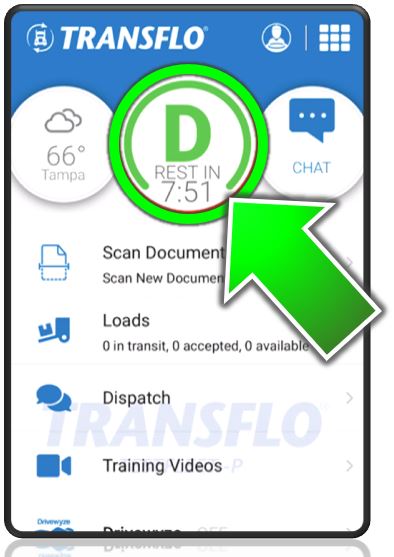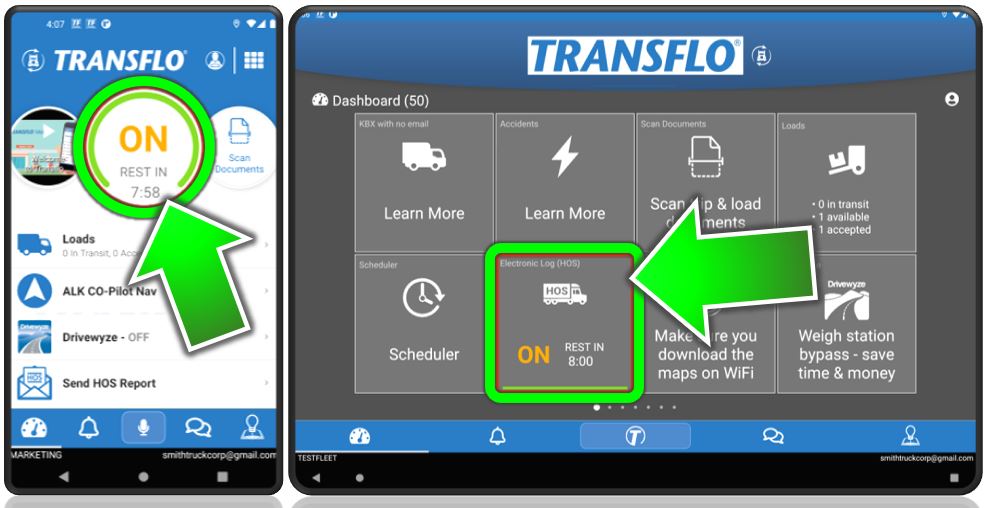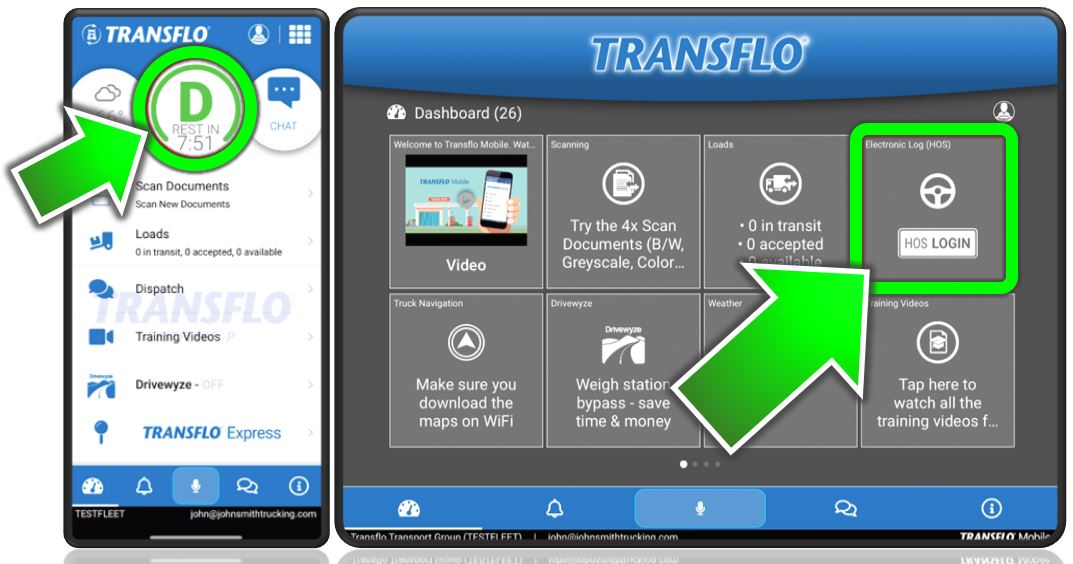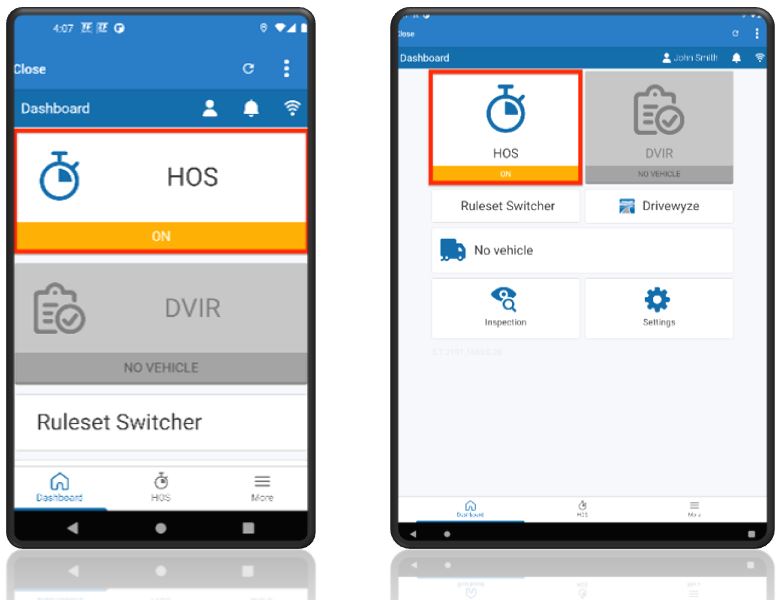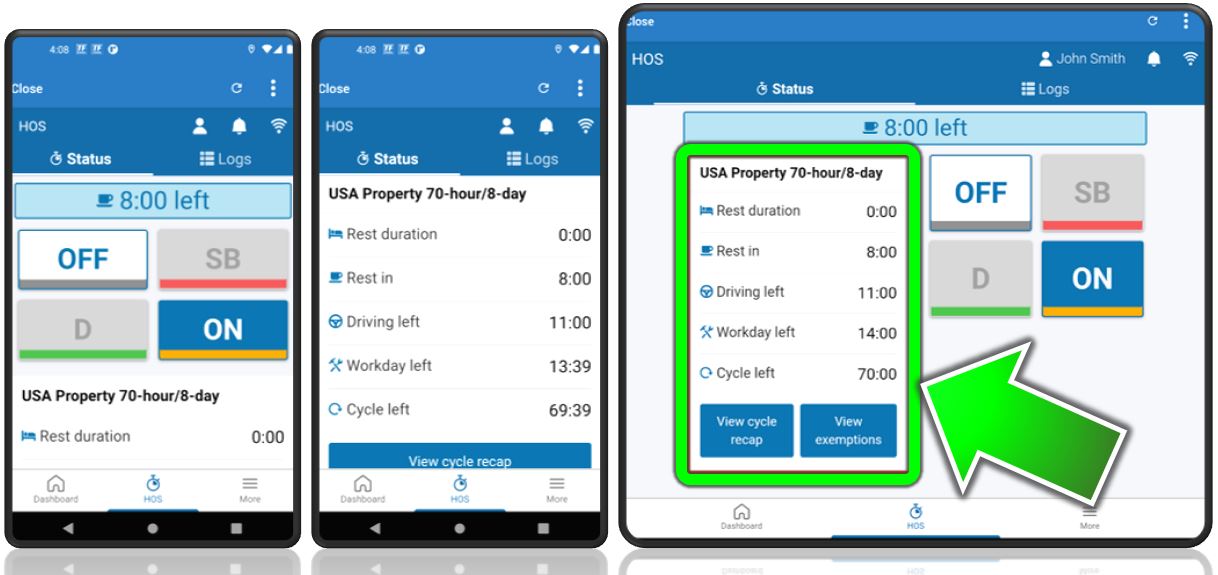View My HOS ELD Violation Status
The Transflo Mobile+ app includes all the features in the standalone Transflo hours-of-service (HOS) app. Use the Transflo HOS and Telematics features with your Transflo or Geotab branded electronic logging device (ELD).
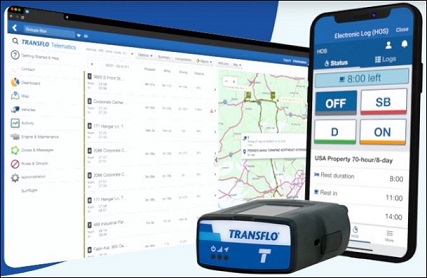
-
As a driver with an active ELD and a registered vehicle, the HOS features in the mobile app automatically switch you to ON DUTY DRIVING mode when your ELD detects the following basic driving pattern: you traveled at a speed of 12 miles per hour (MPH) or faster for at least five (5) seconds.
-
The ELD switches you back to ON DUTY NOT DRIVING status when it detects that you have been stopped for at least five (5) minutes (300 seconds).
Your Transflo ELD and HOS app help you track your own interpretations and policies designed by you and your company to meet your compliance with federal hours of service (HOS) regulations. Transflo can guide you but cannot guarantee your compliance. Although you can edit the HOS rule sets, you do so at your own risk; be careful you are still in compliance with FMCSA regulations.
For example, by default, Transflo HOS enforces the following rules:
-
60/70-Hour Weekly Limit: You cannot drive after 60 hours on duty in 7 consecutive days or after 70 hours on duty in 8 consecutive days. You can start a new 7 or 8 consecutive day period only after going off duty at least 34 consecutive hours.
-
14-Hour Shift Limit: After going OFF DUTY for 10 consecutive hours, you cannot drive more than 14 consecutive hours. In other words, in a 24-hour day, the most you can drive is 14 consecutive hours reduced to 13.5 hours because a 30-minute non-driving period is also required every 8 hours. Off-duty time does not extend the 14-hour maximum limit.
Tip: To learn more about the split sleeper berth options, see Split Sleeper Berth Options.
On the dashboard, your HOS dial or menu item changes color as the timer counts down and approaches what will be an ON-DUTY VIOLATION at 00:00 unless you take corrective action.
Follow these steps:
-
Periodically glance at the color of your HOS dial or menu item.
The following colors indicate the amount of time before you will be violating the maximum on-duty HOS rules:
-
Green: Two (2) or more hours until a possible violation.
-
Yellow: Less than two (2) hours but greater than 30 minutes until a possible violation.
-
Orange: Less than 30 minutes until a possible violation.
-
Red: No time remaining. ON-DUTY VIOLATION
-
Gray: Resting in OFF-DUTY status. For example, sleeper berth (SB) or personal conveyance (PY).
-
-
(Optional) You might have to log in to view the HOS features.
-
To view the violation countdown bar and timer, tap the HOS menu item, tile, or dial.
-
You can view more details about the hours tracked, HOS status, and time remaining.
|
|
Reminder: Transflo is the premier provider of popular commercial apps, custom white label apps, in-cab tablet editions, embedded handset editions, and thousands of additional fleet-specific integrated features. Due to all the possible product configuration changes for your specific fleet, it is possible that user interface labels, buttons, links, dials, tiles, icons, colors, logos, and placement on the screen can vary. Features can also be hidden from your view based on customer account, fleet ID, or user permissions. In the documentation, we cover a default setup with screen examples that are generally similar for smart phones and tablets running either iOS or Android OS. Adjust certain steps, if needed, to reflect your actual device, product configuration, and company policies.
|
![]() View a demonstration of these steps in one or more Transflo videos:
View a demonstration of these steps in one or more Transflo videos: