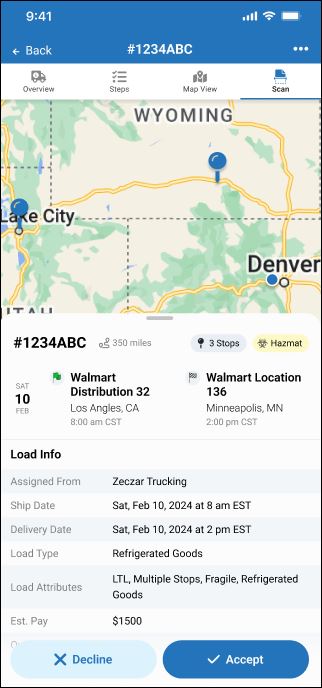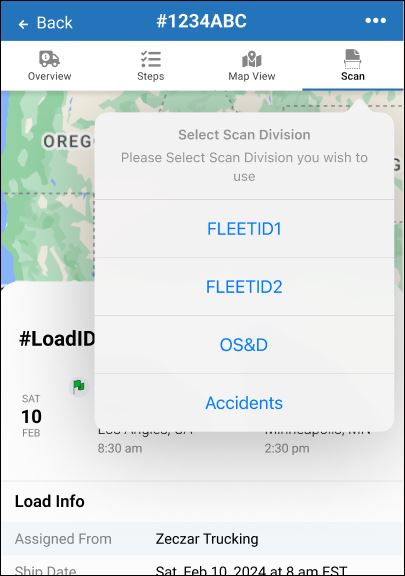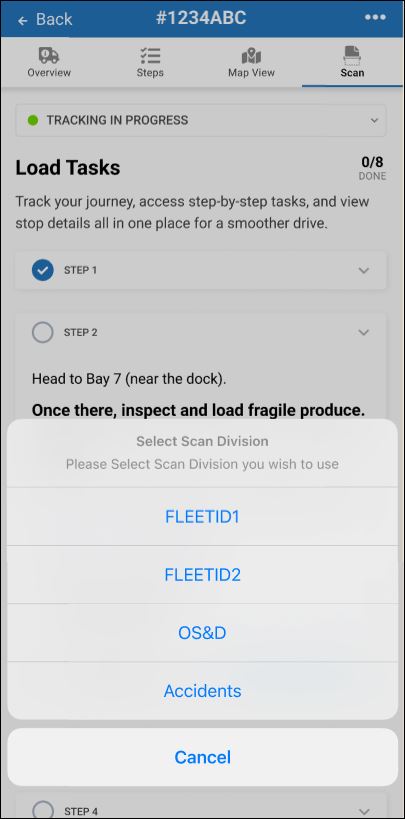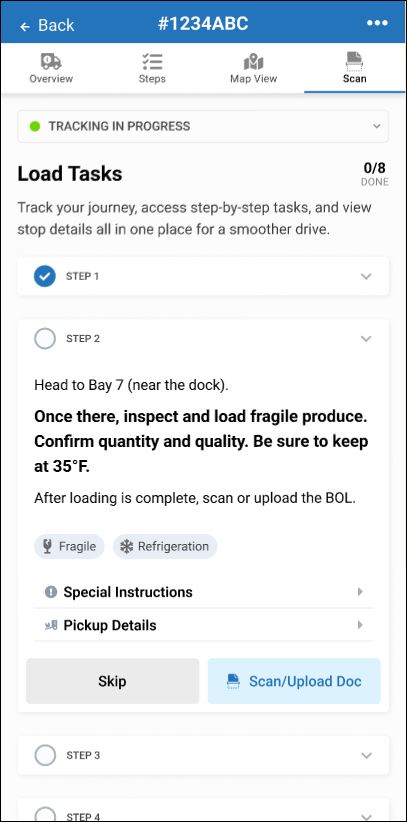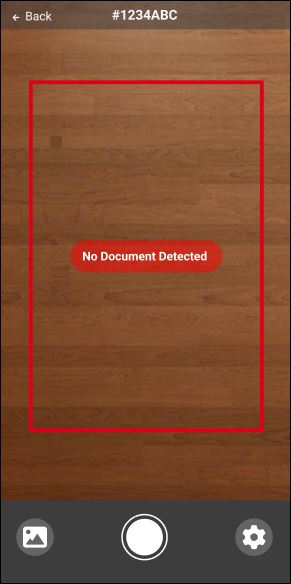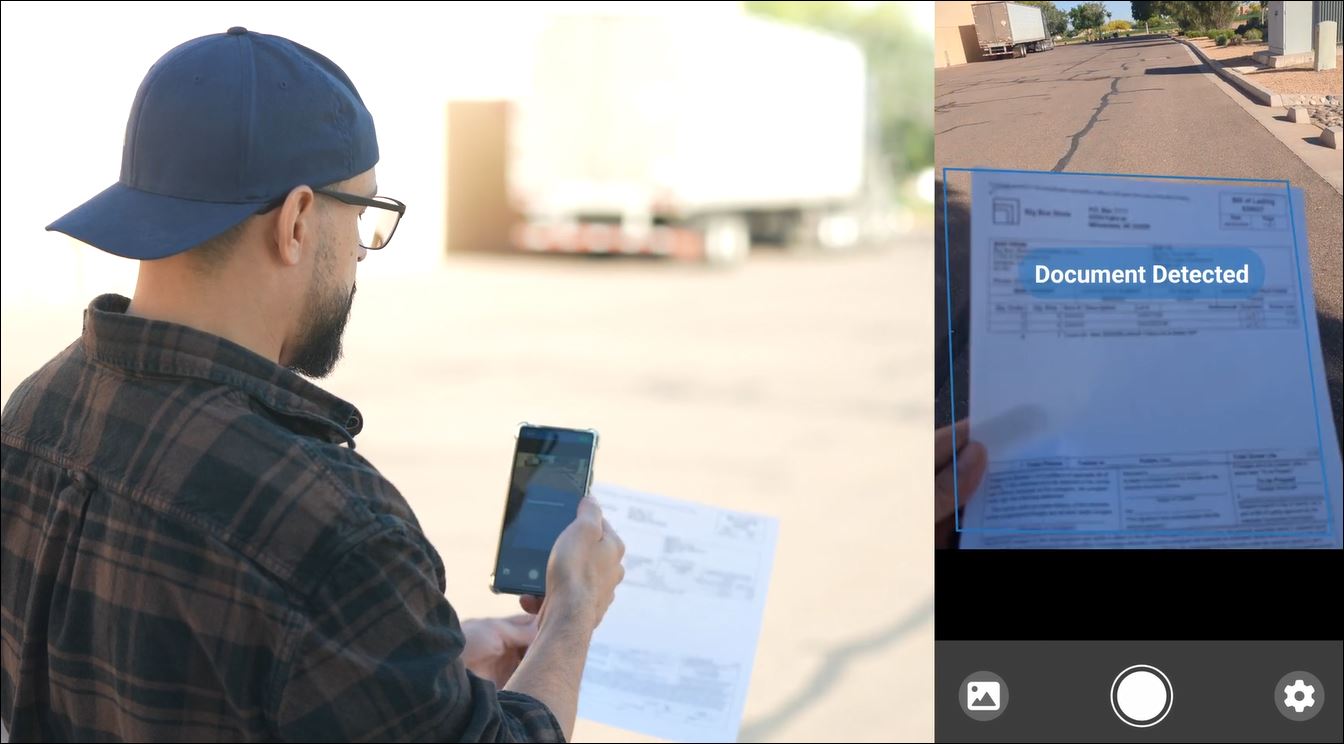Scan
If your app is configured to support document uploads or photo capture with your camera, a Scan button appears.
Tip: If you do not see a Scan button, it means your organization does not support this feature or did not configure an integrated live paper document scanning option in your SDK implementation of Transflo Loads Workflow 2.0.
-
In Transflo Mobile+ or your driver app running the integrated Transflo Loads feature, open a load from your Loads List screen and tap Scan at top right.
-
What you can see and do next depends on which document scanning engine your company has configured:
-
Transflo Mobile+ Scanning: This popular seamlessly integrated snap, tap, and done scanning feature guides you through each step to capture, edit, and send high-quality load documents and receipts.
-
Other Photo Scanning Options: It is possible for your implementation to support one or more additional photo scanning engines. Consult your supervisor and use the appropriate option to scan your load documents.
Tip: If you prefer, Transflo offers several additional ways to submit your load documents including e-mail, SMS Text Messaging, self-service kiosks, drop-boxes, and desktop scanners connected to your PC or laptop computer.
-
-
Follow the on-screen prompts to scan and submit your load documents using the available integrated scan options in your driver app. For Transflo Mobile+ app users, see Scan and Send Load Documents and Upload Multiple Load Documents and PDF Files.
-
Verify your current app settings are configured to send the load documents to the appropriate fleet carrier, broker, or recipient. For Transflo Mobile+ app users, see Set Up Recipients, Fleets, or Brokers (New Design).
-
If your company is using the integrated document scanning features inside the Transflo Mobile+ app, you might be prompted to select a division, fleet, or recipient at the top of the screen.
You might also be prompted to select a division, fleet, or recipient inside a step on the bottom of the screen.
-
If your next step shows a Scan/Upload Doc button, tap it. Again, what you can see and do next depends on which document scanning engine your company has configured.
-
If your company is using the integrated document scanning features inside the Transflo Mobile+ app, how you scan documents works the same as always.
You can upload an existing document image or take a new photo. Hold your camera up over your document. If you see No Document Detected keep your hands steady until it shows Document Detected.
See Scan and Send Load Documents to get step-by-step instructions and tips about all the options you can use to submit reliable high-quality load documents.
Note: As an administrator, test driver, or integration developer performing UAT for your new loads and scanning solution, you can identify the configured divisions, fleets, or recipients for scanning using the GET config MWS API call.
|
|
Reminder: Transflo is the premier provider of popular commercial apps, custom white label apps, in-cab tablet editions, embedded handset editions, and thousands of additional fleet-specific integrated features. Due to all the possible product configuration changes for your specific fleet, it is possible that user interface labels, buttons, links, dials, tiles, icons, colors, logos, and placement on the screen can vary. Features can also be hidden from your view based on customer account, fleet ID, or user permissions. In the documentation, we cover a default setup with screen examples that are generally similar for smart phones and tablets running either iOS or Android OS. Adjust certain steps, if needed, to reflect your actual device, product configuration, and company policies.
|