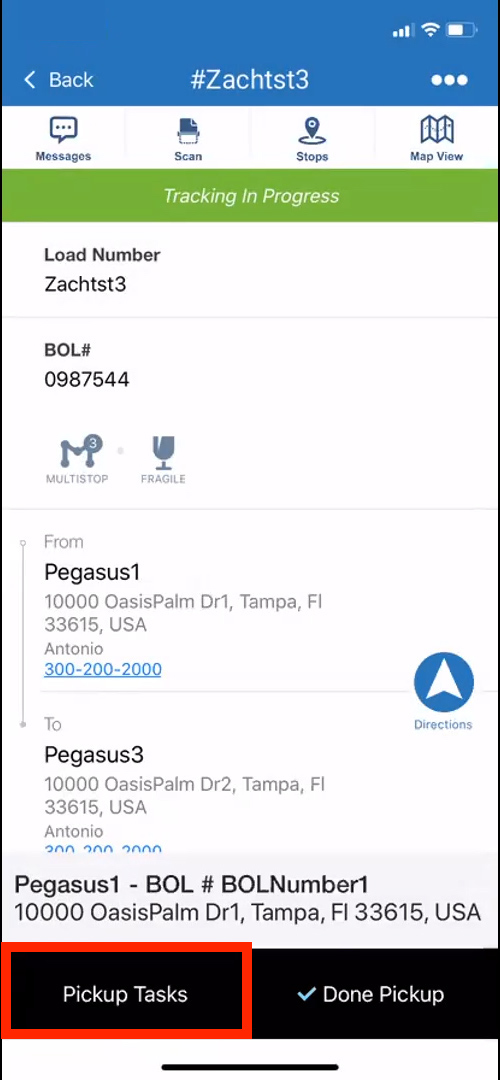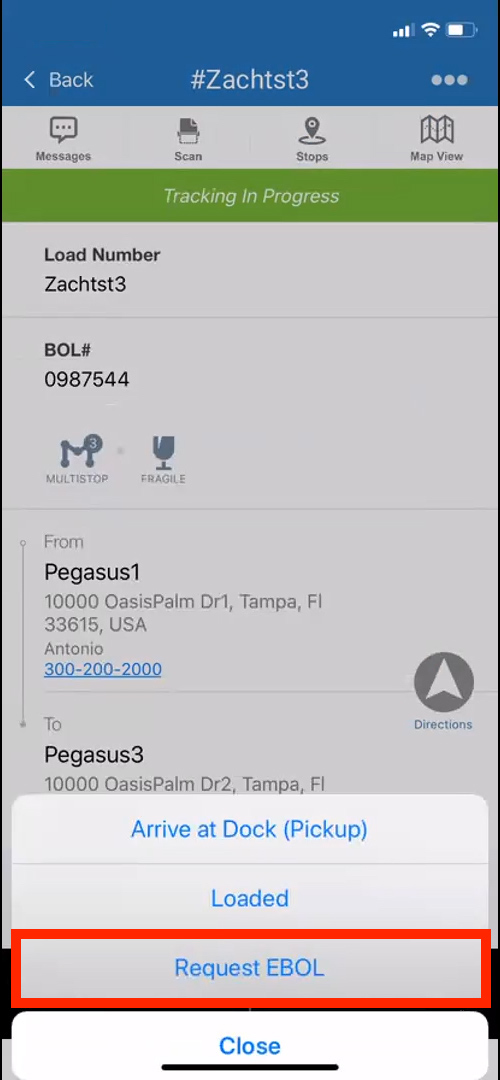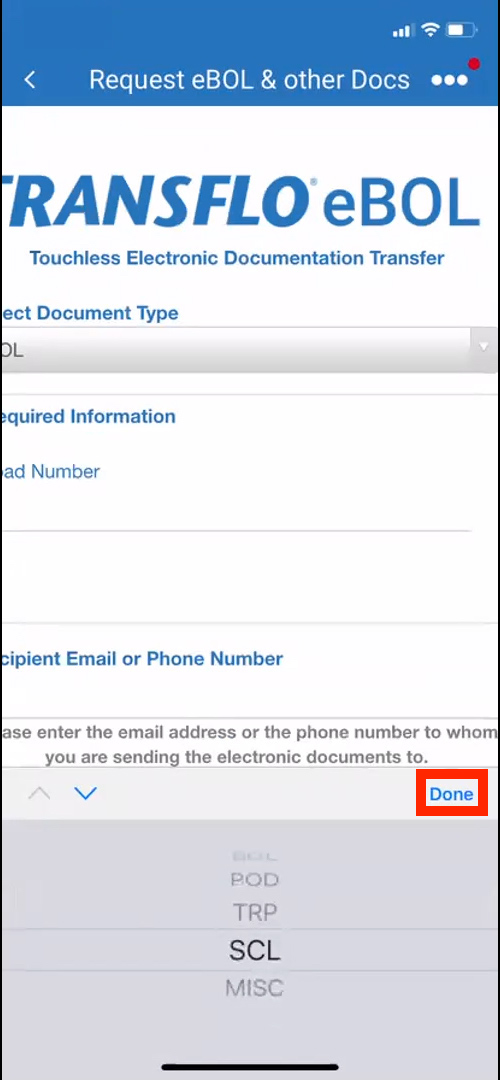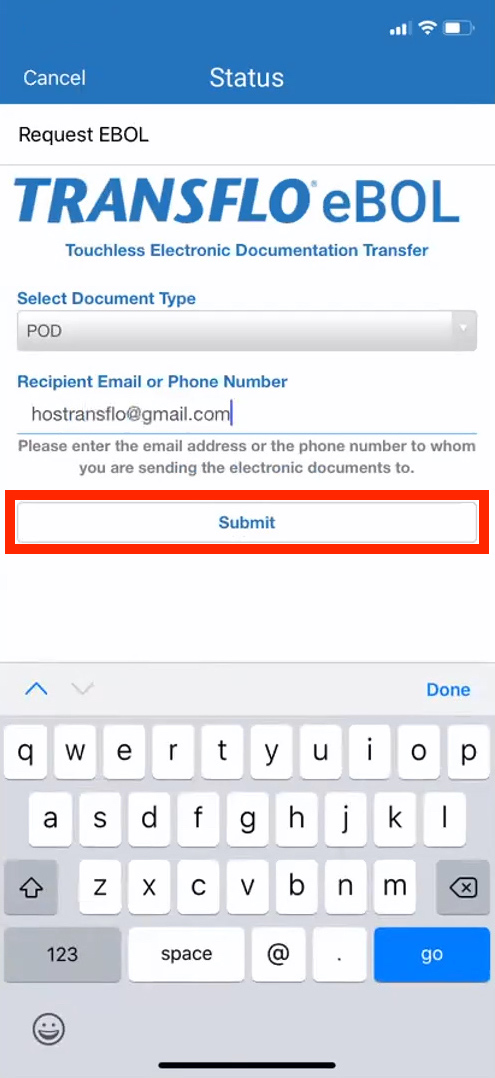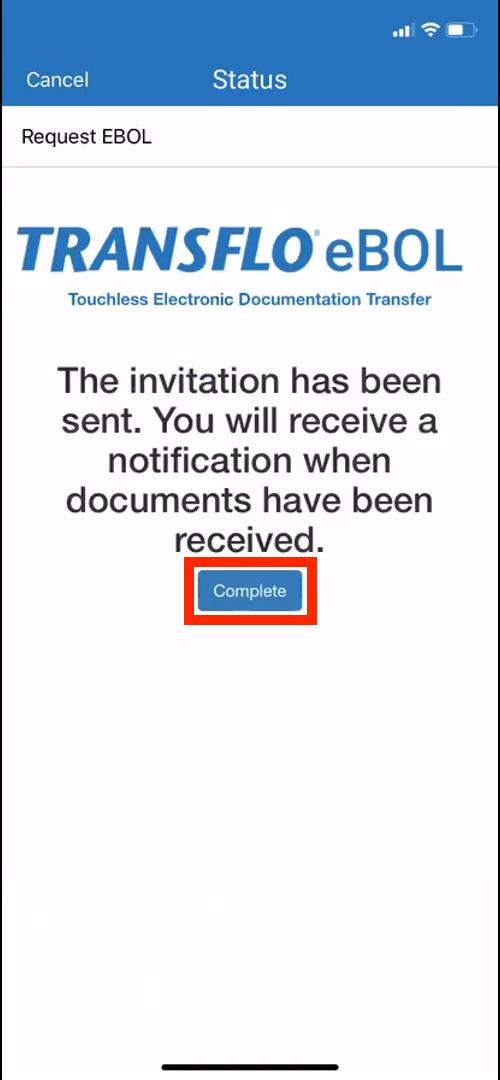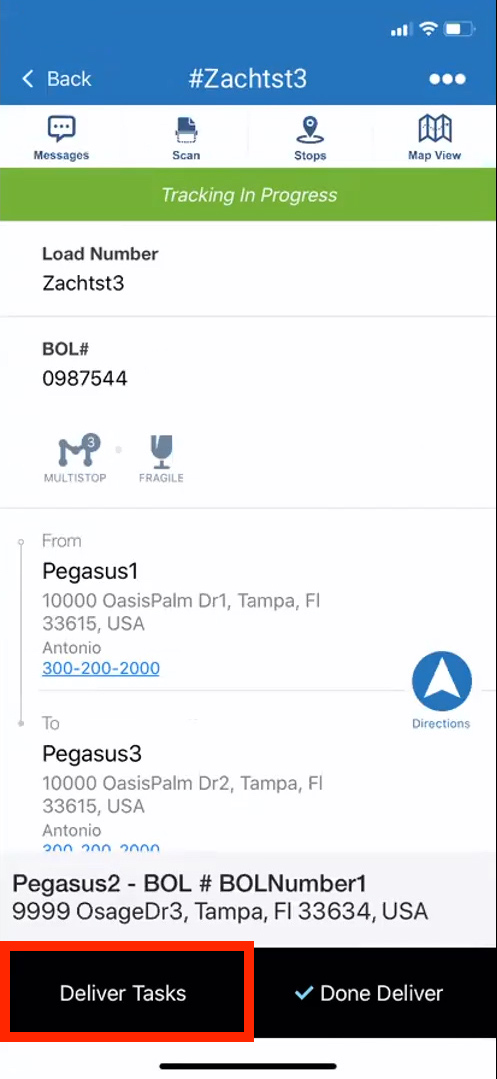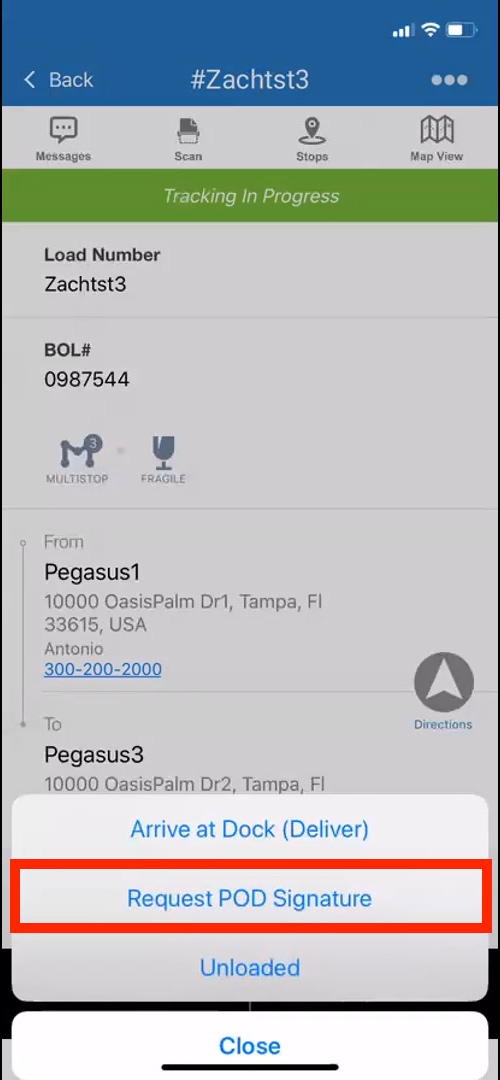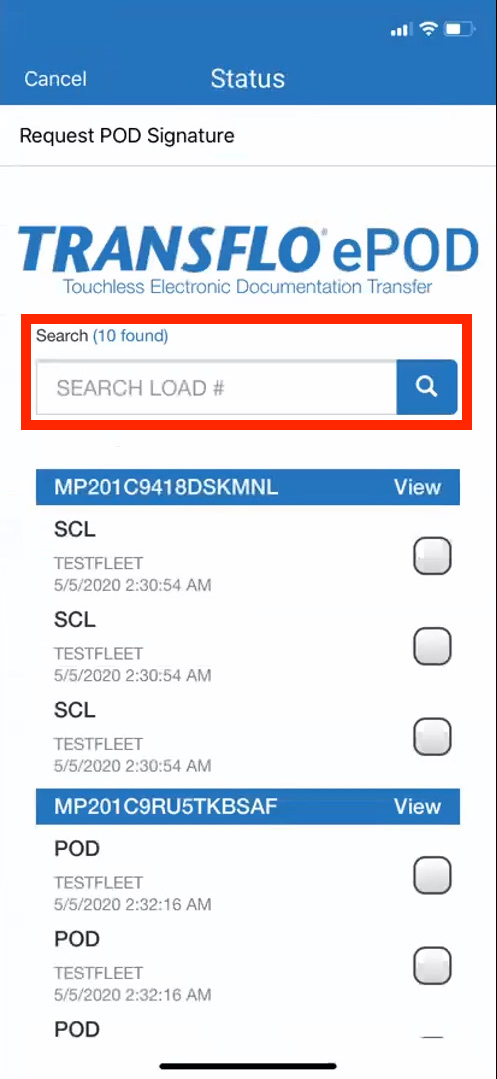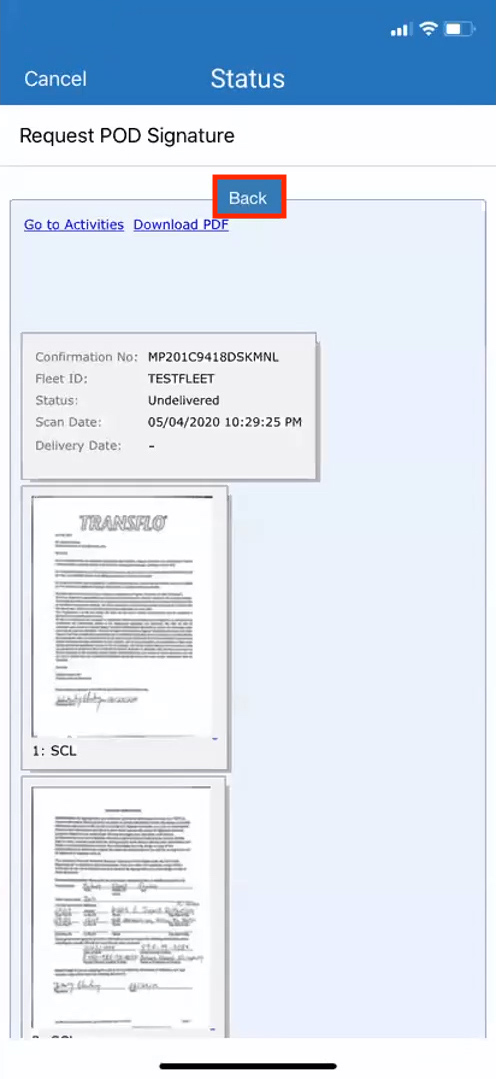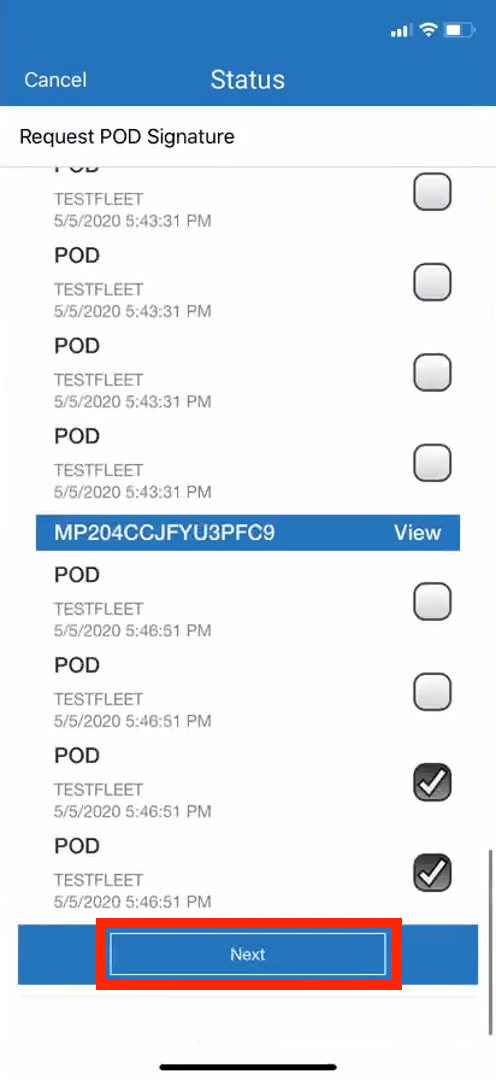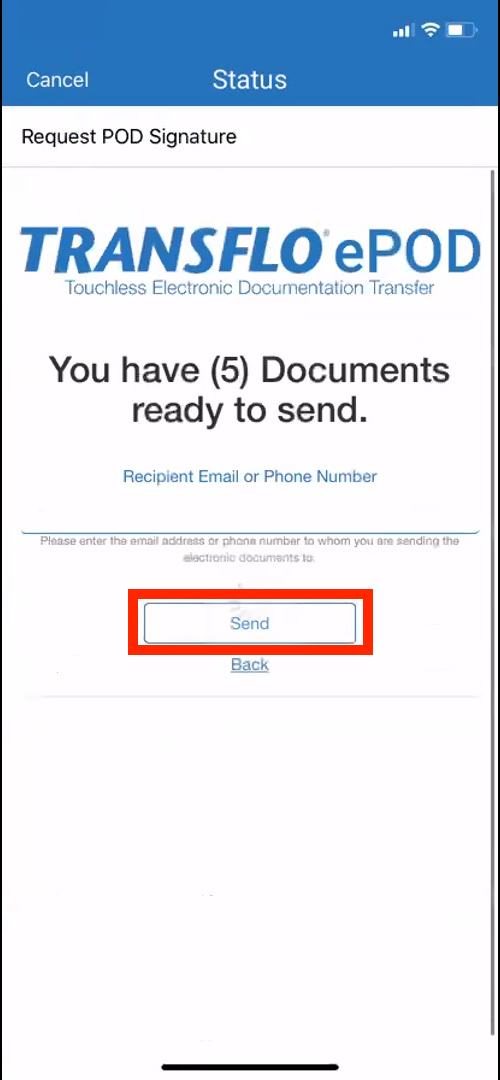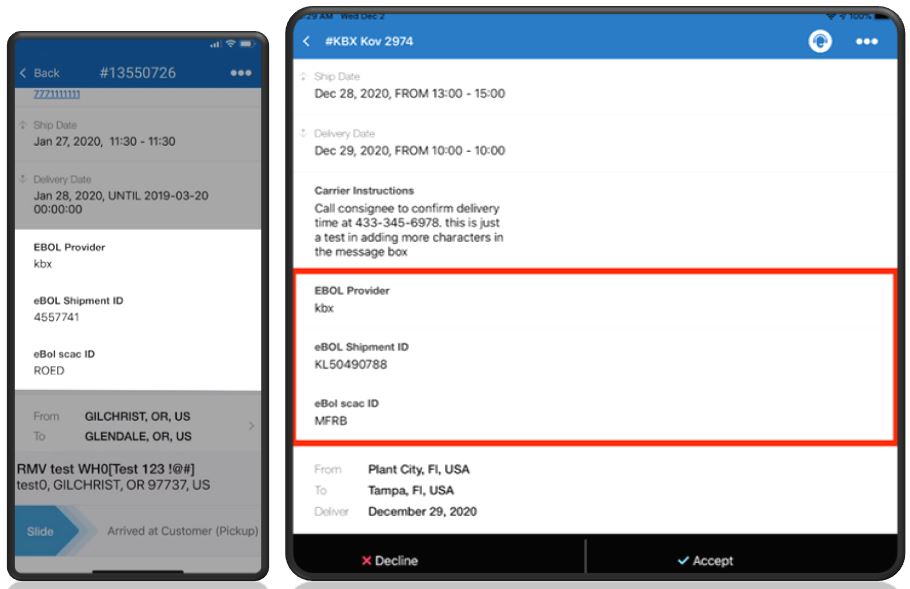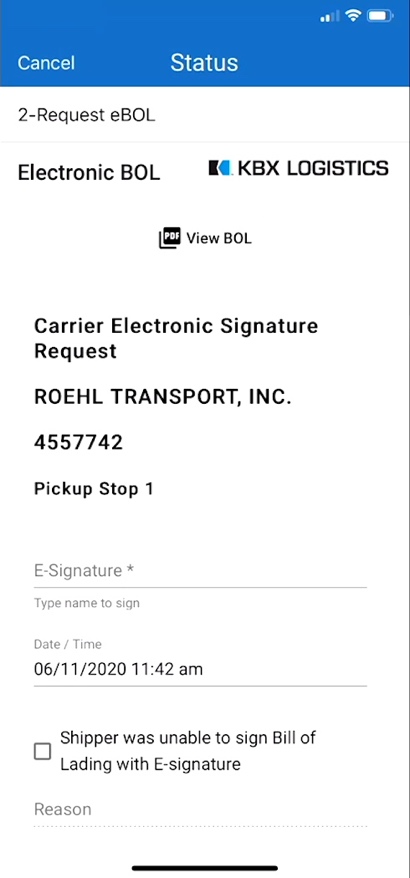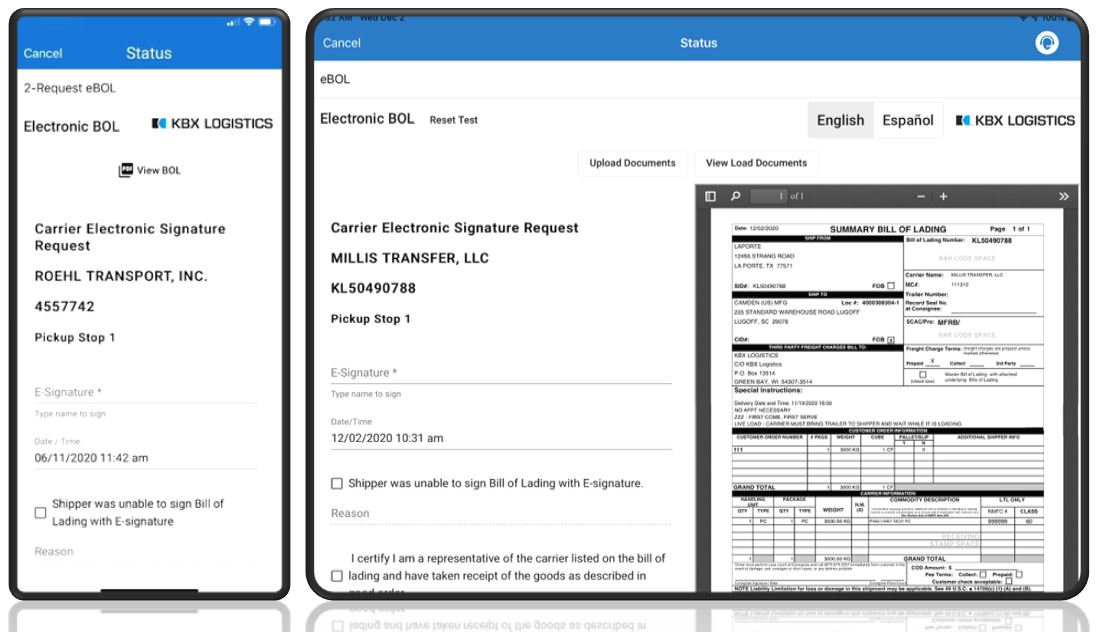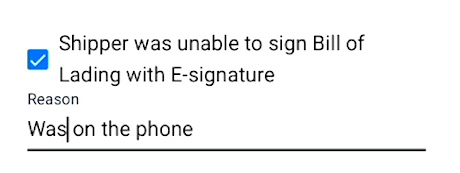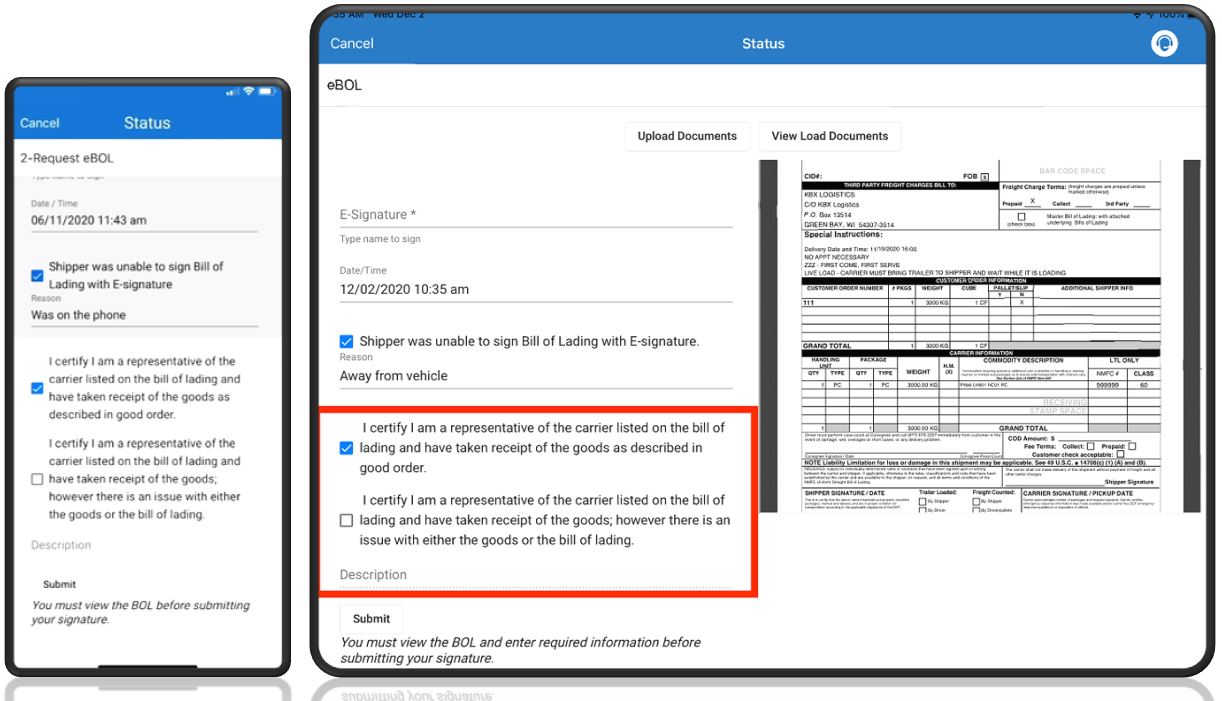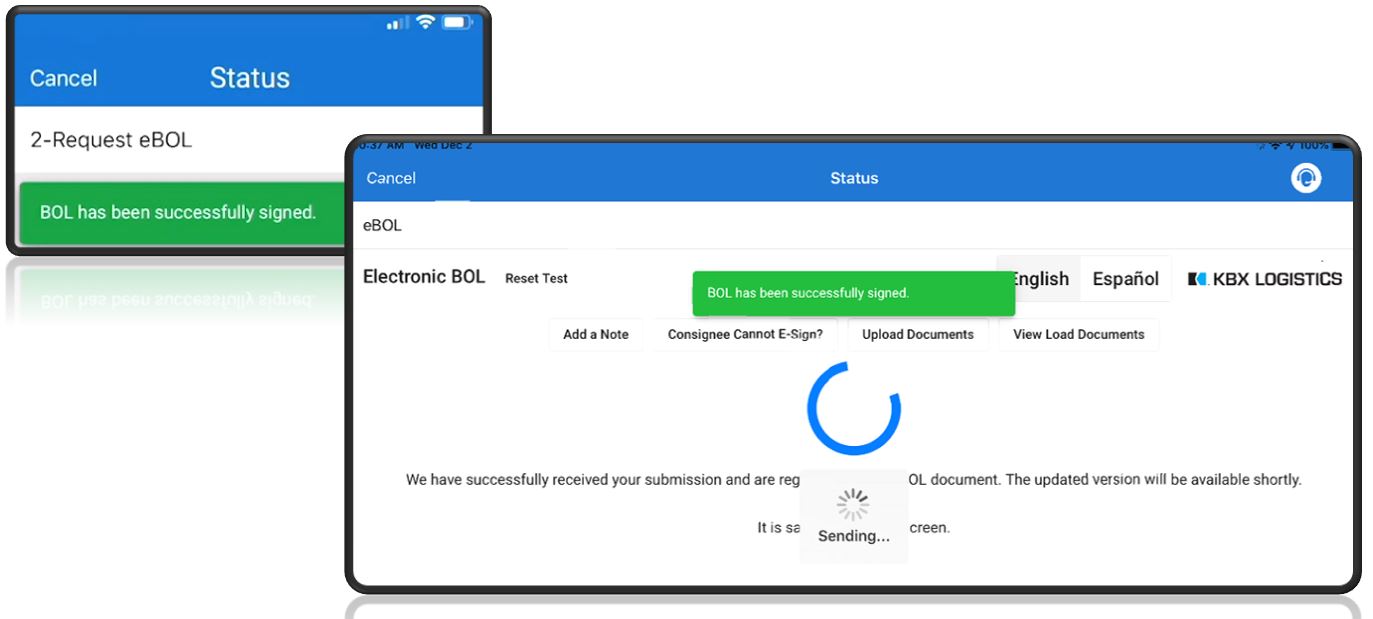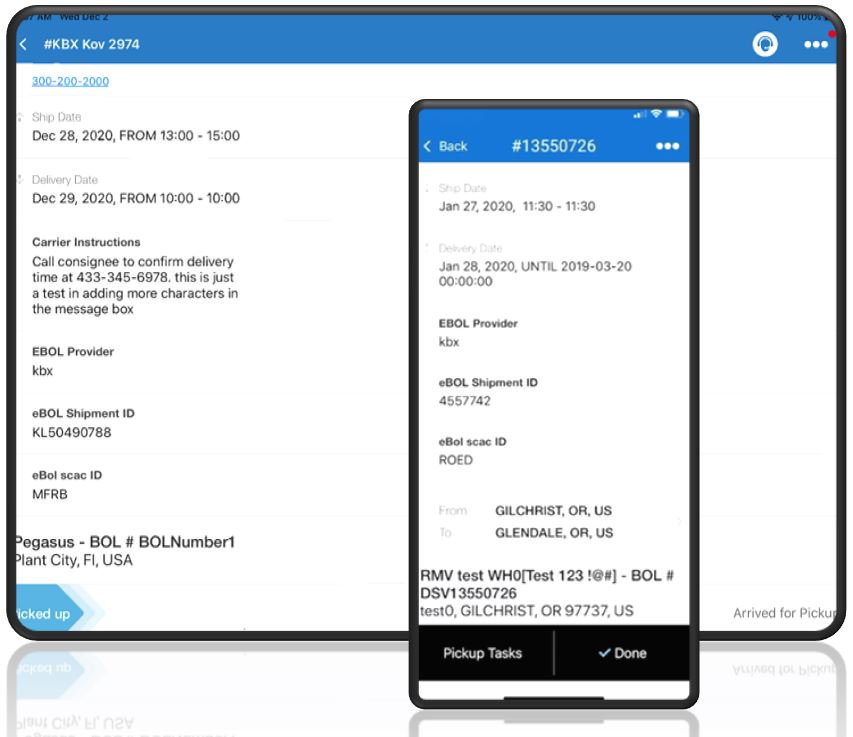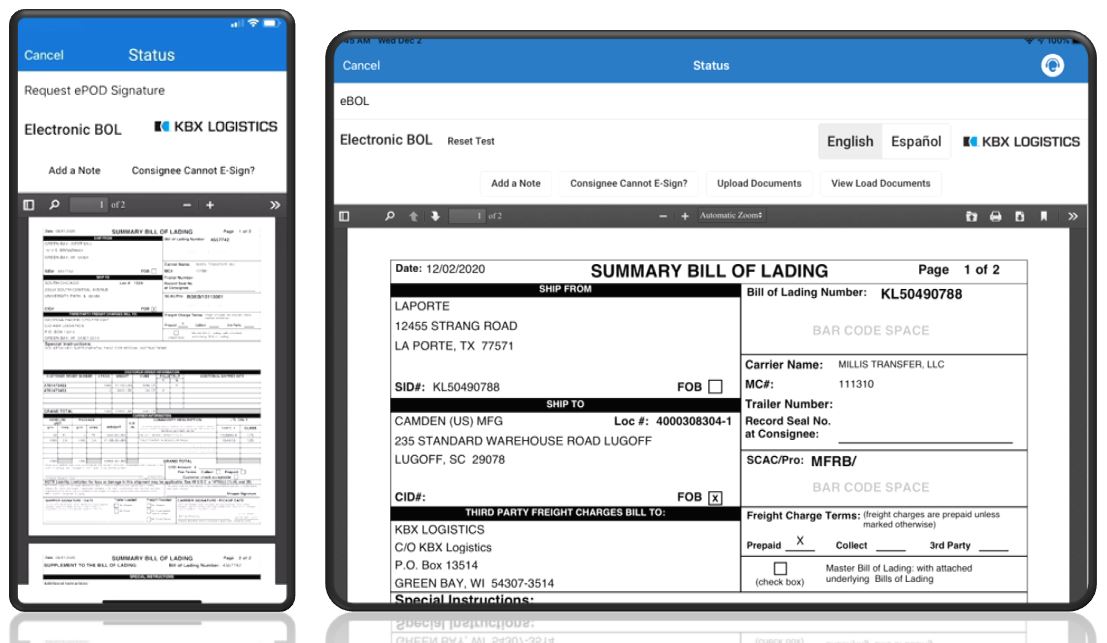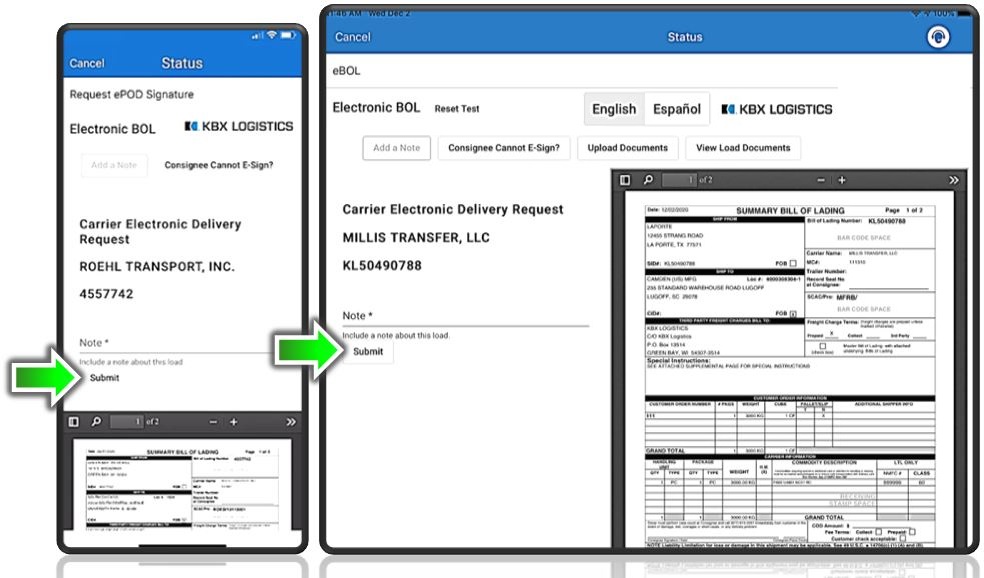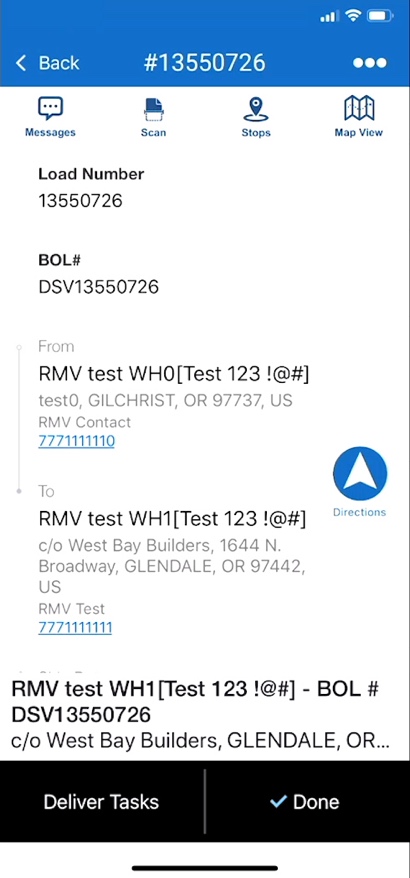Request and Sign eBOL and ePOD with KBX
Transflo Mobile Plus supports the optional configuration of integrated KBX features with the KBX Integration add-on. Before you can view or sign KBX documents, you must request eBOL or ePOD signatures in advance when you pickup or deliver a load.
-
After accepting the load and arriving at the customer, tap Pickup Tasks.
-
Tap Request EBOL.
-
On the Document Request page, tap the drop-down menu under Select Document Type.
-
Scroll through the list of document types, to select the correct document type. The list of document types varies depending on the your fleet configuration. Tap Done.
-
Enter the Email address or Phone Number of the individual requesting the signed documents. Tap Submit.
-
The invitation is sent and the confirmation Status screen appears. Tap Complete.
In addition to the selecting the menu item, a Driver can request a POD Signature within a load.
1. After departing from the Shipper address, and arriving at the Delivery location, tap Deliver Tasks.
The title of this button may differ, depending on your Fleet’s configuration.
For more information on this process, reference Deliver a Shipper-to-Consignee Load.
2. Tap Request POD Signature.
3. You have the option to select documents from different Batches.
Documents are not pre-populated, so the Driver must use the Search bar to search for specific loads.
4. To see document batches for one or more loads, tap the View link.
5. A new screen opens, displaying the documents in the order that they were uploaded, with the Date and Time of the scan.
Tapping Back returns you to the load work flow screen.
6. Once the documents are selected, scroll down if necessary and tap Next.
7. Enter the Email or Phone Number of the recipient who requested documents, then tap Send.
8. When the requested documents are sent, the Confirmation screen appears.
Tap Complete, to finalize the process and return to the load work flow screen.
Watch The Video Below:
-
If you have the KBX feature integrated on your account, the EBOL Provider, eBOL Shipment ID, and eBol Scac ID appear on the Load Details screen.
-
To start the KBX feature, a driver must first request an electronic bill of lading (eBOL) for an accepted load. Those steps also appear on this page.
Authorized users see the KBX Electronic BOL page.
-
To open the eBOL PDF document, tap
 View BOL.
View BOL. -
To zoom in and out of the document, tap + Zoom In (larger) or – Zoom Out (smaller).

-
To close the document, tap X Close.
-
To sign the document, type your name in the E-Signature field. The app stamps the date and time when you sign.
-
If the shipper was unable to sign, tap the check box and enter a reason.
-
As a representative of the carrier, select one of the two check boxes upon receipt of the goods in the load and enter an optional description for any issues.
-
Tap Submit.
-
Once the document is signed, the following confirmation appears:
-
The Load Details screen appears.
To enable documents to be signed using the KBX feature, request eBOL or ePOD signatures in advance when you pick up the load using the steps on this page.
-
The KBX Electronic BOL screen shows either eBOL (bill of lading) after you pick up a load or Request ePOD Signature (proof of delivery) after you deliver a load.
-
If the consignee is unable to sign, tap Consignee Cannot E-Sign?.
-
To add notes about a load:
-
The app returns to the Load Workflow screen.
![]() View a demonstration of these steps in one or more Transflo videos:
View a demonstration of these steps in one or more Transflo videos: