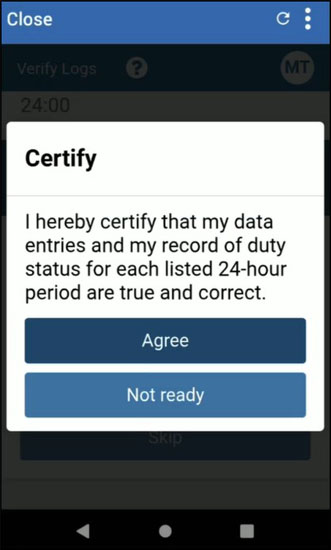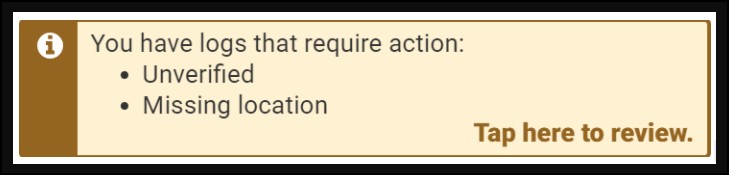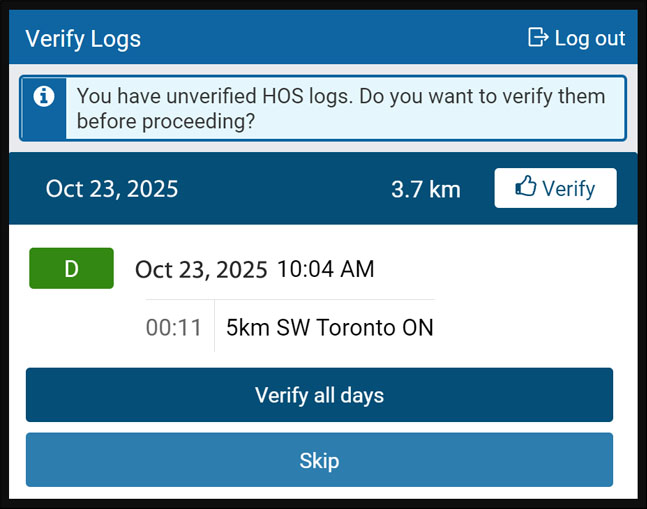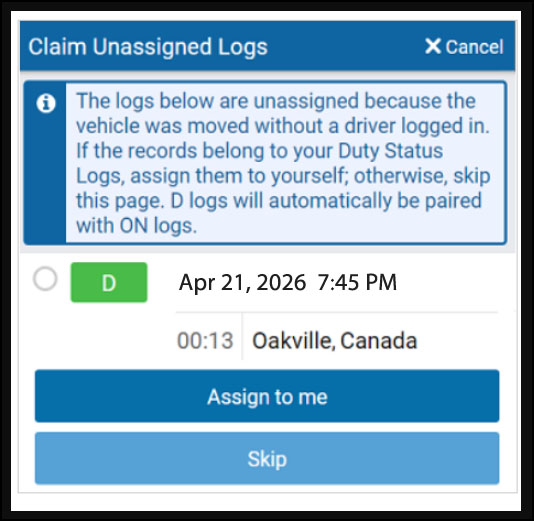Verify and Certify My HOS Logs
Verify your electronic logs to confirm that your ELD HOS duty status and location records are accurate. This is important for compliance and ensures your records are correct. You can also claim logs where the driver was not identified but you know the log belongs to you.
The terms verify logs and certify logs are often used to mean the same thing; however, they carry somewhat different weight. As a driver, you routinely verify your logs as part of your daily work duties. You certify your entries to comply with a more formal attestation requirement set by federal law.
Tip: The term certify is also used when a driver certifies their DVIR. See Asset Inspection (formerly DVIR: Driver Vehicle Inspection Report).
To verify and certify your HOS logs, follow these steps:
-
Log in to your HOS features through the Mobile+ app, Geotab Drive, or the Transflo HOS app.
-
When you are ready to certify your entries, tap Agree when you see this message when you If you are not yet ready to verify your logs, tap Not ready.
Tip: If the "I hereby certify..." attestation wording seems formal, well, it's because it is. The exact phrasing is rooted in federal law as administered by the FMCSA in 49 CFR 395.30(b)(2). Here is an actual excerpt from section 395.30 ELD record submissions, edits, annotations, and data retention:
Using the certification function of the ELD, the driver must certify the driver's records by affirmatively selecting “Agree” immediately following a statement that reads, “I hereby certify that my data entries and my record of duty status for this 24-hour period are true and correct.” The driver must certify the record immediately after the final required entry has been made or corrected for the 24-hour period.
-
The app informs you if your logs remain unverified or are missing location or other required information. Press Tap here to review. You are also prompted to verify logs when logging in or out of the app. If you have unverified logs from earlier driving activity, you are asked to review and verify them.
-
You can verify logs by day or all at once.
-
The Claim Unassigned Logs screen appears if the currently selected vehicle has been driven without a driver being logged in. These unidentified driver logs or unassigned logs cannot be edited but can be reassigned to the correct driver.
The HOS app creates duty status logs even when your vehicle is driven without a user logged in. If this occurs, you are asked to review and claim the unassigned logs also known as unidentified driver logs.
Tips:
-
Only drivers can verify their own logs. Administrators cannot verify logs on behalf of drivers.
-
Be sure you are only verifying logs you created. Claiming unidentified logs created by someone else could lead to violations.
-
You have 14 days to verify your logs in your choice of app (Transflo Mobile+, Transflo HOS, or Geotab Drive app). After that, you can't verify them directly in the app. You can only edit logs from the past 14 days in the USA and 28 days in Canada within the app. For older logs, use MyGeotab or contact your administrator.