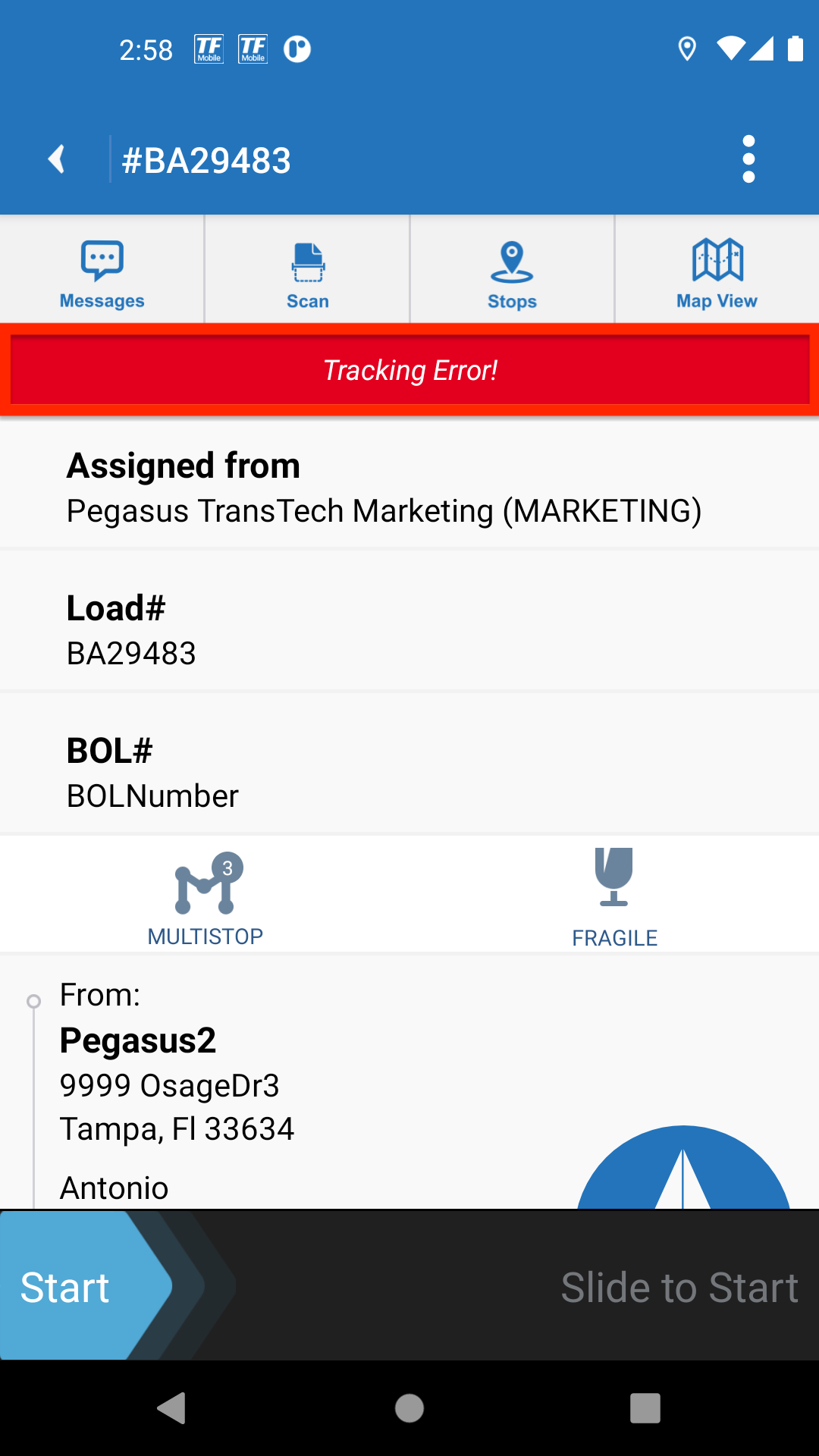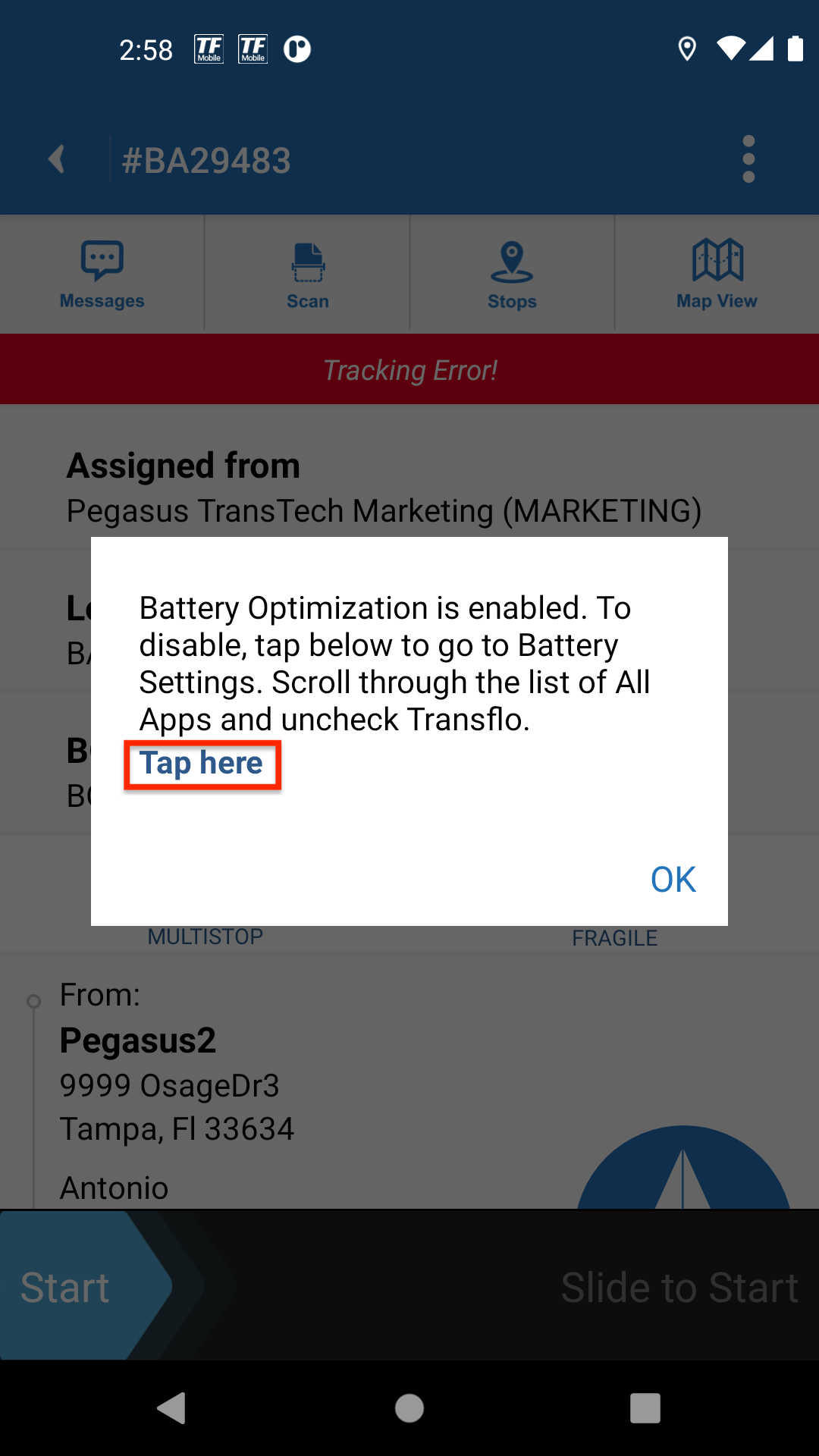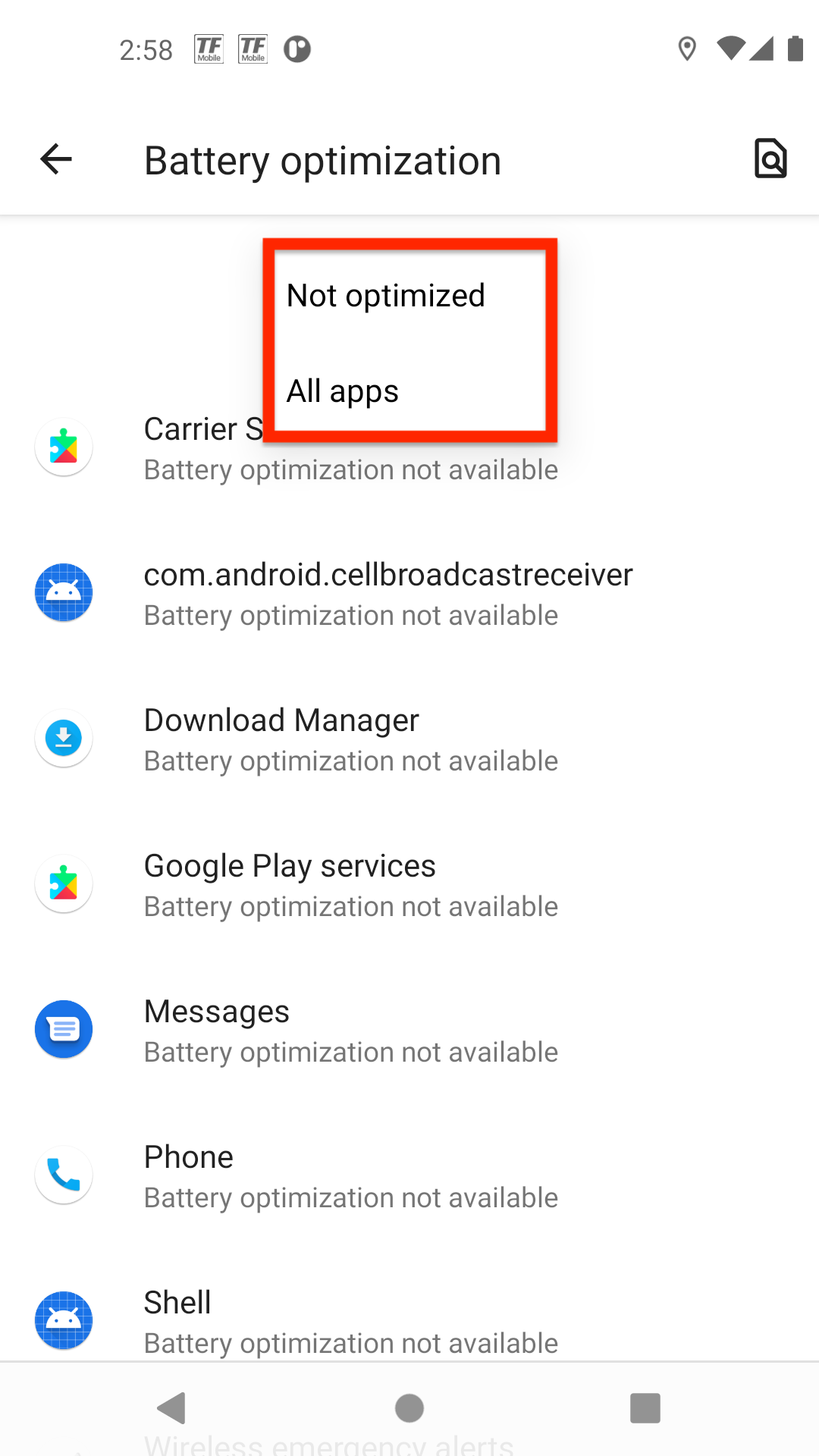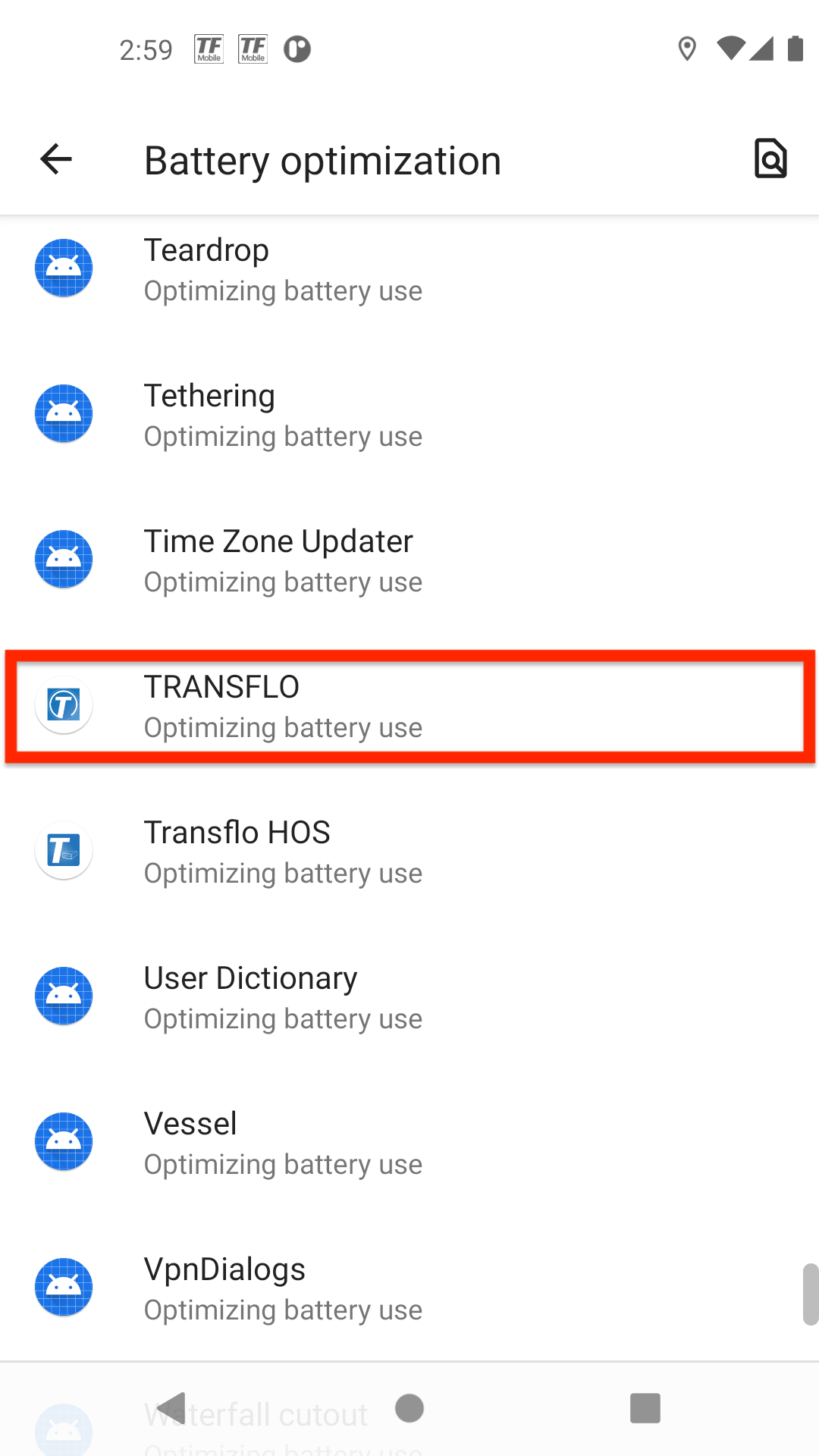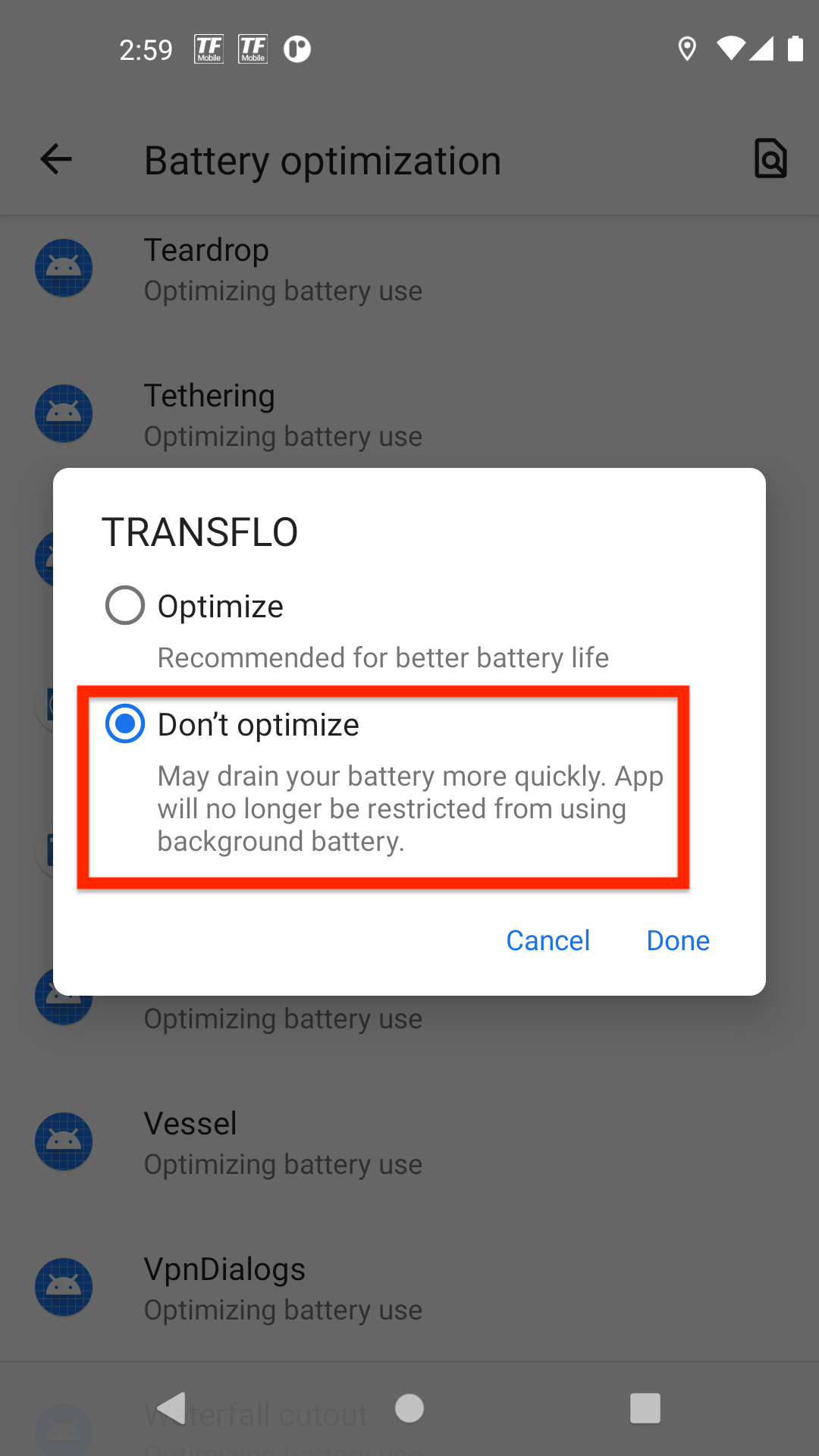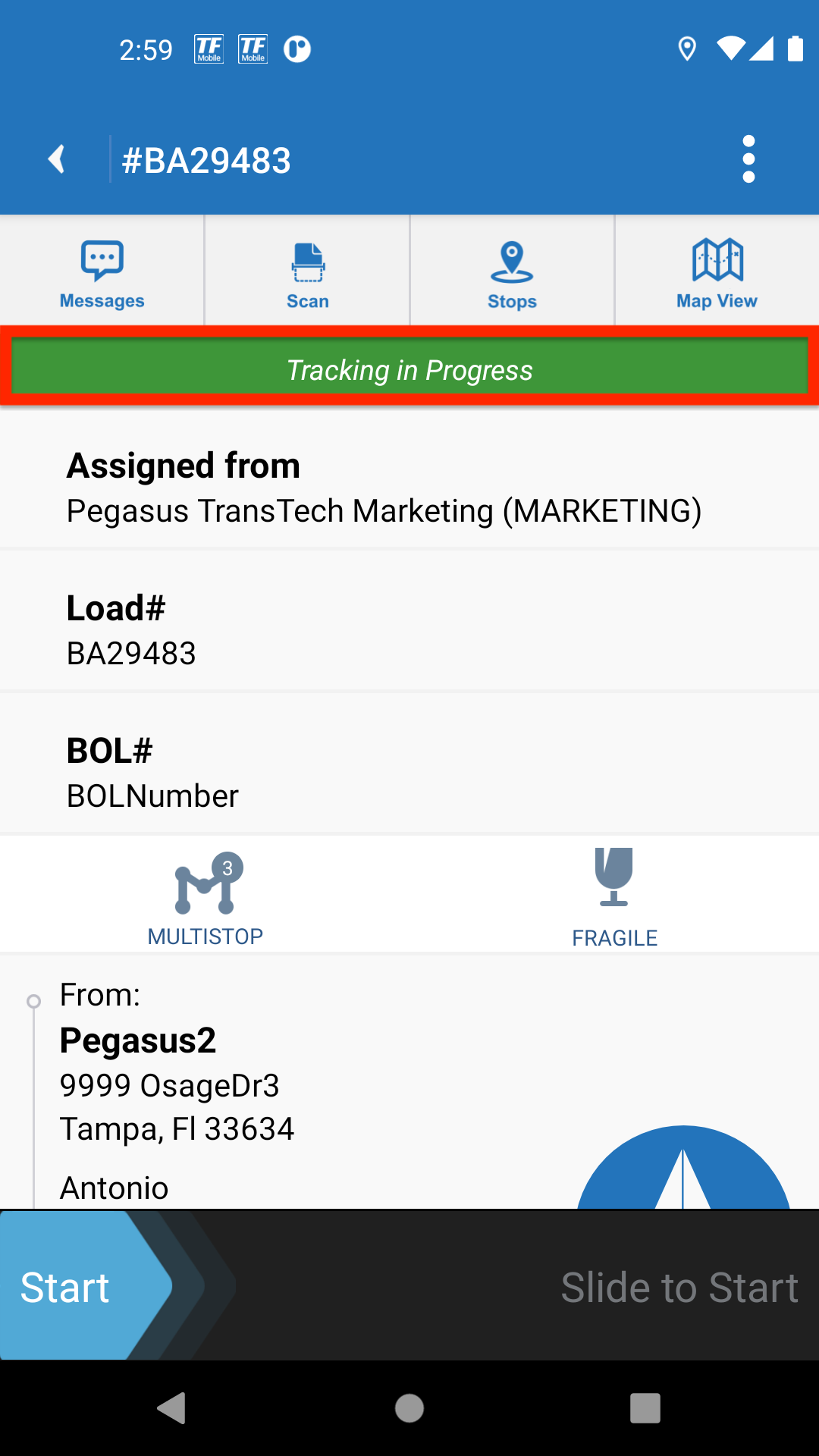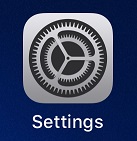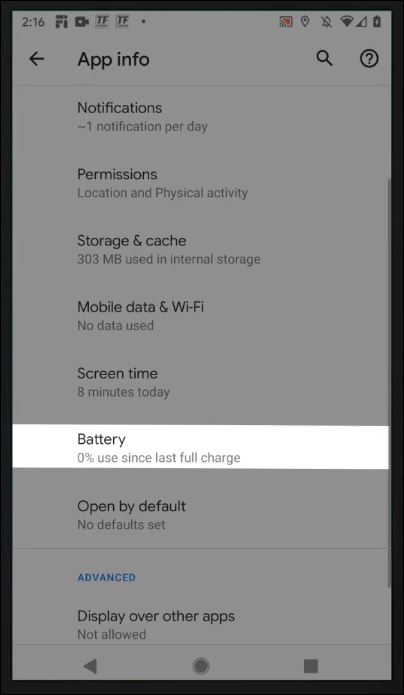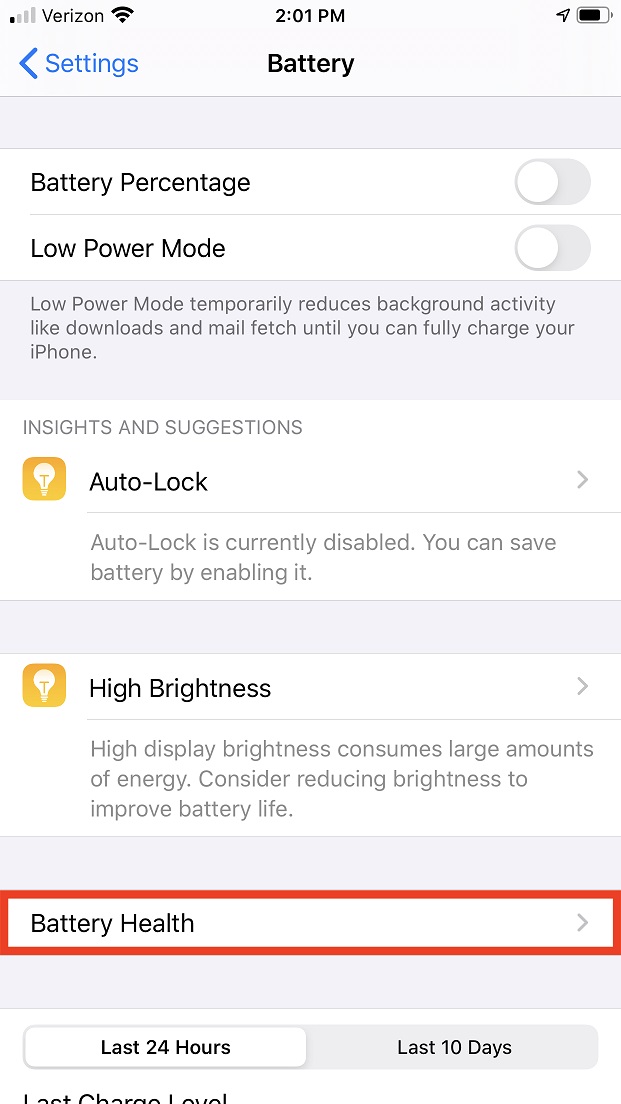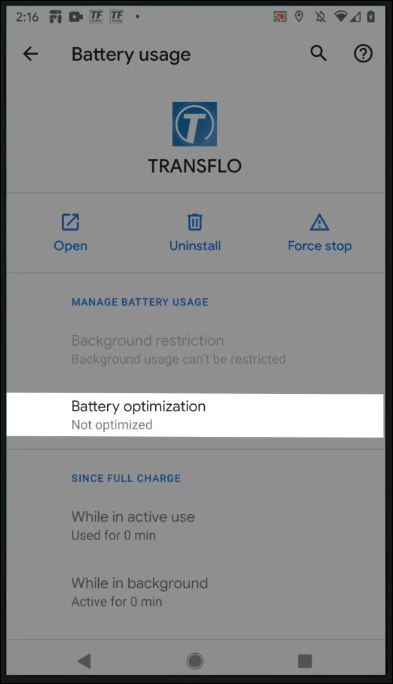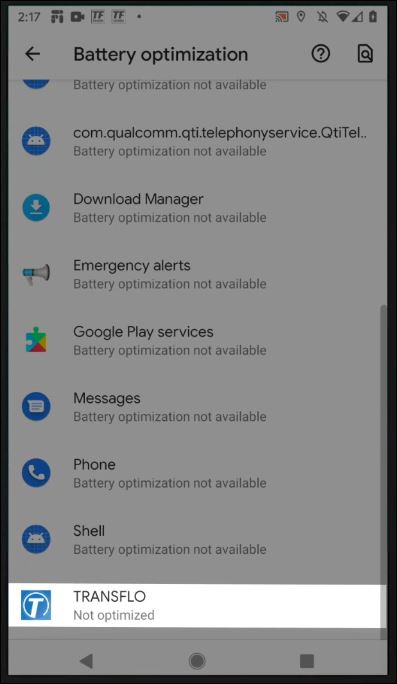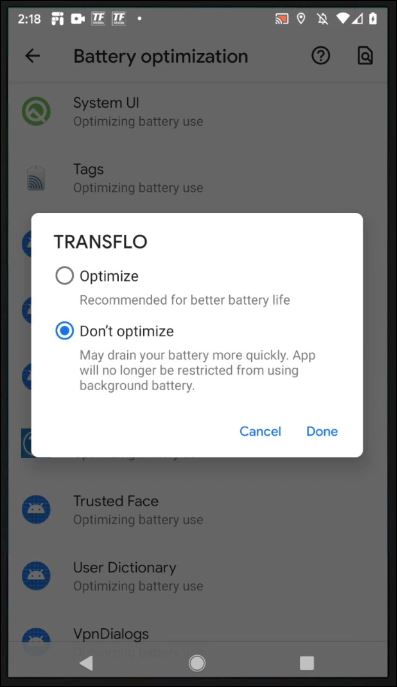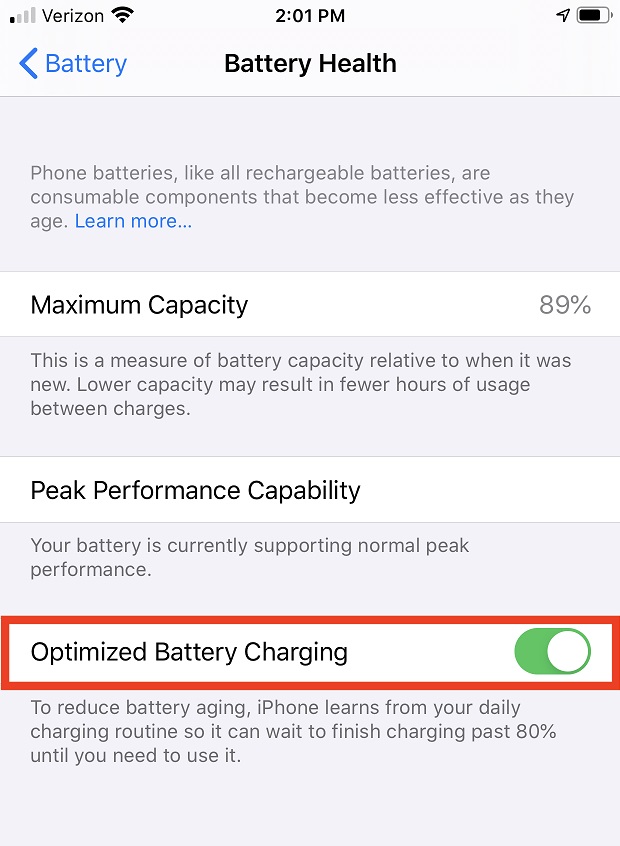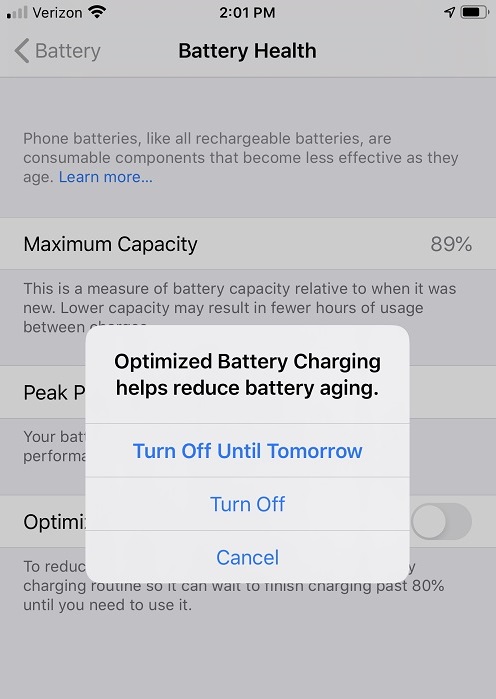Turn OFF Battery Optimization
When your mobile device is set to Battery Optimization mode (or Optimized Battery Charging is ON), certain features are turned OFF in the Transflo Mobile+ app.
-
Location information access permissions on your phone are turned OFF.
-
Your Mobile+ app will not be able to record breadcrumbs during a load.
-
Loads, maps, CoPilot, weather, HOS, Drivewyze, geofence auto-arrive or depart, and other location-based features will no longer work without location permissions.
To enable location tracking and breadcrumbs, turn Battery Optimization OFF. Yes, you are seeing this correctly, turn it OFF. The battery life on your phone will not last as long, but to make up for it, you get the mobile app location features.
This is a trade-off decision only you can make by asking yourself: Do I want the location features or do I need to extend battery life in between charging?
Tip: For best results with breadcrumb tracking for your loads, keep your device plugged in and keep the app open in the foreground of your screen.
In this example, the user was on the Load Details screen when they realized the battery optimization feature was preventing location tracking features in the Transflo Mobile+ app.
-
On the Load Details screen, tap the red Tracking Error! bar.
-
Select Tap here on the confirmation window.
-
Tap the drop-down menu below the Battery Optimization tile and select All apps.
-
On the Battery optimization screen, scroll down and tap TRANSFLO.
-
Tap Don’t optimize to turn Battery Optimization OFF.
-
Confirm that you now see the mobile tracking features enabled including location info and load breadcrumbs. The green Tracking in Progress bar is now active. You can proceed with the load work flow and accept additional loads.
Android Version 10 Location Access
If you do not have location services enabled, you will see a screen that says Location Permission Denied on the Dashboard of your app.
-
To turn on location sharing, tap on Open App Settings.
-
Tap the Permissions tile.
-
From the App permissions screen, tap Location.
-
To enable location access for Transflo Mobile+, tap Allow all the time on the Location permission screen.
To learn more, see Allow Location Access.
Tip: For best results with load breadcrumb tracking, keep your device plugged in to its charger and keep the app open in the foreground on your screen.
You can turn Battery Optimization off using the Settings screen.
-
On your Apple iOS mobile device, tap Settings.
-
On the Settings screen, tap the Apps & notifications tile.
-
If you recently had the Transflo app open, it appears under Recently opened apps.
-
You can tap the icon or tap See all apps and scroll down until you locate Transflo.
-
On the App info screen, tap the Battery tile.
Your device might show a Battery menu item.
-
Tap Battery Health.
-
On the Battery usage screen, tap Battery optimization.
-
Tap the drop-down menu below the Battery Optimization tile and select All apps.
-
Scroll down and tap TRANSFLO.
-
Tap Don’t optimize and then tap Done to turn off Battery Optimization.
-
If the toggle switch next to Optimized Battery Charging is green, tap it again to turn it OFF.
-
Tap Turn Off Until Tomorrow or Turn Off to turn OFF optimized battery charging.
-
Confirm that you now see the mobile tracking features enabled including location info and load breadcrumbs.
![]() View a demonstration of these steps in one or more Transflo videos:
View a demonstration of these steps in one or more Transflo videos: