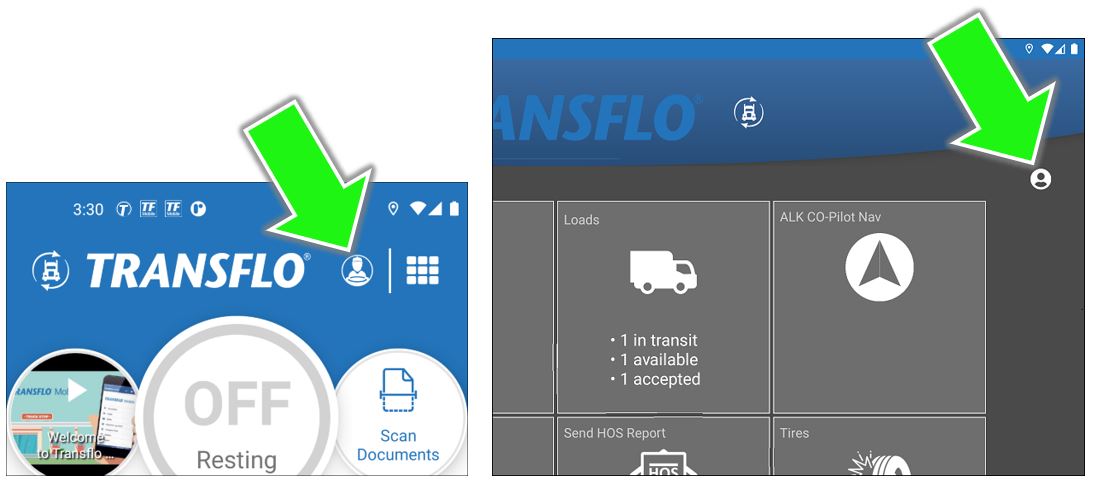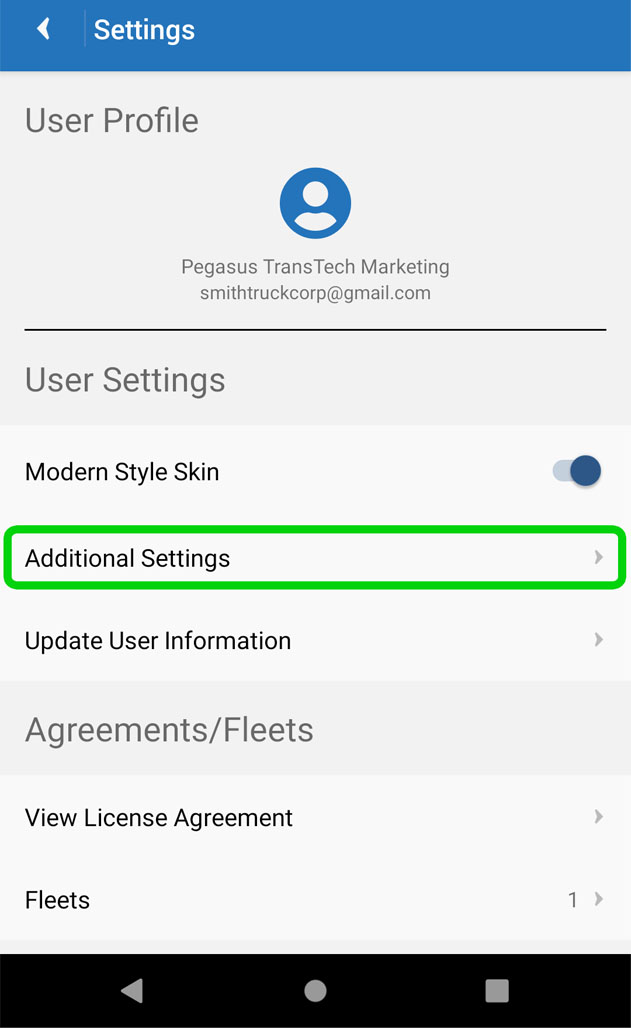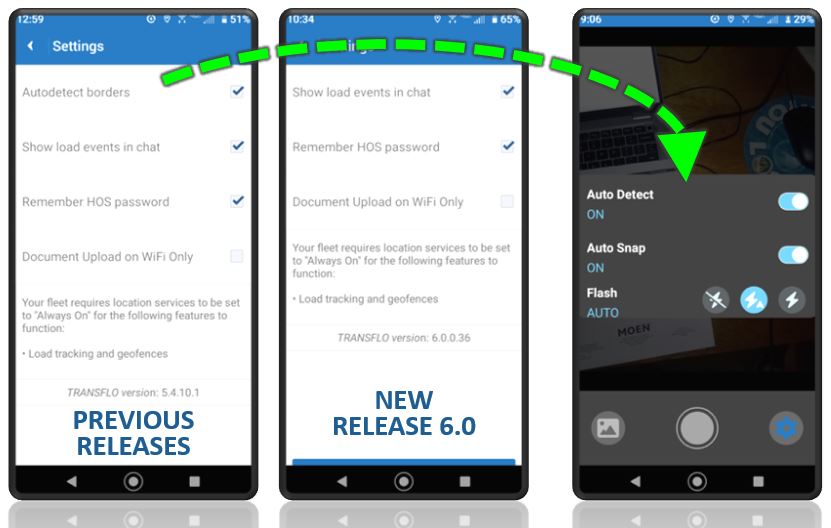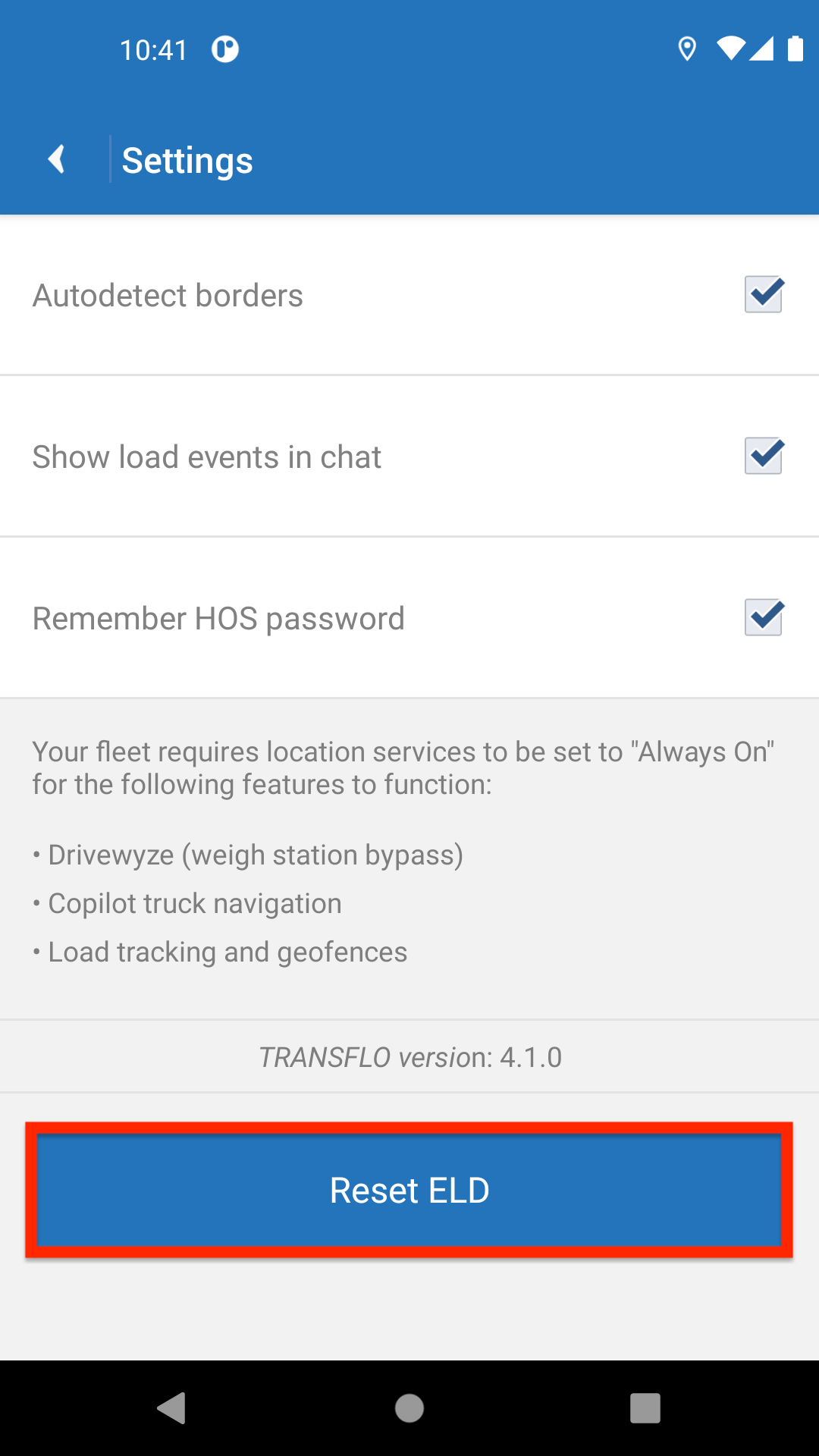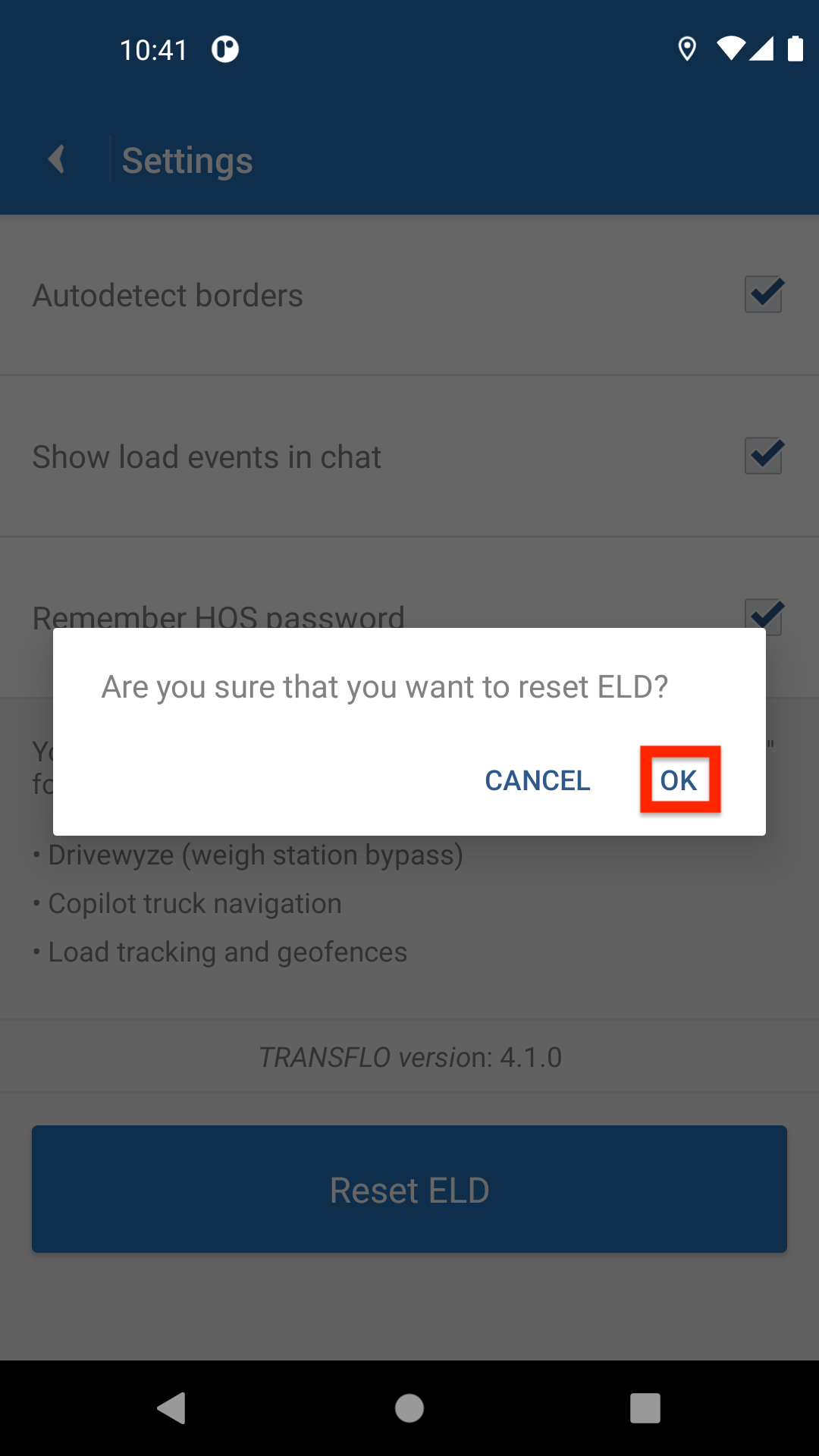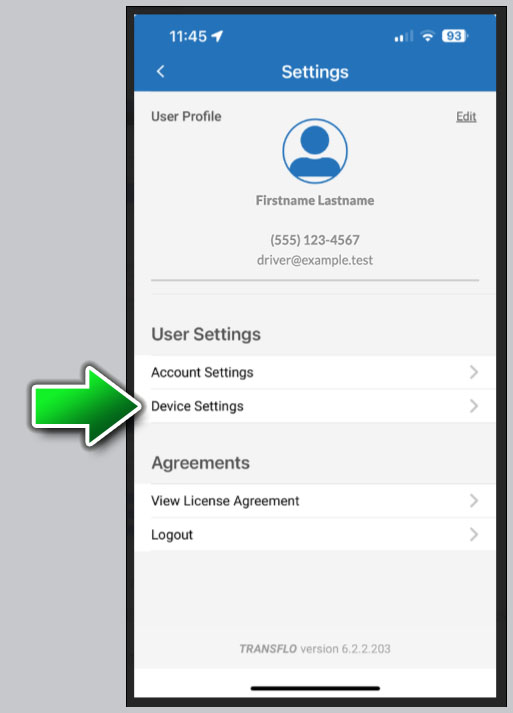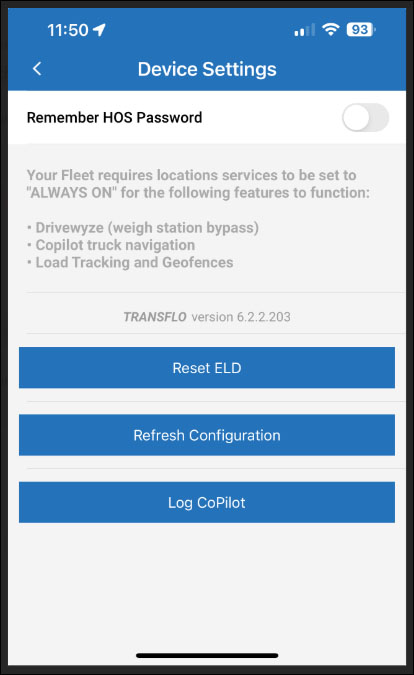Refresh Your Transflo Mobile App To Fix Potential Problems
To fix sluggish performance or general issues, periodically refresh your mobile app. Sometimes drivers forget the required match between their e-mail address and the fleet ID they need to properly register and then be authenticated by the back-end server and use the mobile app to deliver loads and submit their BOL and other documents.
If you are experiencing issues, your app is not functioning properly, or you are missing a lot of menu items or features that you usually see, try the following:
-
Make sure your mobile device has a data plan with network access or Wi-Fi wireless network access.
-
Make sure you are not in a tunnel, mountain valley, or remote location away from cell towers.
-
Make sure you are using the right edition of the Mobile+ app: it has three popular flavors, 1.) the generic download, 2.) a custom white label app you can find by searching your company name in the Google or Apple app stores, and 3.) a special in-cab edition for tablets installed for you by your admin.
-
Log out of the app, power OFF your phone or tablet, power it back ON, and log back in.
-
Call, email, or text message your supervisor and confirm they have your e-mail address in their system.
-
Call, email, or text message your supervisor and confirm your fleet ID, driver code, and password.
-
Make sure your mobile app registration is using the same e-mail address and fleet ID. You can uninstall the app, reinstall it, and register again to fix issues.
-
Reset your ELD or refresh your configuration (see steps below).
Tip: If your credentials (e-mail, password, fleet ID) do not match, the driver validation step might fail, which can place you in non-driver or non-driving fleet mode.
To refresh your configuration, follow these steps.
-
On the dashboard, tap
 User Settings in the top right corner of the screen to open the Settings screen.
User Settings in the top right corner of the screen to open the Settings screen. -
Under User Settings, tap Additional Settings.
-
The next screen displays other user-configurable settings. Tap the check boxes
 next to the items in the list.
next to the items in the list.-
To turn on the Autodetect Borders feature, tap the check box to the right of Autodetect Borders. After you upgrade to R6.0, the Auto Detect setting can be found in your new document scanning settings.
-
To automatically show load events in the Chat feature, tap the check box to the right of Show load events in chat.
-
To retain the HOS password, tap the check box to the right of Remember HOS Password.
-
To upload documents only when you have a wireless network connection, tap the check box for Document Upload on WiFi Only. Some users prefer this setting to save their monthly mobile data allowance, avoid going over a limited data plan, or for performance reasons.
-
-
Your changes immediately take effect. On some devices, close and then re-launch the app.
-
To reset your Electronic Logging Device (ELD), follow these steps:
-
On some devices, you can refresh your configuration: