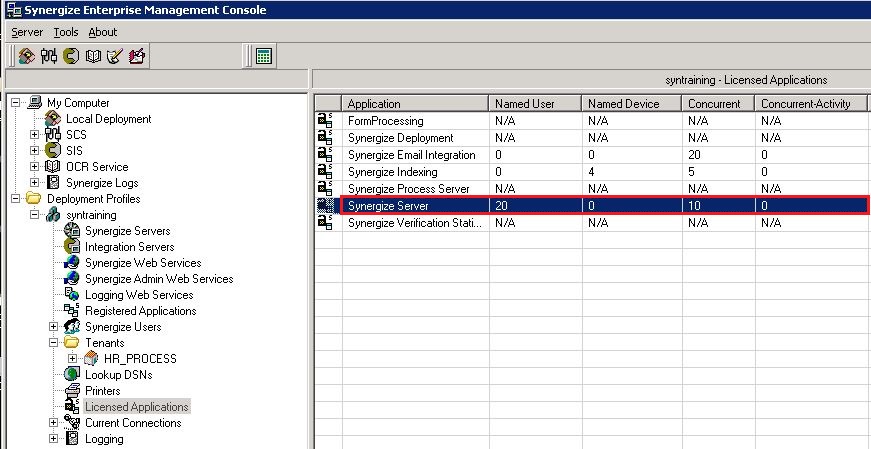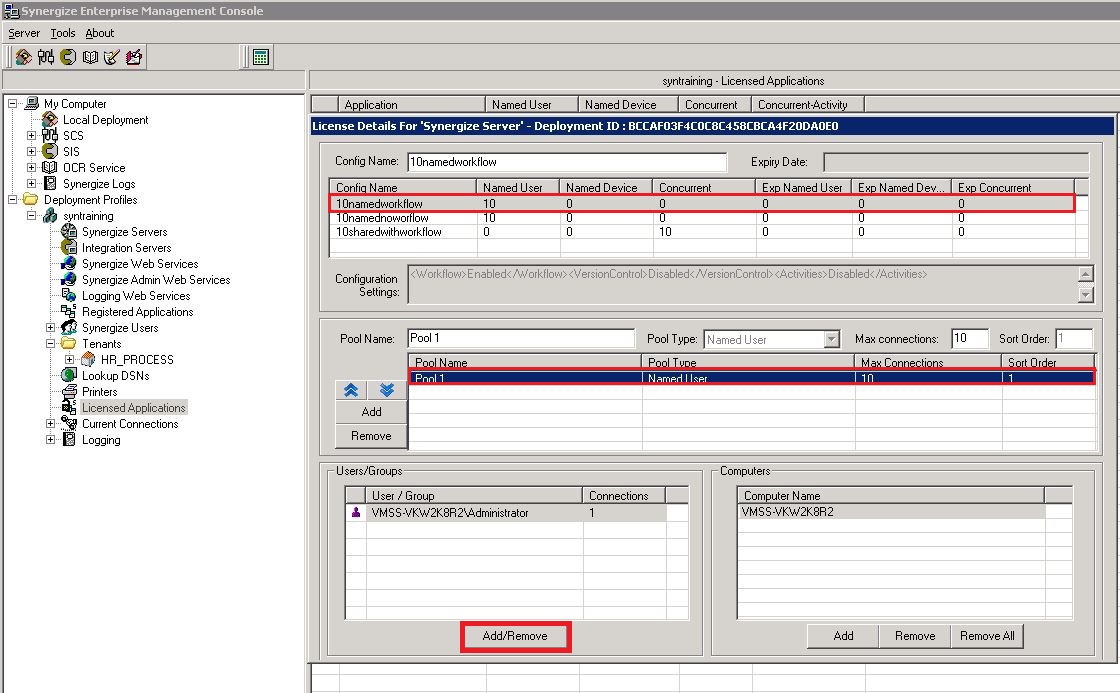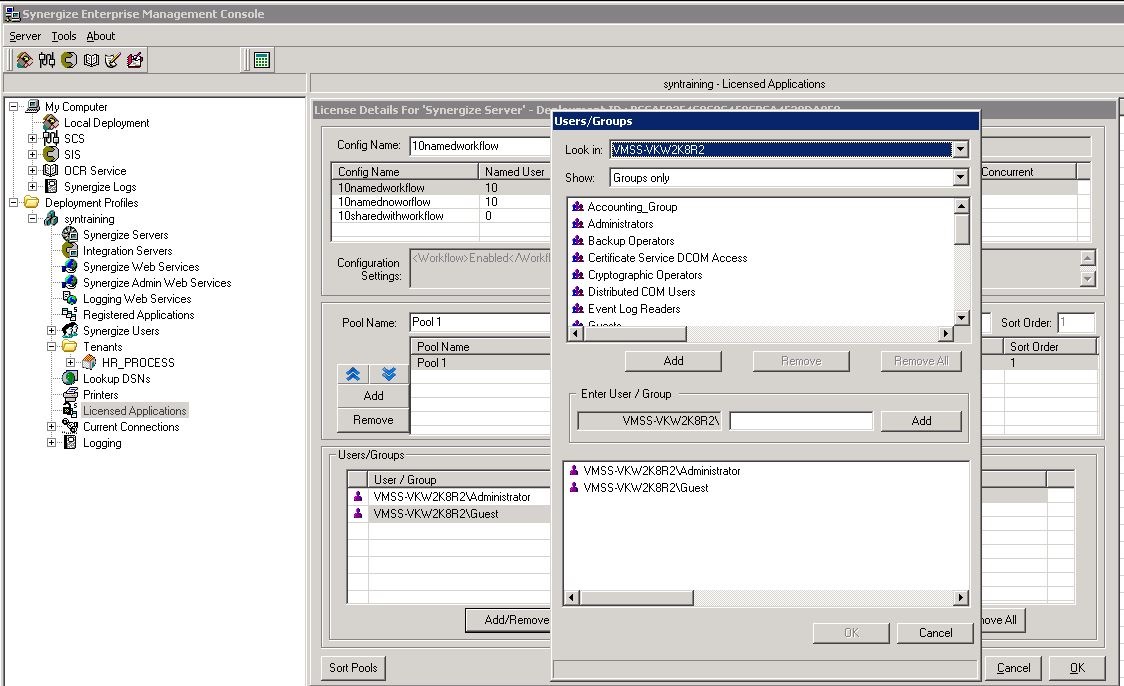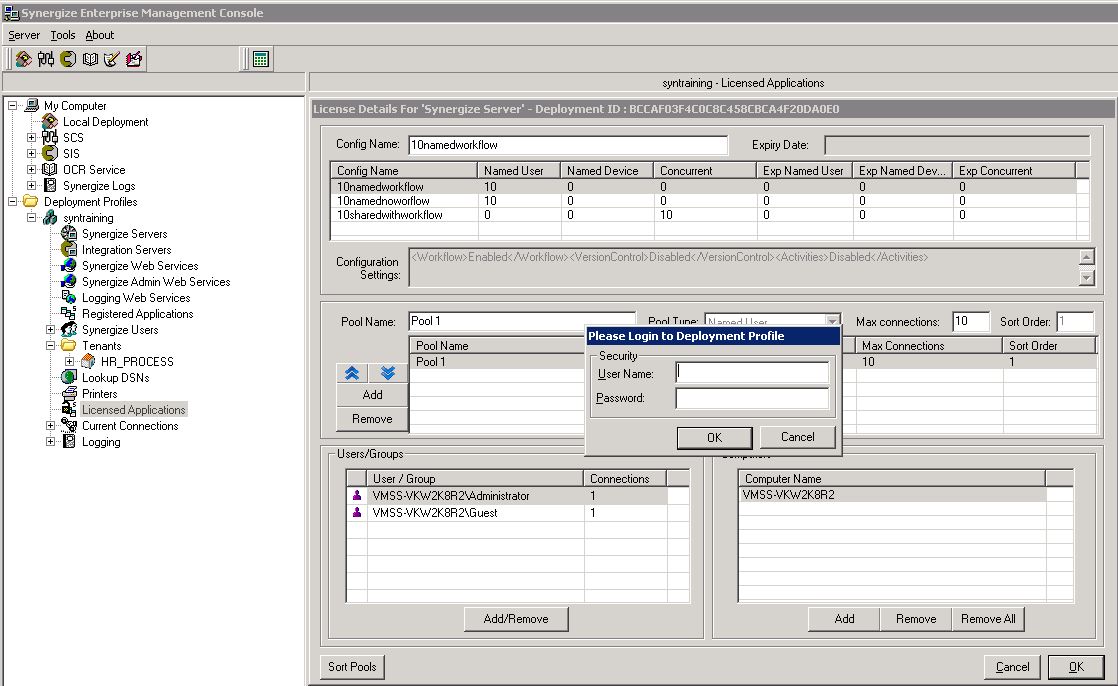Add a User to a Named License Pool in Synergize EMC
Use this article to add users and update a Named License pool.
-
Log on to the server hosting Synergize EMC.

-
Expand Deployment Profile and click Licensed Applications. Double-click Synergize Server.
-
In the License Details window, navigate to the section and pool for the Named User portion of the license. Click the Add/Remove button.
-
Make your user or group updates. Click Add.
-
Click the OK button.
-
Enter the Primary User name and password. The license changes will take effect.
-
If using older versions, Synergize SCS may need to be stopped and started for the changes to take effect. It is advised to do so during downtime as it will kick all users out of Synergize.

Was this help page helpful? To help us improve the documentation, click the Feedback... button at the top of this page and send us your praise or suggestions to make it even better.
 Yes (you found what you needed)
Yes (you found what you needed)
 No (you did not find what you needed)
No (you did not find what you needed)
Are you a carrier, broker, shipper, fleet manager, or administrator? Are you one of the 2.2 million professional drivers who rely on the Transflo Mobile+ app to deliver an average of 46+ million loads per year for 81 percent of the top 250 fleets and 80 percent of the top 10 freight brokers? As a leader in mission-critical automated supply chain solutions, Transflo processes over 4 million communications for carriers, shippers, and brokers each week, 52 weeks per year!
Transflo would love your feedback on our solutions and the support we provide to you!
Please take a moment to write a Google review about your experience with Transflo solutions, service, and support.
©2025 TRANSFLO®— a Pegasus Transtech Company
All rights reserved. Transflo believes the information in this publication is accurate as published; however, information is subject to change without notice. Use, copying, and distribution of any TRANSFLO software described in this publication requires an applicable software license. THE INFORMATION IN THIS PUBLICATION IS PROVIDED “AS IS.” TRANSFLO, LLC MAKES NO REPRESENTATIONS OR WARRANTIES OF ANY KIND WITH RESPECT TO THE INFORMATION IN THIS PUBLICATION, AND SPECIFICALLY DISCLAIMS IMPLIED WARRANTIES OF MERCHANTABILITY OR FITNESS FOR A PARTICULAR PURPOSE. Transflo content appearing in third-party AI chat bots and other third-party sites might not be accurate. For the latest updates about Transflo products, visit transflo.com and knowledge.transflo.com.