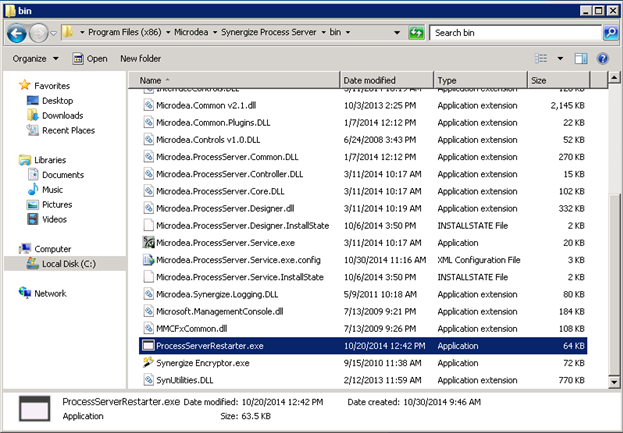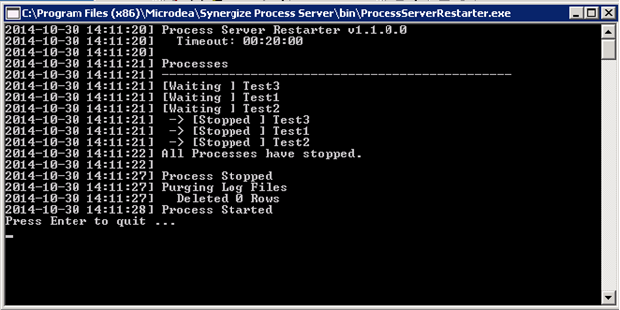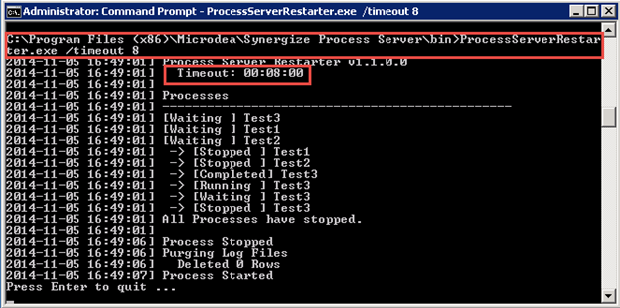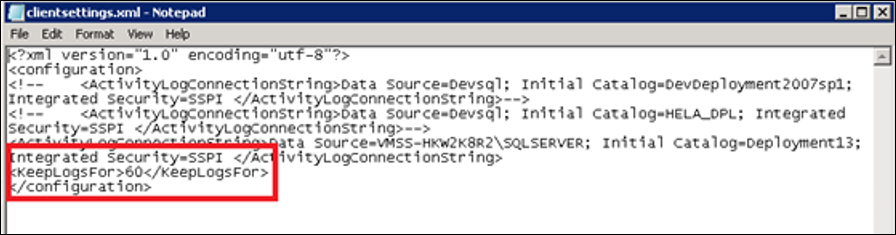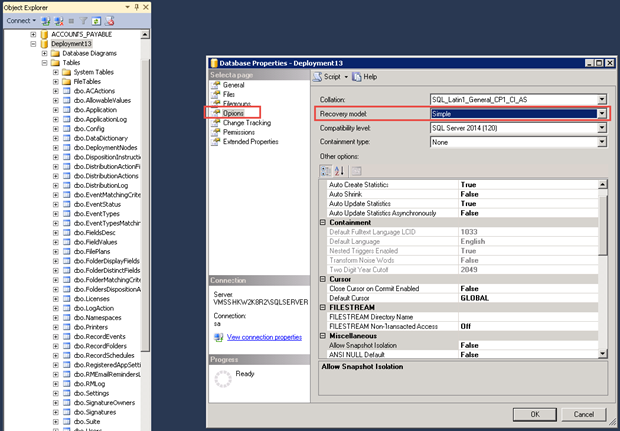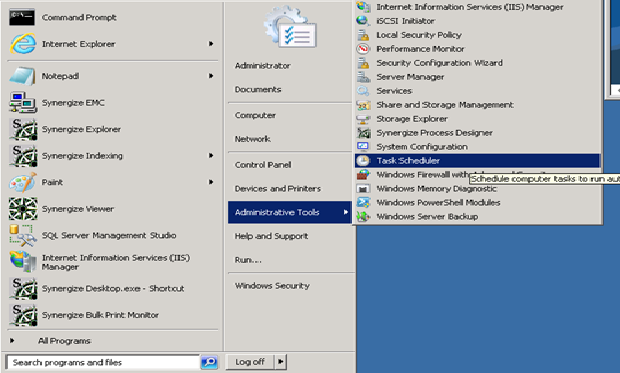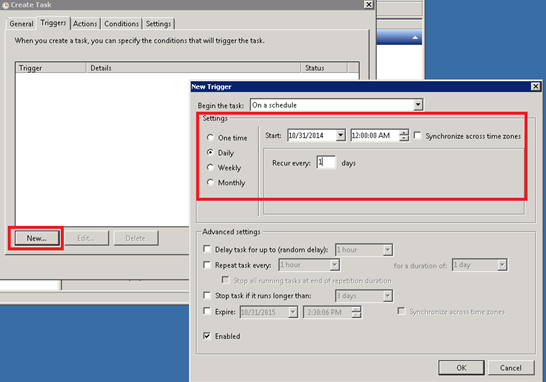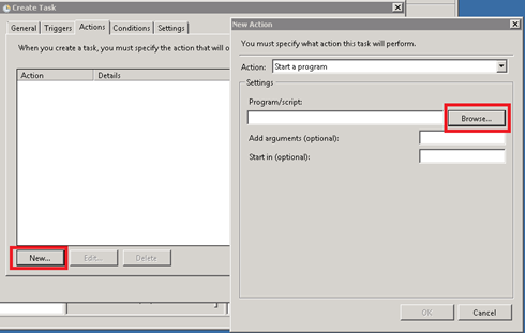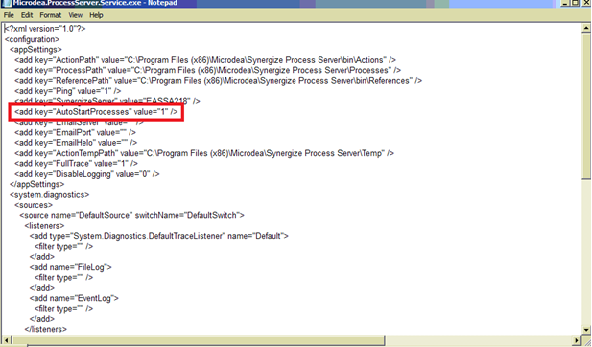Stop and Restart All Processes with the Synergize Process Server Restarter Application
Use this article during a planned maintenance window to stop all Synergize Process Server (SPS) processes. Applies to all Synergize Process Server versions. All users must be logged out.
-
The SPS Restarter application goes through all SPS processes and stops them. This allows the application to purge its log file and clean up any unnecessary unused resources. Once completed it will restart all processes.
-
If OCR Forms Processing is enabled on the server hosting SPS, the Forms Processing service will need to be stopped before running the SPS Restarter application. Once the Restarter task has completed, the Forms Processing service will need to be restarted as well.
Applies to all Synergize Process Server versions.
-
Download the Synergize ProcessServerRestarter.exe file. To download this application, contact Synergize Support.
-
Copy the ProcessServerRestarter.exe file into the bin folder on the Synergize Process Server under the Transflo (formerly Microdea) folder:
-
If OCR Forms Processing is enabled on the server hosting SPS, the Forms Processing service will need to be stopped before running the SPS Restarter application.
-
Right-click the ProcessServerRestarter.exe file and run it as administrator. The application starts, forces all processes to stop, purges the log files, and then restarts everything.
-
At the end of the process the user will need to press Enter to quit the program.
-
(Optional) You can set a timeout with command line parameters. The timeout is the amount of time that ProcessServerRestarter.exe waits for a process to stop. The default value is 20 minutes.
/timeout x
X = the timeout in minutes (defaults to 20)
-
This application has a log file which is useful for troubleshooting. The log file is accessible at the following path:
C:\ProgramData\Microdea\Microdea\Microdea\ProcessServerRestarter.log
-
(Optional) You can adjust the application log purging parameters. To set the number of days to keep the logs, edit the clientsettings.xml file in the following folder:
C:\Program Files (x86)\Microdea\Synergize Process Server\bin
Open the clientsettings.xml file using Notepad and add the following line between the <configuration> tags:
<KeepLogsFor>60</KeepLogsFor>
If that line is not there or if it's not a numeric value or if it is less than 7 days, it will use the default of 60 days.
-
As a best practice, go to the properties of the Synergize deployment database, select Options, and change the Recovery Model to Simple. Click OK and then commit your changes.
-
If OCR Forms Processing was enabled on the server hosting SPS and the service was stopped, you can now restart OCR Forms Processing.
Use this article to configure the Synergize ProcessServerRestarter.exe application as a scheduled task on Windows Server to run on a regular basis.
-
To set this application as a task, use the Windows Task Scheduler in Administrative Tools.
-
On the Task Scheduler page, right-click Task Scheduler and select Create Task.
-
On the General tab, select a name for your task and select the Run with highest privileges option.
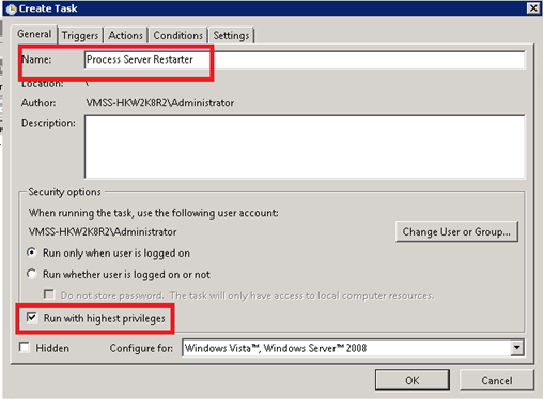
-
On the Triggers tab, click New to create a new trigger and set the time interval.
-
On the Actions tab, click New. Browse to the path of the ProcessServerRestarter.exe file, for example:
C:\Program Files (x86)\Microdea\Synergize Process Server\bin
Leave the default settings for all other tabs. Your task is now configured and ready to run.
-
Check the AutoStartProcesses value and make sure it has been set to 1. Any other setting will prevent the processes from starting automatically after the ProcessServerRestarter.exe tool is completed. To check the value: