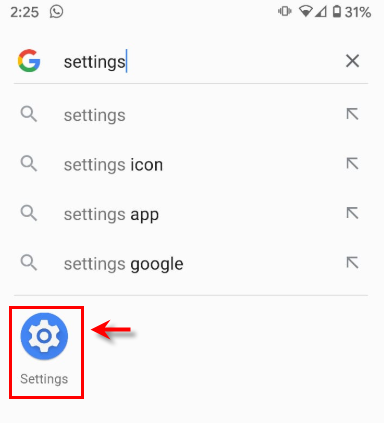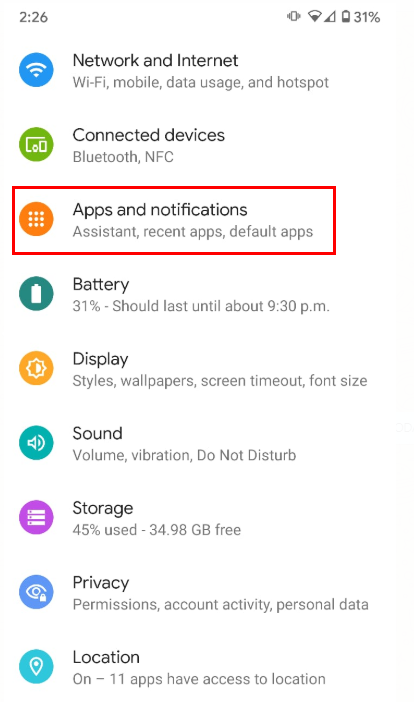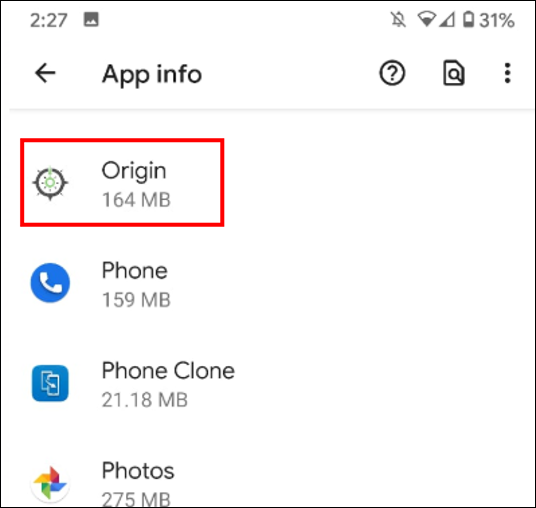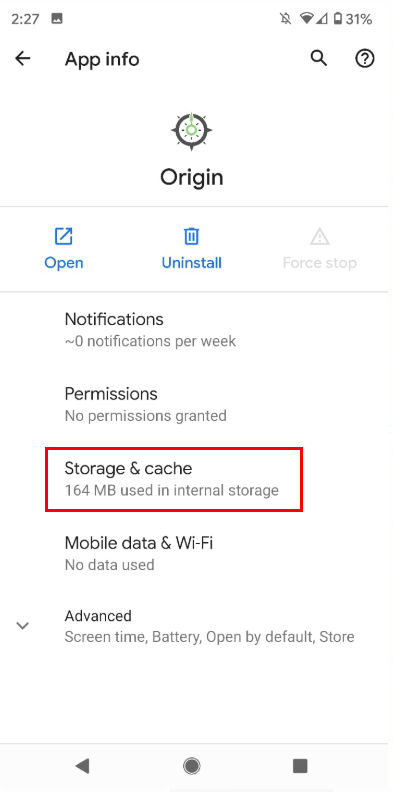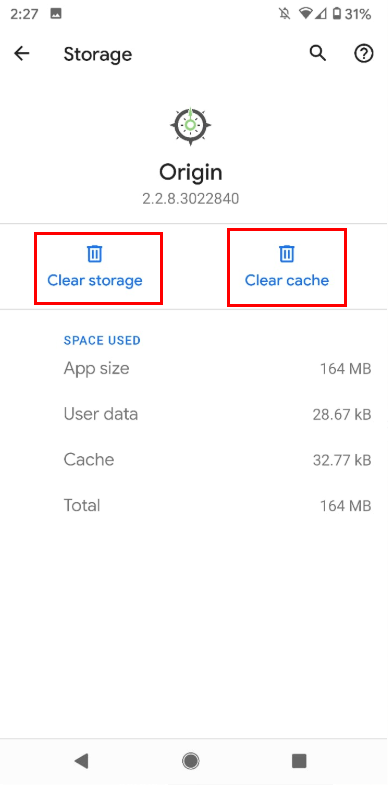Clear Origin App Cache and App Data from an Android Mobile Device
Use this article to clear cached data for an app to regain some used space or to try to fix a misbehaving app. Mobile apps store files locally in app cache or app data on a phone or tablet to reference later.
For instance: When you're using Origin app, the information about your login and the sent document history is stored in the data and information about connection strings, category name, and document types is stored in the app cache. Cache is updated automatically from time to time but based on type of device and version of Android OS, cache could get corrupted. If necessary, you might need to delete app cache on your device.
1. Look for settings option on your Android device and open settings.
2. Look for Apps and notifications from available options. Tap on option highlighted below.
3. From the available list, find the Origin app and tap on it. If there are several apps installed on the device, you may have to select show all apps to see complete list of apps.
4. Tap on Storage and Cache option.
5. Click on Clear Cache to delete the local cache on the device and click on the Clear Storage to remove the local data from the device.
*'Clear Storage' will remove history(document sent) log and for all the loads that are moved by driver to 'DONE' tab will show up in 'TO DO' tab. Driver will have to identify which loads are already moved to 'DONE' tab and just move them to 'DONE' tab manually.
6. Close the settings and relaunch Origin app and continue to use for sending documents.
The steps to clear cache on few Android devices may differ. Above steps are created based on generic Android platform.

Was this help page helpful? To help us improve the documentation, click the Feedback... button at the top of this page and send us your praise or suggestions to make it even better.
 Yes (you found what you needed)
Yes (you found what you needed)
 No (you did not find what you needed)
No (you did not find what you needed)
Are you a carrier, broker, shipper, fleet manager, or 3PL administrator? Are you one of the 3.2 million professional drivers who rely on the Transflo Mobile+ app to deliver an average of 46+ million loads per year for 81 percent of the top 250 fleets and 80 percent of the top 10 freight brokers? As a leader in mission-critical automated supply chain solutions, Transflo processes over 4 million communications for carriers, shippers, and brokers each week, 52 weeks per year!
Transflo would love your feedback on our solutions and the support we provide to you!
All rights reserved. Transflo believes the information in this publication is accurate as published; however, information is subject to change without notice. Use, copying, and distribution of any TRANSFLO software described in this publication requires an applicable software license. THE INFORMATION IN THIS PUBLICATION IS PROVIDED “AS IS.” TRANSFLO, LLC MAKES NO REPRESENTATIONS OR WARRANTIES OF ANY KIND WITH RESPECT TO THE INFORMATION IN THIS PUBLICATION, AND SPECIFICALLY DISCLAIMS IMPLIED WARRANTIES OF MERCHANTABILITY OR FITNESS FOR A PARTICULAR PURPOSE. Transflo makes this content available for your information only, as a courtesy. Transflo and its partners have made efforts to ensure the accuracy and completeness of the information in the available articles. However, Transflo makes no explicit or implied warranties of any kind with respect to this information. Transflo assumes no liability to any party for any loss or damage (whether direct or indirect) caused by any errors, omissions, or inaccuracies in the information, arising from your application or use of the information. As a convenience to users, the Google Translate API can be used to translate this information into languages other than English. Transflo and its partners assume no responsibility or liability for any errors or inaccuracies in any of these translations. Transflo content appearing in third-party AI chat bots and other third-party sites might not be accurate. For the latest updates about Transflo products, visit transflo.com and knowledge.transflo.com. Use subject to our privacy policy.